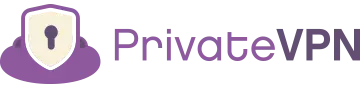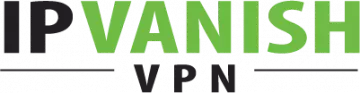Looking for a torrenting-friendly VPN service? It's not always a straightforward process. Plenty of VPNs don't support P2P traffic, are too slow to torrent, or will even end up leaking your identifiable information. In this guide, we'll pinpoint the best VPNs to use when torrenting on any device, as well as why they're necessary.
Torrenting isn't illegal, unless you're downloading copyrighted content, but it's still easy to find yourself on the wrong side of the law if you're not careful – and that's where having a VPN comes in handy. A VPN encrypts all of your internet traffic and prevents ISPs from figuring out that you're torrenting at all. As a result, it's harder for third parties to identify traffic belonging to you.
Warning:
ProPrivacy does not encourage or condone torrenting copyrighted material. Torrenting these materials is illegal in most, if not all, countries and could see you facing criminal prosecution.
At ProPrivacy, we routinely test VPNs to make sure that they're secure, reliable, and worth the cost of a subscription – and we've tested all the services on this page to ensure that they support P2P activity. Our researchers use these services in their day-to-day lives and are active participants in the cybersecurity community, so you can trust that our recommendations are grounded in first-hand experience and a comprehensive understanding of the industry.
The top VPNs for torrenting at a glance
Short on time? Not to worry. Below are our top five torrenting VPN recommendations. For help picking out your perfect provider, take our brief questionnaire or check out our in-depth analysis for a comprehensive review of each VPN.
- ExpressVPN - The best torrenting VPN. With airtight encryption and an audited zero-logs policy, as well as a 30-day money-back guarantee.
- NordVPN - The best value VPN for torrenting. With dedicated P2P servers, reliable speeds, and apps for all platforms.
- Private Internet Access - The best secure torrenting VPN. A proven no-logs policy and full suite of security features, including a kill-switch.
- PrivateVPN - The best budget VPN for torrenting. A service that offers P2P support, robust encryption, and sleek apps.
- Surfshark - The best multi-device torrenting VPN. Unlimited simultaneous connections, P2P-optimized servers, and zero-logs!
GRAB YOUR 30-DAY FREE EXPRESSVPN TRIAL
By signing up on this page , ExpressVPN grants you a no-strings-attached 30-day trial. Experience the unparalleled privacy of the #1 VPN, especially if you're curious about the best VPN for Torrenting
Clear-cut terms—should you decide it's not for you within 30 days, contact support for a full refund. Initiate your ExpressVPN trial here .
Torrenting can cause all kinds of headaches. If you choose to download pirated content, your Internet Service Provider (ISP) could cut off your plan, you could be lumped with a fine, or you might even end up fighting a legal battle that results in jail time.
You'll need to ensure that you pick the right VPN if you plan to use it even whilst torrenting legal content, seeing as some services don't support P2P file sharing and there are, sadly, many people out there who will deliberately seed malware-ridden versions of files.
With all this to keep in mind, and the sheer number of VPNs on the market, finding the right provider to help keep you safe online can feel like navigating a minefield.
Try PIA our #1 VPN for torrenting
But don't despair! We've put together a list of the very best VPNs for torrenting. These services will help protect your privacy when downloading torrents, going about your day-to-day browsing, and when relying on public Wi-Fi hotspots.
Before we can recommend a VPN for torrenting, however, we first make sure that it has:
- Strong, well-implemented encryption
- No IP or DNS leaks
- Key privacy features, like a kill-switch
- Fast network speeds
Only VPNs that meet all of the above criteria are included in our best VPN for torrenting list. So, now that you know what makes a top-notch service, let's take a look at those that made the cut.
| TEST WINNER ExpressVPN | NordVPN | Private Internet Access | PrivateVPN | Surfshark | |
|---|---|---|---|---|---|
| Website | ExpressVPN | NordVPN | Private Internet Access | PrivateVPN | Surfshark |
| Ranking for torrenting | 1 | 2 | 3 | 4 | 5 |
| Performance | 10 | 9 | 8 | 7 | 9 |
| Reliability | 9 | 8 | 8 | 7 | 8 |
| Torrenting allowed? | |||||
| Free trial | |||||
| Total servers | 3000 | 8327 | 35000 | 200 | 3200 |
| Payment | PayPal Visa/MasterCard Amex Cryptocurrency | PayPal Visa/MasterCard Amex Cryptocurrency | PayPal Visa/MasterCard Amex Cryptocurrency | PayPal Visa/MasterCard Amex Cryptocurrency | PayPal Visa/MasterCard Amex Cryptocurrency |
| Unblocks: | Netflix iPlayer Disney+ Amazon Prime Hulu | Netflix iPlayer Disney+ Amazon Prime Hulu | Netflix iPlayer Disney+ Amazon Prime Hulu | Netflix iPlayer Disney+ Amazon Prime Hulu | Netflix iPlayer Disney+ Amazon Prime Hulu |
| Supported platforms | Windows macOS iOS Android | Windows macOS iOS Android | Windows macOS iOS Android | Windows macOS iOS Android | Windows macOS iOS Android |
The best VPNs for torrenting | In-depth analysis
We recommend the following VPNs to anyone looking to improve their online security when torrenting.
ExpressVPN is the best VPN for torrenting. It's jam-packed with features, including an automatic kill-switch, and servers across the globe. With a 30-day money-back guarantee. ExpressVPN Demo ExpressVPN is a veteran of the VPN industry, and proof of the old adage that you get what you pay for. An ExpressVPN subscription isn't as cheap as some of our other torrenting picks, but you'll get access to thousands of P2P-friendly servers, lightning-fast speeds, and comprehensive security features that'll provide total peace of mind whilst torrenting. ExpressVPN has servers scattered across the globe in 105 countries
countries, so users should have no trouble geo-hopping from one corner of the map to the other in order to unblock torrenting sites or streaming platforms. You might wonder why a premium provider like ExpressVPN has no dedicated torrenting servers – but the good news is that P2P activity is actually allowed across all of ExpressVPN's network, eliminating the need for specific servers, and giving torrenters more choice when it comes to spoofing their location. A handy Smart Location feature takes the stress out of picking the quickest, most optimal server, too. Torrenters will appreciate the fact that ExpressVPN's Windows and Mac apps have excellent, airtight kill-switches that work to 'kill' the user's internet connection should the VPN drop out for any reason. This kill-switch, called Network Lock, is also automatically enabled – so you can immediately begin torrenting once you've connected to a server. Unfortunately, ExpressVPN doesn't offer port forwarding support, and this could be a problem for seeders looking to avoid sluggish upload speeds. As you'd expect from one of the biggest and best names in the VPN sphere, ExpressVPN packs well-implemented OpenVPN encryption to prevent snooping. This, plus the provider's comprehensive leak protection, means that you don't have to worry about exposing your real IP address to your ISP or even your P2P peers! Alternatively, if you're looking for something faster, the WireGuard, IKEv2, and Lightway protocols are available. Lightway is ExpressVPN's proprietary creation that's been designed to outdo its competition when it comes to security and speed. It's not been audited yet, and isn't quite as battle-tested as OpenVPN, but for folks like torrenters, gamers, or streamers looking to maximize performance without sacrificing security, it's a great option to have. ExpressVPN takes its commitment to user privacy one step further with a zero-logs policy. This policy ensures that no connection logs or IP addresses are ever stored, and the provider has even invited PwC, one of the Big 5 auditing firms, to perform a public security audit. It's this level of transparency (as well as ExpressVPN's headquarters in the British Virgin Islands – beyond the reach of more invasive jurisdictions) that makes the VPN a superb pick for especially security-oriented torrenters. The ExpressVPN apps are by far the most pleasant to look at. They have an arty, fresh style, without being overbearing or pretentious, and are incredibly simple to navigate. I'm certain new VPN users and tech experts will have no trouble getting the service set up – although I would like to see ExpressVPN offer more than just 8
simultaneous connections. Plenty of cheaper services allow for more connections, and some (like Surfshark and IPVanish) even allow unlimited connections! However, ExpressVPN is virtually unmatched when it comes to unblocking the likes of Netflix, BBC iPlayer, and Amazon Prime, so you'll still be getting your money's worth by investing in a subscription. If you do run into trouble, you can reach out to the knowledgeable ExpressVPN customer service team, who are around 24/7 and contactable via live chat and email. Plus, users can take the service for a test spin thanks to a 30-day money-back guarantee. NordVPN is the best value VPN for torrenting. A zero-logs provider that won't break the bank, and that even offers a 30-day money-back guarantee. Nord Demo NordVPN is a big name in the VPN industry, thanks to its superb security offering and a wide array of servers. One subscription bags you a full privacy toolkit and access to the world's most in-demand streaming services – as well as a selection of dedicated P2P servers! All in all, this zero-logs provider makes torrenting a safe and secure experience. If you're looking for a VPN with an expansive network of servers, then you'll want to check out NordVPN. Currently, the service boasts coverage across a whopping 58 countries – something that other providers struggle to match. Connecting to any of these NordVPN servers is a straightforward process, too. Simply pick out a location via the map or the server list, or let the Quick Connect feature find your perfect match. This handy tool uses an algorithm to determine which server suits you best – allowing you to spend less time mulling over where to put your pin, and more time surfing, streaming, or downloading with privacy. I particularly like how useful this feature is for mobile users who may be relying on (notoriously unsecure) public Wi-Fi hotspots. On the topic of security, anyone looking to engage in P2P activity should make good use of NordVPN's fleet of P2P optimized servers! These dedicated servers pack improved speed and stability, meaning your downloads will complete in a flash, and that you won't have to worry about any nosy hackers keeping tabs on your activity. I constantly find myself returning to NordVPN, and the consistent speeds are a huge part of the reason why. I've never encountered low-quality streams or sluggish web pages when connected to a NordVPN server. All in all, the service is ideal for folks who'll be doing a lot of streaming, and is even capable of unblocking some of the world's most popular content streaming platforms. This includes the likes of Netflix, BBC iPlayer, and Hulu, to name a few! Plus, NordVPN can keep you connected to local sites and services when you jet away overseas on vacation. The last thing any torrenter wants to worry about is whether their ISP, or a nosy government agency, is monitoring their browsing sessions. Fortunately, NordVPN puts a stop to snooping with robust OpenVPN encryption. OpenVPN is my protocol of choice when it comes to torrenting, seeing as it's battle-tested, but folks wanting to optimize their speeds may want to try out NordVPN's very own NordLynx alternative. It's built around WireGuard, so you know it's incredibly quick without sacrificing security. I also like NordVPN's automatic kill-switch. It'll cut your internet connection if it detects that your VPN has dropped out, and thereby prevent you from accidentally leaking your original IP. Double VPN is another great advanced tool that can be used to provide an additional layer of protection when torrenting, seeing as it routes your traffic through two servers instead of one. Torrenters will also be glad to hear that NordVPN is a zero-logs provider that just isn't interested in storing user timestamps, connection logs, or traffic data – or handing over these identifiable details to nosey authorities. To legitimize its claim, NordVPN invited PwC, an auditing titan, to comb through its logging policy, which is just what I like to see from the industry's leading VPNs! NordVPN is also one of the most feature-rich services out there. Users can play with a split tunneling tool, and enjoy local content whilst also downloading torrents securely, as well as a handy ad-blocking feature that banishes pop-ups, trackers, and malicious sites. This is particularly useful if you're sharing your subscription with folks who aren't as tech-savvy – and NordVPN users get 6 simultaneous connections to dish out as they see fit. Ultimately, I'd prefer that NordVPN upped the amount of connections to match what younger, less pricey competitors are doing – after all, who doesn't love a bit of extra generosity? I've always found NordVPN to be incredibly easy-to-use and install, and its fresh-feeling apps are available for all platforms. VPN beginners, or folks with burning questions, can also reach out to the 24/7 NordVPN customer service team via email and live chat. And, if that all sounds good, a 30-day money-back guarantee gives users the opportunity to take the service for a test drive without risking a single penny. Private Internet Access is the best secure VPN for torrenting. It has proven its no-logs claim in court and even has port-forwarding (and a 30-day money-back guarantee). PIA Demo Private Internet Access (PIA) is a superb and security-oriented service that's ideal for torrenters on a budget! A subscription comes with a full raft of privacy tools, so you won't have to worry about your ISP tracking your every digital move, and easy-to-use apps for virtually every platform. Plus, the provider has proven its zero-logs policy in court on more than one occasion. PIA boasts a staggering network of around 30,000 servers in 91 countries
countries, so you'll have no trouble geo-hopping from location to location. Unblocking sites and services is just as easy – simply choose a location from the server list, hit the connect button, and reload your browser to enjoy geo-restricted content. P2P activity is permitted across all of these servers, too, which is pretty generous! Right off the bat, torrenters will be glad to see that PIA's kill-switch is enabled by default and available in all of its custom apps. This handy failsafe prevents your original IP address from leaking in the event of a VPN dropout, so you don't have to worry about leaving an identifiable trail across the web. Support for port forwarding through its NAT firewall is another bonus – and a big part of why PIA scooped a top spot in our list of recommendations. Port forwarding can be toggled on and off via an icon on the main menu, and can help improve download times. PIA makes good use of OpenVPN encryption to prevent any third-party snooping – which is exactly what torrenters will want to hear. If you'd rather switch things up, and potentially boost your speeds, you can opt for the WireGuard protocol instead. However, I'd recommend sticking with OpenVPN if privacy (and avoiding hefty fines) is your main concern. Torrenters might also appreciate the SOCKS5 proxy offered by PIA which can provide "double-protection" for your BitTorrent downloads, or can be used to protect only the BitTorrent app (similar to split tunneling). Some prospective users may be put off by the fact that PIA is based in the United States. After all, the invasive CIA and NSA are also head-quartered there, right? Fortunately, PIA's solid zero-logs policy means that it doesn't store any user logs, so there's nothing to hand over to these authorities if they come knocking. I'd like to see PIA take some inspiration from its closest competitors and invest in a public security audit, however, to properly allay these fears. With that said, the service has proven its zero-logs claim twice in court! There are PIA apps for all platforms, including desktop and mobile, which comes in handy if you prefer to torrent on the go. The PIA software looks sleek, feels intuitive, and only takes a few clicks to set up – so you can get straight to shoring up your security! I particularly like that PIA allows for Unlimited
simultaneous connections. This is more than you'll get from the likes of ExpressVPN and NordVPN, and should be more than enough to ensure that all of your gadgets can be used to torrent with total peace of mind. If you need help picking out the perfect server, or have more technical questions, you can field them to the PIA customer service team, who are around 24/7. The service also offers a 30-day money-back guarantee, so you can trial its features yourself without risking a penny, as well as a 7-day free trial for Android and iOS users! PrivateVPN is the best budget torrenting VPN. With port forwarding and a kill-switch, as well as leak protection, and a 30-day money-back guarantee. PrivateVPN Demo PrivateVPN well and truly lives up to its name, with a zero-logs policy and key security features that make it an ideal pick for anyone looking to torrent safely. I frequently find myself coming back to PrivateVPN whenever I need a straightforward and speedy way of unblocking geo-restricted streaming platforms and sites, too! PrivateVPN has a modest pool of 200
servers scattered across 63 countries
countries. Admittedly, you'll find other providers with far more servers to choose from (and in more places) – but PrivateVPN is a young firm with plenty of growing to do! Its widespread network allows users to access torrents regardless of where they live, and I especially like that it's possible to favorite individual servers, and create a customized list of the quickest, closest, and most reliable options. Also, PrivateVPN is a torrenting-friendly service that allows P2P traffic and port forwarding on all of its servers. The PrivateVPN kill-switch is another vital torrenting feature – and it's even enabled by default, so you don't have to go sifting through a settings menu before booting up your torrenting client. It's a little disappointing to see that there's no split tunneling functionality, however, as this can come in handy for torrenters who only want to route their P2P traffic through a VPN server. Still, I think that PrivateVPN's impressive speeds and unlimited bandwidth go some way to making up for it, and torrenters shouldn't expect to see their downloads slow to a crawl when they connect to a PrivateVPN location. It's great to see PrivateVPN offering an impressive selection of VPN protocols, including OpenVPN, WireGuard, and IKEv2. Users can customize their connection via a handy drop-down menu or switch protocols with just a click – so you'll always be able to tailor your encryption to your activity. In addition to IPv6 and DNS leak protection (which are especially important considerations for torrenters), PrivateVPN has its very own stealth functionality! Called StealthVPN (and located in the VPN's settings), this feature can help bypass VPN bans that might otherwise prevent you from being able to torrent safely. Currently, PrivateVPN makes its home in Sweden, which isn't the privacy safe haven you might think. The country has some disheartening data retention laws – but fortunately, PrivateVPN's zero-logs policy ensures that no user info is ever stored or available to be passed on to authorities. This is just what I like to hear from our top recommendations, although if PrivateVPN really wants to score top marks for privacy, it'll work with independent auditors to complete a public security audit. PrivateVPN is an especially good pick for folks who have never used a VPN service before. Why? Well, its apps are available for all platforms, and install in just a few minutes, and have no intimidating clutter or techno-jargon to sift through. Customizing your settings is easy, too, and the service even supports a very generous 10
simultaneous connections! So, you'll be able to share your subscription with friends and family... or simply protect all the devices that you use to torrent. I also want to commend PrivateVPN's customer service team, who are around 24/7 via live chat and email, and answered all of my queries quickly and thoroughly. If you fancy taking the service for a spin on your own device, you can do so by taking advantage of its 30-day money-back guarantee, or the 7-day free trial! Surfshark is the best multi-device VPN for torrenting. Users get unlimited simultaneous connections and a huge pool of international servers to choose from, and a 30-day money-back guarantee. Surfshark Demo A relative newcomer to the VPN landscape, Surfshark is a versatile service that's capable of unblocking all sorts of sites and services, thanks to its impressive pool of servers. As a result, you'll be able to torrent safely (and explore a free world web) no matter where you are in the world! I'm consistently impressed by just how many Surfshark servers there are to choose from – 3,200
in 100 countries
countries is a seriously generous spread, and ensures reliable access to geo-restricted sites, as well as blocked social media platforms or streaming services. I like being able to favorite servers, or connect to the closest or fastest option with a single click, and being able to display servers by speed also comes in handy for torrenters who want to see their downloads complete in record time! However, like ExpressVPN, Surfshark doesn't support port forwarding. Regular seeders may need to look elsewhere – although the provider's whitelister tool makes it possible to only route traffic from a torrenting client via the VPN server, which could boost speeds. And thanks to Surfshark's robust kill-switch, you never have to worry about leaking data to your ISP should the VPN connection fail for any reason. Surfshark users can take their pick of the OpenVPN, IKEv2, and WireGuard protocols – however, OpenVPN remains the gold-standard when it comes to safeguarding digital privacy and preventing ISP tracking, and what I'd recommend sticking to if you plan on torrenting. A Shadowsocks proxy is also available for those folks who need help to bypass VPN restrictions and firewalls. If you're wondering, yes, it's possible to use this proxy whilst torrenting – just remember that it doesn't provide any encryption! I also like Surfshark's CleanWeb feature, which can be toggled on or off via a switch in the settings menu, and will sweep away annoying ads and trackers that might otherwise follow you from site to site. Being based in the British Virgin Islands is a win for privacy, and for Surfshark's users, seeing as there are no mandatory data retention laws to worry about. Plus, Surfshark has worked with Cure53, a well-known auditing firm, to conduct a security audit of its zero-logs policy. This underlines the VPN's dedication to providing a truly private, and accountable, service. If it's value for money that you're after, then you'll want to check out Surfshark – and its unlimited simultaneous connections! Very few VPN services are this generous, and unlimited connections allows subscribers to share their encryption and security features with friends, family, and all of their internet-enabled devices, so you'll be able to torrent on virtually any gadget that you own. The Surfshark apps look really crisp and clean, too, so personalizing your settings isn't a completely daunting process. Surfshark's customer support team is around 24/7 via live chat and email, so don't hesitate to get in touch if you need help troubleshooting an issue, and make sure to make good use of the 30-day money-back guarantee! If you'd rather not part with a penny, and don't mind a short trial period, then a free 7-day trial is available for Android, iOS, and mac users. VyprVPN is the best global torrenting VPN. Speedy servers in all corners of the map make torrenting and unblocking content a breeze. With a 30-day money-back guarantee. VYPR Demo VyprVPN has carved out an impressive niche for itself, and won plenty of pleased customers, thanks to its speedy servers and well-implemented encryption. Torrenters will especially enjoy the fact that all of its servers support P2P traffic, and that there are a long list of privacy-enhancing features to test out – and all for a modest price. It's true, all of VyprVPN's 700
servers support P2P traffic! That immediately makes it far easier for torrenters to find and connect to a location that suits them – and it's also nice to be able to sort servers by speed rather than just location. VyprVPN's network extends across 70
locations worldwide, too, so unblocking geo-restricted sites is a breeze, regardless of any restrictions imposed by your ISP or network admin. I'm happy to report that VyprVPN also has its very own kill-switch! This feature is hugely important for torrenters, seeing as it'll cut your internet connection if your VPN drops out, preventing data leaks that could be traced back to you. However, you'll need to remember to enable this kill-switch before downloading anything. I was hugely impressed by VyprVPN's connection times during my testing. The service established connections to ever faraway servers in a blink – and whilst VyprVPN isn't the quickest service in our list, it can prevent ISP throttling that might otherwise slow your speeds and have a devastating knock-on impact on your torrents. VyprVPN is a superb all-rounder when it comes to security, and I like that the service owns all of its servers, hardware, and DNS. This reduces the risk of third-party snooping, which is just what I like to see, and I'm similarly impressed by the VPN's ability to protect users against man-in-the-middle attacks! As with most of our VPN picks, VyprVPN supports the OpenVPN and WireGuard protocols, giving users some versatility when it comes to tailoring their connection to their activities. VyprVPN's Chameleon protocol is a handy feature worth taking note of, too. It scrambles OpenVPN metadata, making it impervious to any Deep Packet Inspections attempting to sniff out identifiable details – like IP addresses and port numbers. VyprVPN is based in Switzerland, which is good news, seeing as the country isn't a part of the invasive 14 Eyes Alliance. Plus, the service is now 100% no-logs, and this claim has been verified by Leviathan Security in one of the most far-ranging third-party audits yet performed! So, you don't need to worry about the service forking over details it doesn't have to anyone who might come calling. The VyprVPN app could be easier to use, frankly. Navigating through its customizable settings was a frustrating back-and-forth process that could be improved by housing all options on a single page, rather than individual layers that need to be clicked through. However, this is a purely aesthetic gripe, and I have to commend VyprVPN for offering a whopping 10
simultaneous connections. With one subscription, users will be able to cover a whole household's worth of gadgets, and torrent safely on the go, via any device. If you want advise on the best server to connect to, or which protocol to pick, you can reach out to the VyprVPN customer service team. They're contactable via live chat and email, and there's a handy FAQ page available to paw through if you'd rather troubleshoot by yourself. All in all, it's well worth seeing what VyprVPN can do by using its 30-day money-back guarantee! CyberGhost is the best user-friendly torrenting VPN. Its apps are sleek and easy-to-use and P2P-optimized servers are clearly labelled. With a 45-day money-back guarantee CyberGhost Demo If you're new to VPNs, or want a straightforward client with no clutter, then CyberGhost could be your perfect match. Its apps take the stress out of geo-hopping, and you'll be able to torrent with total peace of mind thanks to its kill-switch and dedicated P2P servers. Plus, an especially generous money-back guarantee period means you can really put CyberGhost through its paces before committing to a subscription. CyberGhost has an impressive spread of 11,625
servers in 100 countries
countries, so you won't need to worry about geo-restrictions preventing your access to torrenting sites. You'll be able to torrent whilst connected to pretty much any server – just not those in the United States or Canada, thanks to the hostile legal environments in these countries. However, North Americans can still download P2P by using CyberGhost's European servers, and the service itself recommends checking out its locations in Spain, Switzerland, and Poland. I like that CyberGhost has dedicated torrenting servers, as well as servers dedicated to streaming and gaming, and unlimited bandwidth means that your downloads should complete in a blink. A feature that may be of particular interest to torrenters is “App Protection,” which allows you to specify which apps (like your BitTorrent app) are protected by the VPN. This is also known as 'split-tunneling' in VPN circles, and I think avid torrenters will also appreciate that CyberGhost's kill-switch is baked into its Windows and Mac apps, and enabled by default. Nobody wants their ISP, network admin, or government keeping tabs on their every digital move – fortunately, CyberGhost's OpenVPN encryption puts a quick stop to this sort of tracking. Users can also check out the IKEv2 and WireGuard protocols, if they fancy a change, and switching between these options is nice and straightforward. DNS and IP leak protection is of particular value to torrenters, and I like that CyberGhost also offers an ad-blocking feature that can be easily toggled on or off. Not only will this blocker banish annoying pop-ups and invasive personalized ads, but it'll also keep you safe from malware and trackers that can litter free streaming sites. Like all of our torrenting VPN recommendations, CyberGhost is a zero-logs provider that just isn't interested in storing your connection logs or identifiable data. The service won't have anything to hand over to anyone who might come knocking, no matter how much pressure they apply! This is all good news, but I would like to see CyberGhost invest in a public security audit of this policy to keep up with other providers who have already taken steps to remain transparent. The CyberGhost apps are clean, easy-to-use, and look similar enough to Windows Explorer that VPN newbies should have no trouble customizing their settings. I also like that the provider lets users customize whether the VPN should boot up and connect to a server as soon as the device is switched on – and this comes in handy if you have a dedicated device for torrenting or unblocking streaming platforms (like Netflix and Amazon Prime). What's more, these apps are available for all platforms, and users get up to 7
simultaneous connections to play with. 24/7 customer support is available via live chat and email, and the CyberGhost team doesn't shy away from technical questions – so don't be afraid to troubleshoot if you're running into problems. If you like the idea of trying CyberGhost for yourself, you'll have a 45-day money-back guarantee to make the most of, or a free 24-hour trial! IPVanish is the best all-round torrenting VPN. It has customizable features, a built-in kill-switch, and allows P2P activity across all of its 2,000 servers. With a 30-day money-back guarantee. IPVanish Demo IPVanish is a reliable pick, thanks to its zero-logs policy and OpenVPN encryption, and can help you access restricted torrenting sites from across the globe. And because IPVanish has apps for all platforms, you'll be able to perform secure downloads on any device, no matter whether you're at home or on the go. The IPVanish server network is pretty expansive, with 3,100
servers covering 75 countries
locations in total. As a result, you'll be able to put your pin anywhere in the map, and bypass local restrictions in just a click or two. I like that it's possible to display servers by location, load, and ping, and that users even have the option to favorite specific servers to make them easier to find the next time they boot up the client. P2P traffic is supported on all of IPVanish's servers, although it's a little disappointing to learn that the service doesn't offer port forwarding. However, there is a kill-switch that torrenters can (and should) use to prevent accidental data leaks that can alert your ISP about your activities. You'll need to activate this kill-switch yourself, but you can do so via the main screen of the IPVanish app! A split-tunneling feature is another handy piece of kit for torrenters. It allows users to pick and choose which apps are routed through the VPN server, and which aren't, so you can secure your P2P traffic whilst also browsing local content on streaming services or social media. IPVanish's encryption is well-implemented and customizable, and whilst I'd recommend sticking to the battle-tested, super secure OpenVPN protocol, the IKEv2 and WireGuard alternatives are also available. In fact, WireGuard might be a good pick for torrenters looking to maximize their speeds, gamers who want a minimum of latency, and streamers who want to avoid buffering interruptions. IPVanish also offers a SOCKS5 proxy, and it's possible to torrent whilst using this proxy – though I wouldn't recommend it, seeing as it doesn't offer the same encryption as a typical VPN protocol. However, if you're only looking to mask your original IP, and want to boost your speeds, then it could be a viable option. Being based in the United States isn't exactly a win for privacy, seeing as the country is also home to the CIA and NSA, and infamously rife with gag orders and warrants that could force VPN providers to fork over user logs. Fortunately, a zero-logs policy protects IPVanish from this grim eventuality. Ideally, the service will conduct a third party audit of this policy in the near future, to cement its statues as a privacy-focused provider. IPVanish is another superb pick for folks who aren't familiar with VPN tech – and even veterans! Its apps are available for all platforms, including desktop and mobiles, and installation only takes a few minutes. The IPVanish UI isn't as modern of fresh-feeling as it could be, though some folks will certainly appreciate its Matrix-style aesthetic, but it's quite easy to navigate through. What particularly impresses me about IPVanish, however, is that a single subscription will bag you unlimited simultaneous connections! So, you'll be able to install the software on all of your devices, and torrent securely from your laptop, PC, and even your mobile. If you need help getting your app set up, or want advice on which server suits you best, you can reach out to the IPVanish customer service team. They're ready 24/7, contactable via live chat and phone, and have always provided me with thorough answers. All in all, it's well worth investigating IPVanish for yourself with its 30-day money-back guarantee. Hide.me is the best global VPN for torrenting. It has servers in more than 75 locations and keeps torrenters secure with IP leak protection. Plus a 30-day money-back guarantee. Hide.me Demo Hide.me is a VPN service that always impresses me when I put it to the test. It has apps for pretty much any platform you can imagine, and they're as easy to use as they are jam-packed with privacy features – so you can torrent securely without fear of being caught out. Hide.me has around 2,600
servers in 91
worldwide locations, and P2P activity is permitted across the majority – though it's always best to double-check to avoid getting in any hot water. The service is reliable and speedy, thanks to unlimited bandwidth, and Hide.me even supports port forwarding, which is great news for seeders! This broad selection of servers also means that Hide.me can easily unblock torrent repositories or inaccessible sites that've been blocked by your workplace or school. Torrenters will want to check out the Hide.me Stealth Guard feature, which binds the P2P client (like BitTorrent) to a VPN connection, and limits internet connectivity to that active VPN connection. So, if your VPN connection drops, your internet connection will be cut, and you'll avoid leaking any identifiable data. This is a great risk-reducing feature, and users will also have the option to limit their internet connection to specific servers or apps for an additional layer of protection. Encryption is vital to torrenters, and can prevent third party tracking, and I'm glad to see that Hide.me offers strong OpenVPN encryption. The IKEv2 and WireGuard protocols are also available, giving users some versatility when it comes to tailoring their connection, and Hide.me offers a SOCKS5 proxy, too. This proxy lacks the encryption of a VPN protocol, but it will hide your original IP, making it useful to torrenters who are looking to boost their speeds. Avid torrenters will also appreciate that the service provides comprehensive coverage against leaks, too, including DNS, IPv4, IPv6, and WebRTC leaks. Hide.me is based in Malaysia, a country that's not part of the 14 Eyes surveillance alliance, and one that lacks any mandatory data retention laws – and that's a huge win for user privacy! The provider's zero-logs policy has also been audited by DefenseCode's very own Leon Juranic, confirming that no user logs or identifiable data is kept tucked away anywhere. The Hide.me apps are available for all platforms, which is handy, and allows users to torrent on any device, anywhere. I like that Hide.me offers 10
simultaneous connections, too, which is far more generous than the industry standard! The apps themselves are easy to use and customize, although I think they'd benefit from a UI refresh to keep up-to-date and competitive with providers like NordVPN and Surfshark, whose apps are particularly modern-feeling. If you need help, you can get in touch with the Hide.me customer support team at any time of the day or week, or take the service for a trial run yourself with a 30-day money-back guarantee – and remember that you can claim your money back without any quibble or questions! Ivacy is the best beginner-friendly torrenting VPN. It's inexpensive and easy to install, and can even prevent bandwidth throttling. Includes a 30-day money-back guarantee. Ivacy Demo Ivacy is a superb service that's well suited to torrenting thanks to its broad selection of servers – and its collection of P2P-optimized locations! Users will also have no trouble checking out geo-restricted content libraries on Netflix or unblocking social media platforms at work or school. With Ivacy, uses have more than 5,700
servers in 100
locations to choose from, which makes accessing geo-restricted sites as easy as connecting to the server of your choice and reloading your browser. Plus, Ivacy actually has dedicated downloading servers for torrenters to make good use of – as well as servers optimized for streaming and unblocking. And because there are no bandwidth caps or data limits to worry about, you can rest assured that your downloads won't slow to a crawl when you connect to a far corner of the map. Ivacy is also one of a handful of VPNs to offer port forwarding – an advanced feature that comes in handy for torrenters who frequently want to seed and leech without sacrificing speed. Split-tunneling is another welcome security tool, as is the Ivacy kill-switch – though, as it isn't enabled by default, you'll need to head into the settings menu and flip it on manually. As you'd expect from one of our top ten torrenting VPNs, Ivacy relies on well-implemented OpenVPN encryption to keep nosey ISPs and government agencies from seeing what you get up to online. However, users also have the option of using the L2TP and IKEv2 protocols if they fancy a quicker change of pace. Ideally, Ivacy will one day add WireGuard to its list of available protocols, so users have the chance to maximize their torrenting speeds! However, torrenters will be glad to see that Ivacy protects against IPv6 and DNS leaks, as well as DDoS attacks which can be the bane of streamers and gamers alike. Ivacy is a Singapore-based zero-logs provider which, again, reduces your risk of getting into trouble with third parties who'd prefer that you didn't engage in any P2P activity. This logging policy hasn't yet been audited, however. So to keep up with the competition, and establish itself as a real champion of digital privacy, Ivacy needs to work with an independent team of auditors to conduct a security report – and make it available to the public! The Ivacy interface isn't as sleek and stylish as the apps offered by ExpressVPN or NordVPN, but this cosmetic gripe doesn't impact the VPN's functionality – and I still had no trouble customizing my settings. Ivacy's collection of dedicated streaming servers are particularly impressive as well as reliable, so you're in luck if you want to get the most out of your Netflix subscription by unblocking geo-restricted content libraries from overseas. In addition, Ivacy users get 10
simultaneous connections to play with – and that should be more than enough to cover all of your favorite household devices. If you run into trouble, or need help picking out the perfect P2P server, you can rely on the Ivacy customer service team. They're around 24/7 via live chat, email, or support ticket, and usually reply pretty quickly. Users also have the option of trialling the service for themselves without risking a penny – by making good use of the 30-day money-back guarantee. 1. ExpressVPN
Pricing
Pros
Cons
Speeds
Kill switch?
Port forwarding?
Available for
Website

Speedy servers, everywhere
A security titan
A fresh outlook
Pricing
Pros
Cons
Speeds
Kill switch?
Port forwarding?
Available for
Website

Customize your connection
Your surfing shield
Cross-platform compatibility
Pricing
Pros
Cons
Speeds
Kill switch?
Port forwarding?
Available for
Website

Torrenting made easy
Proven privacy
Cover your bases
Pricing
Pros
Cons
Speeds
Kill switch?
Port forwarding?
Available for
Website

One stop torrenting
Comprehensive cover
For VPN veterans and total newcomers
Pricing
Pros
Cons
Speeds
Kill switch?
Port forwarding?
Available for
Website

Torrenting on your terms
Safe surfing
Breaking the limits
6. VyprVPN
 www.vyprvpn.com
www.vyprvpn.com
Pricing
Pros
Cons
Speeds
Kill switch?
Port forwarding?
Available for

Totally torrent friendly
A full toolkit
Help at hand
Pricing
Pros
Cons
Speeds
Kill switch?
Port forwarding?
Available for
Website

P2P optimized
Clean browsing, no snooping
A versatile all-rounder
Pricing
Pros
Cons
Speeds
Kill switch?
Port forwarding?
Available for
Website

Weighing up your P2P options
Encryption options galore
Real ease-of-use
Pricing
Pros
Cons
Speeds
Kill switch?
Port forwarding?
Available for
Website

Pro-P2P
Customize your connection
Round-the-clock support
10. Ivacy
 www.ivacy.com
www.ivacy.com
Pricing
Pros
Cons
Speeds
Kill switch?
Port forwarding?
Available for

Speed and security
Zero logs, zero worries
A streamer's dream
 ExpressVPN Discount Coupon
ExpressVPN Discount Coupon Which is the fastest VPN for torrenting?
Speed is a hugely important factor to consider when picking out a VPN – nobody wants to waste their time (or money!) on a service that's slower than a snail, after all. We run regular speed tests in order to help you understand which of our torrenting VPNs is the fastest. The most up-to-date results are displayed in the table below – so take a look!
| ExpressVPN | NordVPN | Private Internet Access | |
|---|---|---|---|
| ProPrivacy.com SpeedTest (average) | 100 | 85.9 | 62.2 |
| Performance | 10 | 9 | 8 |
| Reliability | 9 | 8 | 8 |
| Speed | 100 | 568.0 | 254.93 |
Will a VPN improve my download speeds?
No, but this is a common misconception about VPNs. You'll actually be more likely to experience a slight loss of speed when connected to a VPN, as it encrypts your connection and routes your data through a remote server. However, if you stick to one of our recommended VPNs, their speedy servers should ensure that this discrepancy is only ever marginal in terms of your download speeds.
The one circumstance where a VPN might improve your speeds is if your ISP is actively throttling P2P traffic on your network. If you believe this is happening to you – and slowing your download speeds as a result – then a VPN might be the answer. VPN encryption keeps your online traffic concealed from your ISP. And when your ISP can't tell what you're up to, they won't be able to enforce bandwidth throttling!
Fortunately, all the VPNs we've highlighted offer VPN free trials and generous money-back guarantees, letting you put the service through its paces without taking risks. If you're not happy with how a VPN is performing or the features on offer, getting your money back is quick, quibble-free, and easy.
Why are these the best VPNs for downloading torrents?
Privacy and security should always be your number one priority when choosing a VPN to use whilst torrenting. However, to avoid frustratingly long download times, speed comes a close second.
Below, we've outlined some key criteria to keep in mind when choosing a torrenting VPN. This should give you some insight into why we picked these services over the hundreds of others available on the market today.
- The VPN must allow P2P file sharing (torrenting). This seems obvious, but there are a surprising number of VPNs that don't allow users to torrent on their networks.
- A proven track record of privacy and security. Privacy policies and past behavior are very telling when it comes to knowing if you can rely on your VPN for privacy.
- A no-logging policy. If your VPN keeps no logs about you, and what you do online, it can't be forced to hand anything over to authorities who come knocking.
- Fast and stable servers. We know how frustrating long download times can be when torrenting – these VPNs won't have a huge negative impact on your connection.
- A kill-switch and other useful privacy features. A kill-switch is crucial for anyone torrenting through a VPN, since it will prevent your data from being exposed if your connection drops for any reason.
- No leaks. VPNs that leak personal data are as downright dangerous as they are useless, especially if you're torrenting, which is why we rely on our VPN leak test tool to ensure all of our torrenting picks are watertight.
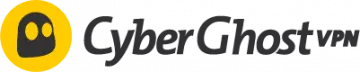 CyberGhost VPN Discount Coupon
CyberGhost VPN Discount Coupon How do we test torrenting VPNs?
We don't want you to take any undue risks when it comes to P2P file sharing – and that's why we've put all of the VPNs in this guide through a rigorous testing and review process. Our team of experts routinely trial the industry's biggest names (and up-and-coming services) to make sure they adequately safeguard your digital privacy. As a result, all of our recommendations are informed by first-hand experience.
Here are some of the key factors we look for during our tests:
- How many servers does the VPN have, and are there P2P-optimized locations for users to connect to?
- Does the VPN have key torrenting features? A kill-switch, port forwarding support, and split-tunneling are all invaluable tools for torrenters who want to balance speed with watertight security, and we make sure that they work as they should
- How quick is the VPN? A service that slows your seeding and leeching to a crawl just won't be suitable for regular torrenting (But remember, this can be influenced by outside factors like your baseline speeds)
- What protocols are offered? OpenVPN is my personal favorite when it comes to torrenting, seeing as it's super secure and well-tested, but WireGuard and IKEv2 are speedy alternatives
- Does the VPN stick to a zero-logs policy? And has it invested in a public security audit? This one is vital, seeing as nobody wants logs of their online activity being handed over to anyone
- How easy is the VPN client to use? The very best VPN providers only take a few minutes to install and setup, and have sleek apps for all platforms
ProPrivacy's VPN review process
How do I access blocked sites?
VPNs offer more benefits than those listed above, however. Their unlocking power – and ability to access blocked and geo-restricted sites – make them invaluable to anyone taking part in P2P activity.
ISPs around the world frequently block torrenting websites. It's a common practice, but just as a VPN prevents anyone else on the internet from seeing your real IP address, it also works the other way around. With a VPN, your ISP won't be able to see what you're getting up to online.
And your ISP can't block what it can't see! All it takes to access blocked torrent sites is a few clicks – join a VPN server located somewhere where the sites aren't blocked, and browse them freely, without restrictions.
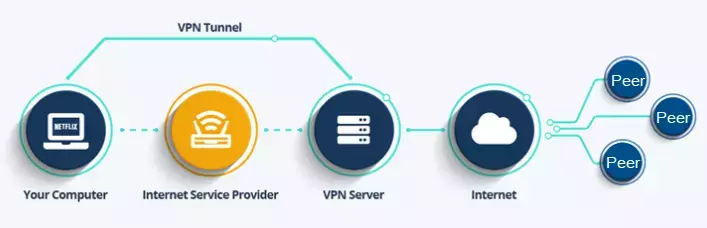
This is just a very brief overview of VPN technology – for a more detailed look, check out our what is a VPN? Non-technical beginner's guide.
How to use a VPN for torrenting?
Setting up and using a VPN for torrenting is much like setting up a VPN for anything else. However, there are a few tests that we recommend you perform on your VPN before you begin downloading torrents – just to be on the safe side.
To set up, follow these simple steps:
- Select a VPN service from the list above, and click on the links provided to subscribe
- Download the VPN software and install it using the installation wizard (this should only take a minute or two!)
- Open the VPN app and head into the settings to ensure that your kill-switch is turned on
- Pick a server and connect to it (and to minimize any loss of speed, connect to a server close to your original location)
- Test to see if your VPN is working
- Start downloading torrents with total peace of mind!
Following these steps will get your VPN up and running in no time. But, setting up a VPN so that it works optimally when you're torrenting is far more nuanced than a six-step process. If you would like to take the setup of your VPN further, check out our step-by-step guide to setting up and using a VPN for torrenting.
How to test your VPN is working
As stated at the top of this guide, your number one concern when deciding which VPN to use when torrenting should be privacy and security. That's why, before using a VPN to torrent, you should always make sure that it works properly.
To do this, simply:
- Confirm your VPN isn't leaking any information about you. To do this, visit our leak test tool and follow the steps listed there.
- Test that your kill-switch works properly. For this, you'll need to enable your kill-switch, connect to a server, visit a website, and disconnect from the VPN. If your internet connection stops, your kill-switch is working.
If you would like to know more about improving your privacy when torrenting, check out our guide on how to torrent safely for more tips and tricks.
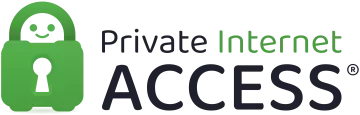 Private Internet Access Discount Coupon
Private Internet Access Discount Coupon Other VPNs that allow file sharing
We've put together a list of some more services that allow torrenting – but it isn't exhaustive! In fact, most (but certainly not all – see below) reputable paid-for services allow torrenting these days. These include:
Most of the providers mentioned in this article come with money-back guarantees, too, so you can try them out in your own time before committing to a long-term subscription. Check out our free trial VPN page for more details about making the most out of these handy trials.
VPNs to avoid if you want to file-share (P2P)
Below, you'll find a list of providers that either don't support P2P file sharing or are simply not suitable for avid torrenters. Again, note that this list isn't complete by any means.
- Opera VPN – Despite its name, this is a proxy that only affects the Opera browser, not a service. You can't use it to protect your torrenting sessions.
- Hola – This P2P service uses other Hola users' devices as VPN exit nodes. It is unclear if torrenting is actually banned on Hola, but doing so could get other users into deep trouble (and their torrenting could land you in hot water).
- VPNGate – Whether torrenting is permissible on this volunteer-run network seems like something of a gray area. The system allows it, but tech-savvy node operators can block P2P using third-party software. Torrenting using servers where P2P downloading is illegal could get the volunteers in trouble and, therefore, seems very rude.
- TurboVPN – Torrenting is explicitly banned, under threat of having your account blocked.
- BitDefender – Even though it leverages the Hotspot Shield VPN server network (HSS permits torrenting), BitDefender prohibits torrenting on its service.
- Proton VPN Free – Paying customers can torrent to their heart's content on dedicated torrent servers, but the BitTorrent protocol is blocked on Proton VPN's free servers.
What about free VPNs for torrenting?
Running a VPN service is a huge operation – and it's a costly one, too. Nobody, and we really mean absolutely nobody, will do this for "free".
Free VPNs do exist, though, and the more reputable of these offer free plans that come with various limitations. Expect bandwidth restrictions and stingy monthly download limits. Basically, the VPN is hoping the free plan will convince you to upgrade to a premium subscription.
There are hardly any free VPNs that will permit torrenting
These, at least, are transparent about how they monetize their free services. Less reputable providers have been known to spy on users's information and sell user data to the highest bidder, or to steal and sell your bandwidth.
And almost no decent free VPN services permit P2P, anyway! Dealing with the hassle of DMCA notices and the like simply isn't worth it for non-paying customers.
Can I download a cracked VPN from torrent sites?
You might be wondering if you can torrent a VPN if you're pirating everything else. Short answer? You can, but you really shouldn't.
More and more VPN apps are popping up on torrent sites, complete with cracks, but downloading one is a terrible idea for a number of reasons:
- All reputable services work on a subscription model. Functionality is, therefore, tied to your account, not whether you are using "activated" software or suchlike. So "cracking" the software is pointless.
- This means the so-called "cracks" bundled with apps on torrent sites are invariably malware. Make sure to avoid, avoid, avoid!
- It is also possible to torrent "free" VPN apps. Apart from the fact that these are readily available anyway, many of them are scams that monetize their service by stealing your browser history and/or bandwidth (see the section above).
FAQs
Conclusion
If you're in the market for a torrenting VPN, there are a number of key features you'll need to keep an eye out for. Strong encryption, leak protection, a kill-switch, and speeds that can handle your seeding and leeching – these are just some of the criteria we've prioritized in our search for the best P2P-friendly VPNs. Fortunately, there are plenty of providers out there that meet the measure.
So, let's take a final look back over our top picks: