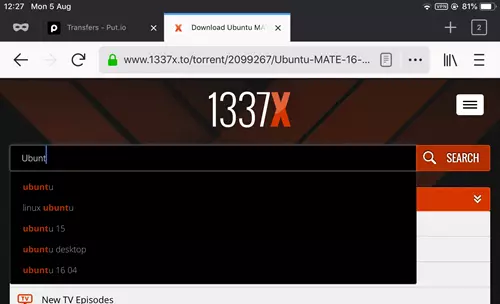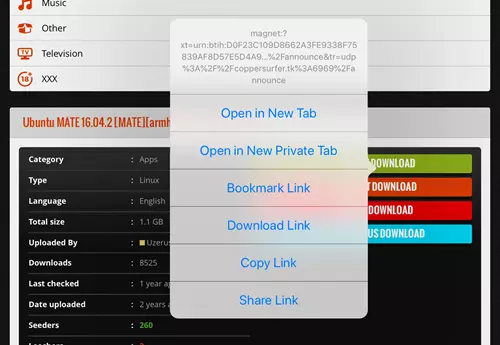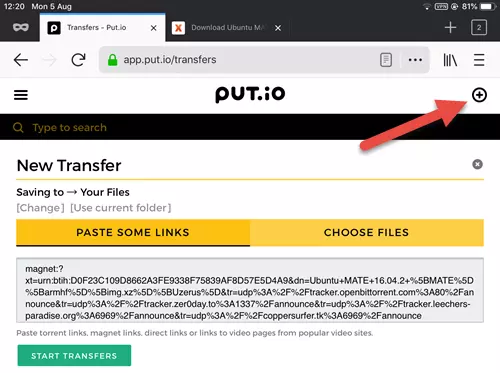Apple does not permit BitTorrent apps in the App Store, which makes torrenting on an iPhone or iPad a little more challenging than it is on other platforms. The good news, though, is that thanks to cloud torrent services, torrenting on an iOS device is possible.
Warning:
ProPrivacy does not recommend or encourage torrenting of any copyrighted material. Torrenting these materials is illegal in most, if not all, countries and could see you facing a police prosecution.
What is a cloud torrent service?
A cloud torrent service is like a friend who does the actual torrenting for you. But instead of going round to their house to transfer the content onto a USB stick when the download is complete, you simply transfer or stream it from a remote server to your iPhone or iPad using regular HTTP.
Cloud torrent services usually work inside your browser, although it is interesting to note that Apple does allow some cloud torrent apps into the App Store.
There are numerous cloud services, most of which work in more or less the same way. These include Bitport.io, put.io, and Zbigz, but there are many more.
Prices
It is common for cloud torrent services to offer free accounts, often with a 1 GB storage limit. These may be useful, but you get what you pay for. We found most free accounts resulted in HTTP download speeds which were all but unusable.
Paid plans typically start at around $10 per month for 100 GB of storage. This can vary dramatically, though, so it’s well worth shopping around. Paid plans invariably produce much better download speeds than free plans and are usually secured by HTTPS.
Streaming
Other than the fact that they will work on your iPhone, a big advantage of cloud torrent services is they can stream content to your phone so that it doesn’t need to be stored locally.
Apple is notoriously spartan when handing out storage memory on its mobile devices, which also don’t support external SD cards. This makes this space-saving feature a godsend for iOS users.
How torrent on an iPhone or iPad
Some cloud torrent services (including our example put.io) do actually have an iOS app, but most are browser-based only. As this is a generic guide we focus primarily on how to use a cloud service via its web interface.
-
Get yourself a cloud torrent account. In this guide we’re going to use put.io because it is very typical of this kind of service. We found it worked well and like the fact that it offers an iOS app, but we have not fully surveyed the market and have therefore chosen put.io for purely illustrative reasons.
For what it’s worth, put.io does not offer free accounts. But it does offer a 1-day trial of its premium service for $0.99 which we found much more useful for evaluation purposes than any free account we tried.
-
Connect to a VPN (not strictly necessary, but always a good idea). We recommend ExpressVPN as it is fast, reliable, and super secure.
-
Visit a torrent site. Most people reading this article will already have a favorite, but if you are new to torrenting then Google (or a private search engine of choice) is your friend.
-
Search for the content you want.
![1337x website]()
-
Find the Magnet link, long press on it and Copy Link. Some cloud torrent services also allow you paste in .torrent files, but most need a Magnet link to work.
Please note that long-pressing a Magnet link no longer works in Safari, but it does in Firefox and Chrome.![download torrent using the magnet link]()
-
In your browser sign-in to your cloud torrent account and find the "add new torrent” field (it may be called something else). Long press -> Paste Magnet link in. See below how we do this in put.io.
![put.io new transfer]()
In theory, you can use any browser. It is worth noting, though, that Firefox for iOS worked best for us, as Safari and Chrome threw up some errors during the download process.
-
The torrent will start downloading to your cloud torrent account. To transfer it locally to your iPad via HTTP, simply hit the associated download button.
-
As an iThing owner, you are probably already well aware that file management in iOS is not as straight-forward as it is on other platforms. Fortunately, Files (the iOS built-in file manager app) provides access to the Firefox Download folder where you can easily access your newly downloaded torrents.
As already noted, put.io does, in fact, also offer an iOS app. This allows you to browse files stored in your put.io account, transfer them locally to your iPhone or iPad, or (in the case of movie files) stream them.
In other words, it replaces the need to perform steps 7 & 8 above in your browser. You will still need to follow steps 1-6 above in order to torrent the files to your account.
How to keep your iPhone secure when torrenting?
Use a VPN to keep your iPhone safe when torrenting
A VPN will help to keep you iPhone secure when you are torrenting. Please see our Best VPNs for Torrenting article for a detailed discussion on this subject.
Torrenting on an iPhone or iPad, however, is different because you are not torrenting directly. Your Cloud torrent service is acting as an intermediary which means that:
- Peers see the IP address of the cloud torrent server, not your real IP.
- Your local transfers are likely hidden by HTTPS (this is often not the case with free accounts, but is a fairly standard feature for most premium cloud torrent accounts).
So if all you want a VPN for is to protect yourself while torrenting on an iPhone, then, the case for needing a VPN is less pressing. But we still recommend using a VPN because a VPN will:
- Access torrent sites you still need to visit in order to find the torrents in the first place.
- Hide your real IP address from the torrent sites you visit, and who knows what records they log?
- Hide your real IP address from the cloud torrent provider (although it will probably have your payment details if purchased a premium plan).
We think you should be using a VPN, anyway, on all your devices. Most VPN services offer an iOS app, but please check out Best VPN Apps For iPhone and iOS for our top recommendations.