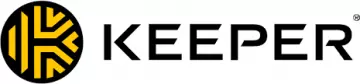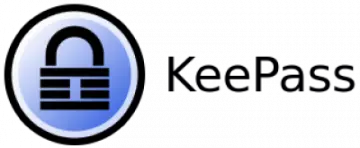In the digital world, we can all agree that passwords are a constant source of stress. Different sites often require all sorts of seemingly random password conditions. Some will ask for at least one uppercase letter and a number; others will need a minimum of 8 characters, including one particular symbol, such as $ or &.
Remembering all the variations of your password is neither easy nor secure. Once hackers crack one of your passwords, they will gain access to some of your other accounts. Worst-case scenario, they will get into your email account. From there, they can request a password reset to every single account linked to that email.
Luckily, today we have access to password managers and password apps. First, let's have a look at the best password managers, and then we'll discuss them in detail.
What are the best password managers?
We've put together a quick summary of the 5 best password managers around. If you would like more information on any of the providers listed below, scroll down to our detailed summaries. Here we look at each password manager in more detail and we also list 10 providers to give you some extra options.
When testing a password manager there are several things that we look for to ensure that we are recommending the best services:
- Strong encryption.
- Apps that work well on all popular platforms.
- A privacy policy that respects users.
- Value for money.
The 10 Best password managers - In-depth Analysis
We've collected the best password managers around and evaluated them so that you can choose the one best suited for you! Prices range from $11 to $40 per year. If price is a concern, however, there are several providers in our list that offer a free version of their service.
Dashlane is the best password manager. It has a great free plan, strong security features, and has great apps for Windows, Mac, Android, iOS, as well as handy browser extensions. Dashlane is the most expensive option from the list, but it offers a free plan and 30-day money-back guarantee. The free plan may not be viable in the long term as it only allows a maximum of 50 passwords to store and it can only be used on one device. Dashlane premium includes a limited VPN service, which justifies its relatively high price tag. This grants the user extra security when connected to public WiFi. On the whole, Dashlane is very impressive, earning its place on our list of best password managers. RoboForm is an excellent password manager that has over 10 years of experience. It offers a free service where you can store an unlimited number of passwords. RoboForm is perhaps the longest player in the password manager game, which attests to their long-term viability. However, its age also shows in terms of features compared to its competitors and customizability. These added options aren't exactly necessary but offer a lot to tweak for those more technologically inclined. Due to its age, RoboForm has a lot of form and functionality, and unfortunately, the service lags behind when it comes to modernizing. It's worth noting that this doesn't make RoboForm a totally unviable option. Other services may be better future-proofed, but whilst RoboForm is around, it's still a great password app. 1Password is top password manager. It has extensive features that rival the best services. It has excellent cross-compatibility making it easy to sync passwords from all operating systems. 1Password is one of the pricier password managers out there. There's no free plan available, but a trial version could help prospective users get to know 1Password's features before subscribing. Listing all the features of 1Password would be pretty time-consuming. In short, it's easy to use, has great cross-compatibility, and has fantastic security. However, what really makes 1Password special is that Apple has hired them to provide password management for all 123,000 of its employees. Now, we like to do our research, but we're sure that Apple examined a lot more factors and competitors before choosing 1Password. It might not be the cheapest on the list, but 1Password is one of the best password managers around in 2026 with a relatively affordable $4.99 p/m family plan for up to 5 separate users. With a 1Password subscription, you'll be able to amend which sites your family can access, and recover their accounts if they get locked out. NordPass is incredibly secure password manager. They offer end-to-end encryption meaning your precious passwords will not fall into the wrong hands. It also has user-friendly apps. NordPass is a newcomer from the folks over at NordVPN, offered as a standalone product or as a part of an all-inclusive subscription. Much like the company’s other services, it’s incredibly competitively priced, especially if you opt for long-term plans. There is no free trial, however, you can make use of the 30-day no-quibble money-back guarantee if you find yourself dissatisfied. It is an incredibly strong entry to a relatively crowded market, offering strong security via end-to-end encryption, browser extensions across the most popular clients and takes a distinctly user-friendly approach. Boasting end to end encryption, an easy to use web portal and the ability to authenticate using a smart watch, Keeper is a flexible and feature-rich choice. Keeper is a feature-rich password management solution that offers unlimited passwords, devices, identification, and payments. Its end-to-end encryption and zero-knowledge pledge mean your passwords can only be accessed by you! One issue we observed was that the service is a closed-source solution, meaning you'll have to trust that the service is keeping true to its word. Fortunately, Keeper regularly undergoes independent audits with groups such as NCC, Secarma, Rhino Security, and Cybertest. Its easy-to-use biometric login and 24/7 support makes inputting your passwords seamless, and if anything goes wrong, you've got an ever-present support team with the option of emergency access in the worst-case scenario. But don't take our word for it, you can put Keeper through its paces for yourself thanks to its 30-day unlimited free trial. LastPass' freemium approach allows you to try this password manager before you buy it. It offers a great free service to users and has excellent browser extensions. LastPass, like other freemium services, locks a range of features behind a paywall. Its core password management services are available free to use, including the ability to save, fill, and generate passwords, secure and share notes and lock your account down with two-factor authentication but they are limited to one type of device - Either desktop or mobile. LastPass has been around for more than a decade, and currently supports 58 languages, all core operating systems and most browsers. With extensions for Chrome, Firefox, Safari, Edge, Opera, and the now-outdated Internet Explorer, it is one of the best password managers for those working across systems and using multiple browsers at any given time. But only if you sign up for the paid version. However, LastPass hasn't exactly had the smoothest security journey, thanks to vulnerabilities cropping up multiple times since 2011. LastPass has continually impressed us despite this, with the more recent flaws being patched out within mere days of discovery, cementing its place as one of the most popular platforms. KeePass is the most secure password manager around. It requires a bit of know-how to operate, but they do offer in-depth guides showing users how to set up the service. KeePass is an open-source password manager that offers extensive customizability and encryption, with its only limitation being how many passwords your hard drive can store. There are no hidden costs or locked features with KeePass and it is highly portable being an executable that doesn’t need to be installed onto a system to work. It remains one of the most secure due to its offline nature by default, storing passwords locally. If you wish to utilize cross-platform synchronization, then you will want to pair the service with a reliable cloud storage provider, subsequently saving the .kdbx file into a shared folder. KeePass isn’t the most user-friendly or accessible service out there, requiring elbow grease to get up and running. Fortunately, we have our very own KeePass Guide to help you along with the process. Sticky Password is a great service that offers flexible pricing plans. By signing up to this one you'll do some good as they donate a portion of their sales to save endangers manatees. StickyPassword stands out from the password manager crowd for a number of reasons. They offer free, annual premium and a special lifetime premium plan. Even its free plan has biometric authentication as long as the device is equipped with fingerprint scanning. If you're an animal lover, Sticky Password has a charitable campaign to save endangered manatees. Unfortunately, this doesn't mean that its service couldn't be improved. On the whole, though, it's a decent password manager - though we're always wary of companies that offer lifetime subscriptions. LogMeOnce is a password manager that allows you to log in without a master password. You can use your fingerprint or take a photo which can be manually verified on your mobile phone. LogMeOnce can be used across as many devices as you choose, with many of its features now unlocked thanks to limited advertisements in its free version. Alongside standard password generation, it provides a one-click login functionality to fill in login forms and password strength reports detecting any poor and duplicated passwords you may have. LogMeOnce uses a multi-factor methodology to allow you to log in to your account without having to use a master password, providing the most versatile two-factor authentication around. Not only does it support a master password, a pin code, and biometric fingerprint authentication, but LogMeOnce also uses its proprietary PhotoLogin as an extra measure. By default, this uses your webcam or built-in camera to snap a self-destructing picture of you. This is then sent to your mobile so you can verify the login attempt is legitimate. This must be verified manually by your connected mobile device within 60 seconds before the photo is discarded. If you don’t like pictures, you can still use PhotoLogin thanks to a visual OTP code that uses a genuine image on your desktop. Norton takes a unique but welcome approach with its password management service. Instead of using apps users must login on their browser to access their passwords. Norton Password Manager (NPM) is a free password manager that was made using LifeLock’s identity theft protection expertise, alongside security professionals at Symantec's Norton. Unlike KeePass, NPM features synchronization across supported platforms without looking towards third-party cloud vendors. This does come with its own limitations, as the password manager forgoes Windows and macOS applications in favor of direct browser integration. Oddly, the password generator is not a built-in function but one that is instead provided directly on the website. This is an especially strange minor inconvenience as it is one of the most robust password generators available, allowing you to customize your password’s length and combination of uppercase letters, numbers, or punctuation. Fortunately, this approach means that anyone with any password manager can utilize the feature from their browser if they choose. Zoho Vault has a 15-day free trial and it doesn't use automatic billing to give you the choice of whether you want to continue following its free trial. Zoho Vault is a relatively new password manager (or should we say password vault). It has a 15-day trial on its enterprise plan and if it runs out, they simply move you onto their free plan. No underhanded automatic billing after your trial is over. There is no limitation on how many passwords you can store with Zoho Vault, even in its free version. One of its drawbacks, though, is that you can’t manage two-page logins, which might be a minor inconvenience when logging in to Gmail. Another downside is its lack of web-form filling features. Fortunately, Zoho Vault’s enterprise plan is cheaper than most other password managers’ standard version. It offers, among other things, notification on password events and user group management. Zoho Vault has stepped up its game lately, so you might want to get their annual plan now before they raise their prices. 1. Dashlane
Pricing
Pros
Cons
Pricing
Pros
Cons
Pricing
Pros
Cons
Pricing
Pros
Cons
Pricing
Pros
Cons
Pricing
Pros
Cons
Pros
Cons
Pricing
Pros
Cons
9. LogMeOnce

Pricing
Pros
Cons
Pros
Cons
Pricing
Pros
Cons
How do password managers work?
Password managers work by storing all of your different passwords behind one master password. This one password is the only one you need to remember. Both your passwords and your master password is encrypted to ensure absolute safety.
Most password managers offer browser extensions and mobile apps, which auto-fill passwords for you. This is especially convenient when using public Wi-Fi, as there's always a danger of your credit card information being intercepted when you enter it in a public space.
Password managers can also synchronize your passwords across all of your devices. Whether you want to enter your account through your desktop, mobile or tablet device, your trusty password manager will be ready to fill them out for you.
What to consider when picking a password manager
There are several things you'll need to keep in mind, depending on your setup and situation, when considering which password manager to go with. We've picked out the main ones below.
Cost
Password managers can be laughably cheap despite being an exceptionally useful tool. The price of a coffee per month really ($1-3). Furthermore, most password managers also offer a trial or a free version. This can be useful when users want to try out the product before placing their money down the table.
Features
Password managers come with a lot of useful features. Here are just a few of the important ones to look out for when deciding on which password vault to use.
Password generator
A built-in customizable password generator is just one of the many useful features of password managers. After all, password generators that you can find online for free may not be nearly as trustworthy. Some sites don’t allow special characters in passwords. To get a password without any special characters, all you need to do is to just untick a box before generating.
Device cross-compatibility
Most password managers are compatible with all sorts of devices. Smartphones, tablets, laptops, you name it! They also sync your passwords and personal data across all devices, saving a lot of trouble and failed logins. Most will also allow you to share passwords between users in your family or company.
Autofill
Password managers that offer an autofill function will save you a lot of time. This is where your manager will remember and input login details for apps and websites. Autofill is perfect for apps that sign you out after a period of time (such as banking apps).
Biometric security
Facial recognition and fingerprint scanners are increasingly common, and there are plenty of password apps that let you log in using FaceID and/or your fingerprint instead of a master password. This is a handy way to save time when you're out and about (especially if you don't want to type out passwords in public).
Security
The whole point of having a password manager is to improve the security and simplicity of having multiple passwords. To that end, be sure to check out the security, privacy practices, and features offered. Check the encryption used for the passwords and check the reputation of the provider. Picking a password manager with poor security could have dire consequences.
TFA - Two-factor authentication
Two-factor authentication (also known as TFA/2FA) is a simple but essential feature for a password manager. TFA requires the user to confirm genuine access from another device (such as their phone). Even if the worst should happen, and discovered your master password, they would still need access to your second device to authenticate the login.
Encryption
Encryption has a huge part to play in ensuring how safe your password is. It's one of the reasons you need a strong one, besides the fact that it makes the password harder to guess.
The stronger the master password is, the more impenetrable is its encryption. A simple 4 digit birth date cannot be encrypted as complexly as a string of 16 random characters. Of course, you need to make sure that the password manager uses strong encryption. If the encryption is weak and hackable, then there's no point to it.
Public security
The greatest issue with password security is that you might need to enter them while you are out in public. This can be problematic for a number of reasons. Hackers could inject keyloggers to your laptop or mobile phone through public Wi-Fi. People could also simply look over your shoulder in a crowded café while you are entering your password.
Password managers completely fix this problem by auto-filling your details. Keyloggers track your key hits, which is useless if your passwords are automatically filled in. It is also extremely convenient as you won’t need to look up and enter any of your complicated passwords.
How safe are password managers?
Password managers have a duty of care towards your data, as their entire business model would be unsuccessful without trust. Your information is usually protected with the best encryption possible, meaning it is almost guaranteed to be safe if a hack occurs. Unfortunately, the same might not be said for your master password.
Password managers that support a zero-knowledge policy do not store your master password or encryption keys, keeping you in control of who has access to your data. Those without a zero-knowledge policy grant the ability to recover your password should you forget it, but present numerous problems as a result. Although there are preventative measures in place to protect the master password while it sits stored in the cloud, it isn’t impossible for it to fall into the wrong hands. It can even be requested by intrusive governments depending on the platform’s country of origin.
As it stands, there is no real alternative, and using a password manager is still infinitely better than manually managing numerous accounts with duplicated passwords. Just remember to choose a strong, yet memorable, master password. Use reliable antivirus software to prevent malicious malware from getting its hands on your data and keep your system updated as known bugs can be exploited.
Conclusion
Password managers have become essential in today's cyber environment, both in terms of security terms and convenience - but they're so much more than just a digital sticky note for your passwords. Combine that with its low price and there is no good reason not to use one.
- Dashlane - The best password manager around. It's secure, really easy to use, and it will sync your passwords on mobile and desktop.
- RoboForm - A great password manager that has been around for a long time. It offers everything you need at a competitive price.
- 1Password - An excellent service that makes it easy to sync passwords across all your devices and it has been endorsed by Apple!
- NordPass - A newcomer, but it has very strong end-to-end encryption and offers a great apps and a browser extension.
- Keeper - Keeper can not only manage password, it even has a secure messenger option. With multiple pricing tiers and a rich feature list, it's a strong offering.