Windows is not a secure or private operating system. This is partly because Windows is the most popular desktop operating system in the world, and so it has been the major target for hackers and malware peddlers. Also, let's not forget that Microsoft was also the first company (by some margin) to cooperate with the NSA’s PRISM mass surveillance program.
In this guide, we list the 3 best alternatives to the Windows operating system and further detail the privacy concerns around Windows OS.
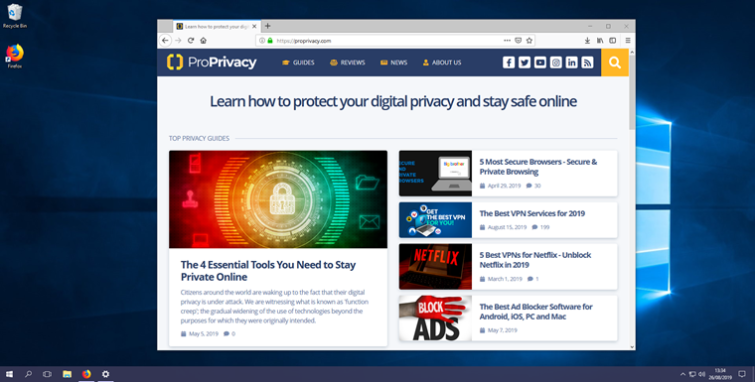
Microsoft also collects masses of telemetry from your system whether you like it or not.
The best Windows alternatives
Below we have listed the best alternatives to the Windows operating system. We have detailed the benefits of using each Windows alternative what to look out for if you plan on using these operating systems.
1. Linux
Linux is a free and open-source operating system that can do everything Windows can. But unlike Windows, Linux is inherently secure and is built with privacy in mind. Many “flagship” Windows programs are also available for Linux, and where they’re not, there is usually a good open-source Linux alternative.
If you want to keep your existing PC hardware and just change your OS, then Linux is pretty much your only option. Linux drivers (either official or unofficial) are available for most popular PC hardware, although it is possible that you will need to replace a component or two for compatibility’s sake.
It is worth noting that Linux is much less resource-intensive than Windows, which means that it runs well on older and low-specced machines.
Linux comes in a bewildering variety of flavors, known as “distros,” each of which has its own strengths and weaknesses. Many are designed for a very specific use case, while others focus heavily on privacy.
The versions of Linux we discuss in this article do not prioritize privacy out-of-the-box, because we are looking for a more an OS that replicates the broad general functionality of Windows.
It can be difficult to learn how to use Linux
Much as we love Linux, there is no getting away from the fact that it has a much steeper learning curve than Windows.
Distros such as Ubuntu and Mint have made great strides toward improving Linux’s user-friendliness, but even with these, it won’t be long before you’ll find yourself needing to enter arcane text commands into the Terminal command line.
There is a great deal of help available online from an enthusiastic Linux fan base, but we hesitate to recommend it to the more tech-averse out there. On the other hand, if privacy is your main motivation for leaving Windows behind then Linux is the only alternative operating system which is more or less guaranteed not to spy on you.
Gaming on Linux OS
Given its relatively small user base, there are a surprising number of games that have been ported to Linux (mainly to Ubuntu). Indeed, Steam even features a dedicated Linux portal. That said, the Linux games catalog is many times smaller than the Windows one.
Many Linux gamers, even die-hard open-source fanatics, therefore opt to dual-boot into Windows for playing games. The privacy implications of using Windows are mitigated by the fact that many such gamers only use Windows to play games, and switch back to Linux for all other tasks.
Live CD, Live DVD, and Live USB Distros
One of Linux’s coolest features is bootable Live CD, Live DVD, and Live USB distros. These allow you to run most versions of Linux direct from a bootable media source without the need to permanently install them.
Some highly privacy-focused distros, such as TAILS, are intended to only ever run as Live CDs which leave no permeant trace on your PC. For Windows replacement OSs, though, you will want to install a distro properly for full-time use.
Live CDs (etc.) do, however, allow you to try out different versions of Linux out before deciding which one you prefer. They are also a great way to check for driver compatibility issues and the like before committing to a particular distro.
Which Linux Distros are the best alternatives to Windows
There are many versions of Linux, each with its own loyal fan base. The list below includes some of the most popular “newbie friendly” desktop replacement options, all of which are free.
Note that as a philosophy we have opted to recommend mainstream Linux releases over smaller (albeit very Windows-user friendly) distros such as Zorin OS and Pinguy OS.
We have also decided against recommending popular mainstream distros such as Arch and Fedora (including its FOSS offshoot CentOS), as we do not feel these make suitable Windows replacements for beginner or more casual users. YMMV.
Ubuntu
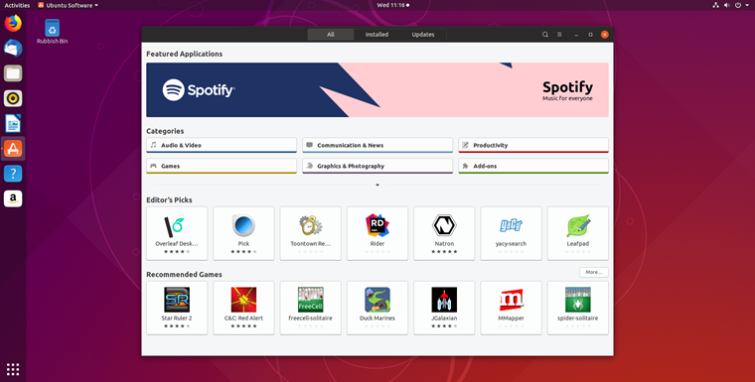
Ubuntu is by far the most popular version of Linux. Based on Debian, it has done more than any other distro to make Linux a fully-featured and user-friendly OS that everyone can use.
Its default heavily-customized GNOME 3 desktop (user interface) feels very modern and intuitive in use, although it will undoubtedly feel a little strange to recent refugees from Windows. Mac users, on the other hand, will feel right at home.
Because of its popularity, Ubuntu is often regarded as the “default” version of Linux. This means that a lot Linux software is specifically developed for Ubuntu, and Ubuntu, therefore, enjoys the highest level of support and compatibility of all Linux distros. Indeed, it is difficult to overstress the importance of this point.
In order to provide easy installation and strong compatibility with as wide a selection of PC hardware as possible, Ubuntu installs proprietary drivers and various other closed-source bits and bobs by default. It also features non-free software in its main software package repository.
Together with some questionable decisions made by developer Canonical in the past (which do not affect recent versions of Ubuntu), open-source and privacy die-hards can be a little sniffy about the OS.
The fact remains, however, that Ubuntu (together with its offshoot, Mint, see below) is widely regarded as the easiest to use and most beginner-friendly version of Linux around.
Mint
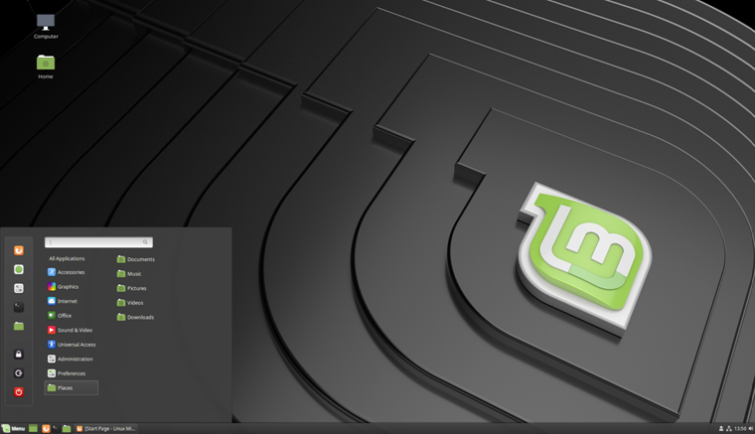
Mint is based on Ubuntu, but its default Cinnamon desktop offers a much more Windows-like experience. Ubuntu software works flawlessly in Mint, and the backend is close enough to Ubuntu that most Ubuntu guides can be used in Mint pretty much as is.
Although the main pull of Mint over Ubuntu is that Windows users’ will instantly feel more at home, its software manager is faster and easier to use than Ubuntu’s, and it comes with must-have Linux apps such as VLC and GIMP installed out-of-the-box.
Mint is also more lightweight than Ubuntu, and therefore runs well on lower-specced systems.
Debian
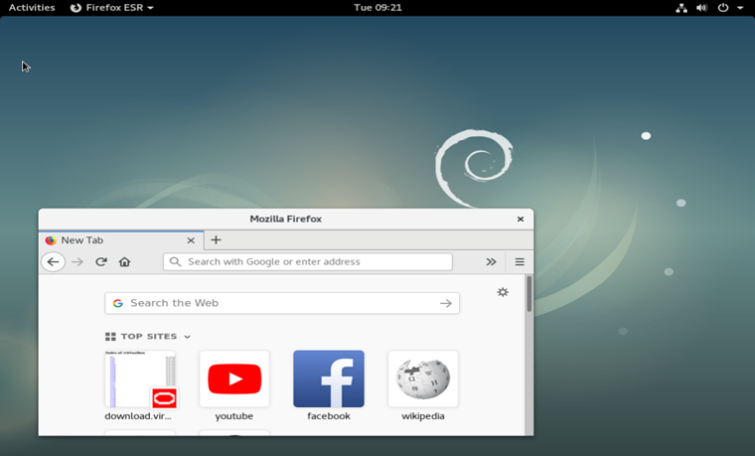
Mint is based on Ubuntu, and Ubuntu is based on Debian. Many Linux purists prefer Debian to either of its popular offshoots because it is a true community-developed software and the core installation package does not include any closed source packages.
While laudable, this means users may encounter more hardware compatibility issues that when installing Ubuntu or Mint. An installation package is available, however, which does include proprietary software designed to improve this situation.
The received wisdom, nevertheless, is that Ubuntu and Mint are better for beginners, while Debian is more suited to experienced Linux users. And this is an assessment we are not going to argue with.
Debian has a much slower release cycle than Ubuntu, which tends to make it more stable but less cutting edge. Very useful given Ubuntu’s large user base is the fact that most (although not all) Ubuntu software packages work fine in Debian.
Out-of-the-box, Debian supports a wide range of desktop environments, including GNOME (shown above), KDE, Cinnamon, MATE, and more. Using the Cinnamon desktop will provide a very Windows/Mint-like experience.
OpenSUSE
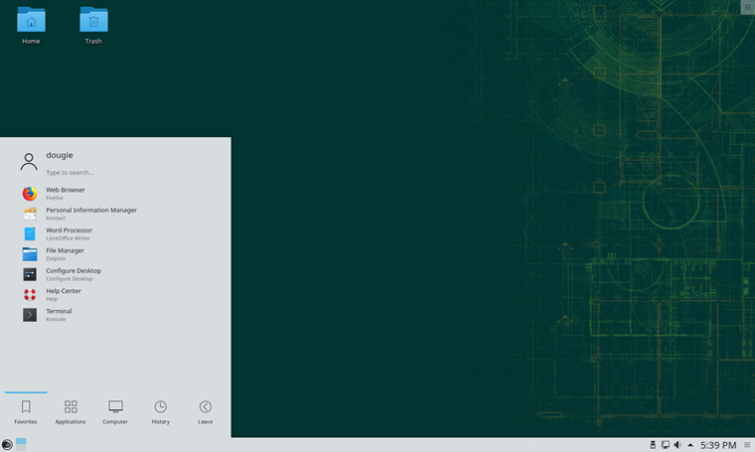
Unlike the other beginner Linux distros listed in this article, OpenSUSE is not based on Debian. Indeed, it is a stand-alone release not based on any other of the other main Linux branches either. Although community-developed FOSS software, it is sponsored by SUSE Linux GmbH and other companies.
What really makes OpenSUSE stand out as a Windows replacement is its YaST control center. Unlike with pretty much every other version of Linux, this provides an intuitive graphic user interface for tinkering with just about every aspect of the OS, including hard disk partitioning, system setup, online updates, network and firewall configuration, user administration, package management, and more.
Speaking of package management, OpenSUSE uses RPM, rather than the DEB packages favored by Debian-based systems. RPM packages are widely distributed, however, so this is unlikely to be a problem (and it is not hard to install DEB packages in OpenSUSE anyway).
An important decision to make with OpenSUSE is whether to install the Leap or Tumbleweed versions. Leap has a regular 8-month update schedule and is generally regarded as the more stable OpenSUSE version.
Tumbleweed has a rolling release cycle, which means packages are updated on a daily basis. Users, therefore, benefit from a bleeding-edge OS, but possibly at the cost of stability (although many enthusiasts contest any stability issues with Tumbleweed).
KDE Plasma (shown in the screenshot above) and GNOME are the main desktop environments supported during installation, although as with any version of Linux you can later change to any desktop you like.
2. macOS
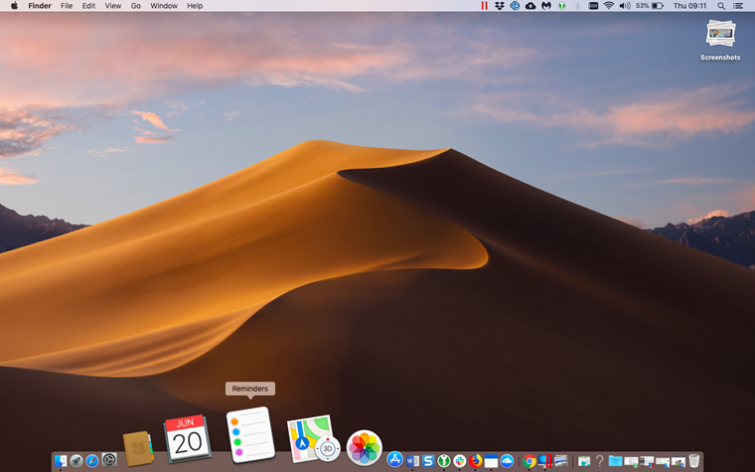
The most obvious alternative OS to Windows is macOS. For most people, the biggest drawback of this option is that it almost certainly requires buying an entirely new computer to run it, and a premium-priced one at that.
And although undoubtedly beautiful machines, Macs do not represent good value for money in terms of bang for the buck or cutting edge features when compared to Windows PCs (let alone self-built PCs!).
Since Macs started using Intel processors back in 2006 it has been possible to self-build a “hackintosh” on the cheap using PC parts, but this is not a job for the technically timid. Although the situation has improved in recent years thanks to an enthusiastic fan base, hardware compatibility issues mean that these generally work best when built from the ground-up using components which are supported with official Mac drivers.
A true Windows replacement
In terms of being a straight Windows replacement, though, macOS is hard to beat. It does things differently, so there is a learning curve when first changing over, but macOS is beautiful, mature, stable, arguably even easier to use than Windows, and comes bundled out-of-the-box with all the productivity software many people will ever need.
It is also fully supported by almost every software publisher on the planet. Indeed, many creative industries embrace Mac software which is not even available for Windows, or which is developed primarily for macOS with Windows ports being something of an afterthought!
An exception to this, though, is games. As with Linux, Steam officially supports macOS, but the Mac games catalog is vastly smaller than the Windows one. As with Linux, Mac gamers often opt to dual- boot into Windows in order to enjoy a greater selection of titles.
Unlike Linux users, though, they are often hampered by fact that Apple does not prioritize gaming hardware (such as graphics cards) when designing its (non-upgradeable) Mac computers.
So if money is no object and you don’t use your PC for gaming, macOS is a fantastic replacement OS for Windows. Except that it isn’t open-source. This may not worry most, but here at ProPrivacy it is a real concern.
Privacy concerns with Mac OS
Apple makes its money from selling premium hardware, so it has less incentive to spy on its users for profit than companies such as Google whose entire business model relies on invading their users’ privacy. Indeed, Apple has recently made a very big deal of its dedication to users’ privacy.
But it did cooperate with the NSA’s PRISM mass spying program (albeit much later than any other companies involved). And since macOS is closed source software, it is impossible to know for sure what it gets up to.
3. ChromeOS
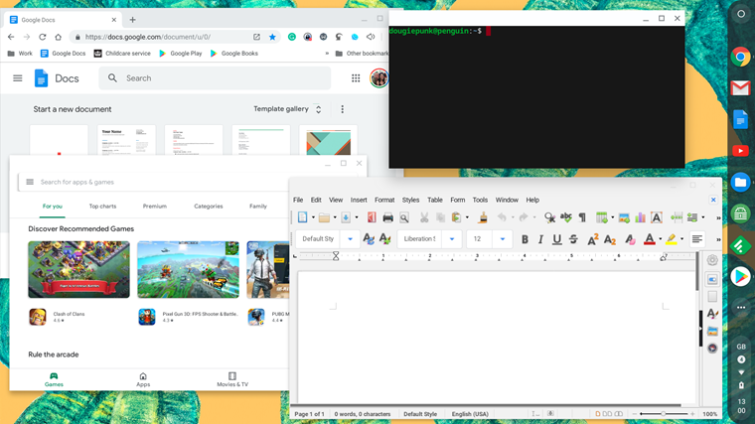
The new kid on the desktop OS block is Chrome OS. As is (usually) the case with macOS, you will need to buy a new computer to use it. Unlike Mac hardware, however, there are a multitude of low cost, low end, Chromebooks on the market (as well as an increasing number of mid to high-end ones).
Chrome OS was initially designed as an ultra-lightweight alternative to Windows. Since many of us do almost everything computer-related in the browser these days, Google’s idea was simple – why not turn the Chrome browser into an entire OS?
Much to the surprise of many observers, this seemingly bizarre idea actually worked! Because Chrome OS was little more than a simple browser, it could be installed on cheap low-end laptops without a major impact on their performance (unlike bloated Windows).
A big issue at first was that as just a browser, ChromeOS was useless without an active internet connection. This became less of an issue over time, however, as HTML5 web applications such as Google Docs have become increasingly functional while offline.
This made Chrome OS a good choice for undemanding users, allowing them to surf the net, stream Netflix, check their email, and knock up the odd letter in Google Docs on low-cost laptops and boxes. And it should be said that Google Docs now offers strong support for editing and exporting Microsoft Office documents.
It was not, however, a “real” OS like Windows, Linux, or macOS. But…
A true Windows replacement?
Recent changes have metamorphosed the potential for Chrome OS. As of 2018, almost all newer Chromebooks can run Android apps inside the Chrome OS desktop. And as of 2026, all new Chromebooks will also ship with support for Linux apps by default (something which has been possible on many Chromebooks using unofficial hacks for some time).
Needless to say, each of these moves (let alone both together) hugely expands what you can do with Chrome OS. The ability to run Android apps, for example, opens up a huge catalog of games, and even the ability to run Microsoft Office. Sure, the games are not AAA console-beaters, but they play well on even low-end Chromebooks. How well Android apps work in Chrome OS is a bit hit-and-miss, but they undoubtedly make Chrome OS a much more flexible and capable platform.
Linux support, on the other hand, puts professional-level productively software such as GIMP and LibreOffice into the hands of Chromebook users. Linux apps technically run inside a Debian virtual machine (VM), but integration with the Chrome OS Files file manager is impressive.
You can install DEB packages direct from within Files, for example, and saved Linux files can be directly accessed from Files.
Privacy concerns
Chrome OS is a proprietary closed-source product from Google, a company whose entire business model relies on ignoring user privacy in order to target highly personalized ads at them. Google also cooperated with the NSA’s PRISM program.
As with the regular Chrome browser, the fact that Chrome OS is closed source makes it all but impossible to know for sure if it is spying on you for Google in ways that it really shouldn’t. But seriously people, Google is not your friend.
Final thoughts
If you are serious about privacy, then you should dump Windows immediately and use Linux instead. It is an all-singing and all-dancing Windows replacement, and no matter which version you choose, Linux is built- to respect your privacy.
And because it is open-source, it is possible to verify this in ways simply not possible with proprietary closed-source OSs.
There is no getting away from the fact, however, that Linux will never (at least in the foreseeable future) be as easy to use as Windows. Learning to use Linux requires a level of dedication, and in our experience, an ability to face frustrations with perseverance.
But it is a great OS that many love, and if you truly care about privacy then you have no option but to roll up your sleeves and get stuck in.
macOS is a truly refined operating system that can go head-to-head with Windows in almost every way (and is superior in many). Indeed, the macOS software is the reason why large numbers of people splash out ridiculous amounts of money on premium hardware which is in many ways inferior to its often much cheaper Windows counterparts.
Whether macOS is more secure than Windows is cause for many a heated debate, but what is certain is that it is targeted much less than Windows by hackers and malware merchants. How good it is for privacy, though, depends very much on how much you trust Apple.
Having now had the opportunity to use Chrome OS with full Android and Linux support on a modern laptop, we must say that we are quite impressed. We are sure that power users will encounter various frustrations as time goes on, but we do think Chrome OS has evolved into a powerful and elegant OS that provides a genuine alternative to Windows. But it is made by Google.
