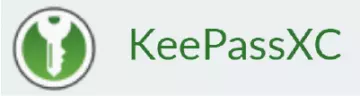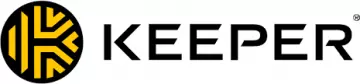Using a password manager for MacOS will ensure that your online accounts are kept secure and private. What should be appalling data breaches have become so common that they have lost their power to shock, but they remain a serious threat to your privacy.
By far the best defense for your data is to use a different strong password for each and every website you visit. And by "strong" we mean something like vE}n@~9VuW])C+[8L3m0N4dE-P1g3oN – not your date of birth or the name of your cat!
However, it is extremely difficult for anybody to remember one such secure password, let alone dozens of them. Fortunately, you don’t have to. Instead, you can let computer programs do all the heavy lifting.
Password managers can generate truly random and secure passwords for each and every website, app, or online service you use, remember them, and autofill them for you whenever you use that service. As such, they should rightly be viewed as one of the most essential tools in your data privacy armory. If you only use one privacy tool, then it should be a good password manager.
The best password managers for Mac
After a lot of research, we've listed the five best password managers for Mac users. If you need more information about any of the services listed below, click the links below or scroll below this list for a summary of what makes these services great.
- Dashlane - A highly featured and robust password manager that is ideal for both casual and power users.
- 1Password - A feature-filled and secure password manager that is ideal for Mac users.
- Keeper - Keeper is compatible with most devices, operating systems and browsers including MacOS and Safari.
- Bitwarden - Mac's most user-friendly password manager.
- RoboForm - Has incredibly robust features that compliment macOS nicely.
- KeepassXC - Open-source password manager to protect all your Apple accounts.
Best Mac password managers
Below we have looked at the best password managers for Mac in more detail.
An incredible market-leading Password manager with a free plan for macOS users. Dashlane is a little expensive when you pay for a premium account. However, you definitely get what you pay for. It is a highly respected service that comes with an excellent Mac app capable of storing an unlimited number of passwords. It even has a 30-day money-back guarantee so you can try it risk-free. If you are one of those people who only needs a password manager on one Mac device, you can use this password manager to store up to 50 passwords for free. That is impressive considering that this service has advanced features like emergency lockout protection, password sharing, and dark web monitoring to ensure your passwords haven't been exposed by hackers. We consider this password manager super easy to use, in addition to being outstanding at ensuring that you can always keep your passwords safe. Autofill and autosave passwords make the entire experience a walk in the park, and we consider this by far the most efficient password manager that is suitable for beginners. A feature-filled password manager that is well worth trying for free or using the 30-day money-back guarantee. An outstanding password manager that is endorsed by Apple itself! 1Password’s is a zero-knowledge password manager that ensures only you have the keys to your password vault. It is a secure service based in Canada that is endorsed by Apple itself – which uses this password manager for all its employees! 1Password will store your details and passwords in such a way that they can never be accessed by staff or the government. This makes it highly trustworthy and secure. Admittedly, there's no free plan available, which is a shame. However, you can use it risk-free thanks to its 30-day money-back guarantee. We think it is worth testing on your Mac because it is easy to use, has great cross-compatibility, and provides robust security. It might not be the cheapest on the list, but 1Password is one of the best password managers available for Mac computers in 2026 – and at a cost of $4.99 per month for up to 5 separate users, this is a great choice not just for Mac users but for families in need of password protection across multiple devices. Keeper can help you secure your online identity with its random password generator, two-factor authentication and end to end encryption. Keeper is specifically designed to help individuals and businesses keep track of large numbers of passwords. The firm launched in 2009 and is based in Chicago, USA, which is not the best place for a privacy service to be based, and with it not being open-source, you have to trust that the software is doing what it says on the tin. The good news, however, is that Keeper provides end-to-end encryption for passwords. Coupling this with its zero-knowledge pledge, you don't have to worry about Keeper gaining access to your passwords or sharing them with any prying third parties. Fortunately, you can put Keeper to the test and see how it compares with our other recommended providers – all without risking your cash – thanks to a 30-day free trial. Protect your accounts with Bitwarden – Mac's most accessible and user-friendly password manager! Bitwarden is an open-source cross-platform password manager. All its core features are free, although a buck-a-month helps support its developer and provides a few nice (but non-essential) extras. Among these is the ability to self-host, which is a great option for the privacy fanatics out there. Bitwarden’s main pull is that it is a (largely) free open-source password manager that looks are pretty and is as easy to use as its big-name commercial competitors. Browser add-ons for Safari, Chrome, Firefox, Vivaldi, Opera, and Brave allow for easy and convenient autofill in macOS. Its code has now been fully audited by Cure53, so you can have faith in its strong end-to-end encryption and support for various forms of two-factor authentication. RoboForm's stylish approach fits nicely with the Apple aesthetic – locking your passwords down! Here at ProPrivacy, we are huge fans of free and open-source software, but we do recognize excellence when we see it. RoboForm is a sleek and stylish cross-platform password manager that does everything you could want a password manager to do. This includes cross-platform and cross-browser password syncing, secure notes, bookmarks, multiple “Identities” for advanced form-filling, secure sending and syncing of passwords, and more. A free version is available, but it's probably worth shelling out $2 a month for the syncing features alone. In addition to a full Mac “Security Center” app, all RoboForm's key features can be accessed using browser add-ons for Safari, Firefox, and Chrome. There's even an app for Apple Watch! RoboForm is closed-source and is run by a US company, but the fact that it uses strong end-to-end encryption should make these points academic. If you can live with the fact that RoboForm is a proprietary product, then it's one of the most impressive password managers we have reviewed. Adapted from KeePass for Windows, KeePassXC exceeds its predecessor in several ways. KeePassXC is an unofficial cross-platform port of the excellent KeePass password manager for Windows. It is now possible to install the original KeePass on your Mac using Mono, but KeePassXC looks much prettier and more “native” to macOS. KeePassXC is fully interoperable with all other versions and forks of KeePass, and syncs seamlessly across platforms by simply storing your .kbdx containers on the cloud service of your choice. These containers are very secure and are only decrypted locally for full end-to-end encryption, so it doesn't matter if you sync them using an insecure platform (such as Dropbox). A companion browser plug-in for Firefox and Chrome (although not Safari) should allow easy autofill in those browsers, but we are currently experiencing problems with it. Although officially depreciated, the KeePassHttp-Connector add-on continues to work just fine, however. KeePassXC is not quite as pretty or user-friendly as Bitwarden, and its lack of support for KeePass plugins makes it less flexible than its parent program. But for free, easy, and highly secure cross-platform password management and syncing using the popular open-source KeePass .kbdx file format, it's great. 1. Dashlane
Pricing
Pricing
Pricing
Pricing
Pricing
6. KeepassXC