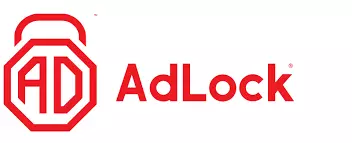In a world where online advertisements are a necessary evil, ad-blockers that keep websites free to access are becoming more and more popular. Unfortunately, many website business models abuse this, with intrusive pop-up ads, trackers within cookies, and scammers running riot.
Luckily, by using an ad-blocker, Chrome users can avoid annoying ads on websites and stop nosy advertising companies tracking what they do online!
The best ad-blocker extensions for Chrome: a quick rundown
Right off the bat, these are the best Google Chrome ad-block extensions on the market.
- Total Adblock - The best ad-block extension for Google Chrome. A versatile and powerful adblocking solution, capable of blocking ads, malware, and more.
- CleanWeb - CleanWeb is Surfshark’s combined ad-blocker, pop-up blocker, and malware and data breach-alert service. The CleanWeb Chrome browser extension is free with Surfshark VPN subscriptions.
- AdLock - A superb ad-blocking solution for Chrome, with the best cross-platform compatibility. Works seamlessly with browsers, apps, and more.
- AdGuard - A great stand-alone ad-blocker with an excellent browser extension for Chrome. Offers impressive levels of customization.
- uBlock Origin - The best free ad-blocker for Chrome users. It has a rock-solid reputation and it's truly an open-source provider.
The best ad-blocker extensions for Chrome, in-depth analysis
Our experts have reviewed almost every Google chrome ad-block extension out there and, in our opinion, these six services are the best currently on offer. All the options listed below (except AdLock and CleanWeb) have free tiers and will provide an excellent defense against intrusive ads and website tracking.
Total Adblock is the best ad-block extension for Google Chrome. With a paid version, you also get TotalAV (anti-virus), anti-malware, and spyware protection. Total Adblock is a Chrome extension that effectively blocks annoying ads, trackers, and pop-ups. Paid version also includes its proprietary antivirus TotalAV, malware and spyware protection, and an exclusive YouTube ad-blocker. Besides, by removing cookies, this ad-blocker makes your internet experience safer and faster. Total Adblock is a superb choice for Chrome users, but it works like a charm across all the other popular browsers too, including Firefox, Microsoft Edge, and Opera. Not only does Total Adblock eliminate ads and trackers while you're browsing on Google Chrome, but it also helps you: Another significant benefit of Total Adblock is that you can let through all the ads that you find useful or, at least, acceptable, thanks to the ‘Acceptable Ads’ option. It's always good to have the option of managing your own list of preferred websites and ads that they are showing. Besides, by whitelisting your favorite websites, you support them by allowing them to show you their ads. While the free version of Total Adblock offers decent (but limited) protection from suspicious ads and trackers, the premium option has great additional benefits. For starters, you'll no longer see its upgrade pop-ups, which some users find quite annoying. Even more importantly, you'll be able to block unlimited ads, including those on YouTube, and you'll get free award-winning antivirus protection. So, for just a fraction of a price of an average ad-blocker, you get layered protection for all your devices. Plus, if you're a first-time subscriber, you can also benefit from some large discounts this company often sets in place. Surfshark’s multi-purpose ad-blocker removes all ads from sites found using the Chrome browser – including video ads. The blocker forms part of the CleanWeb 2.0 browser extension, which comes free with all VPN subscriptions Surfshark’s CleanWeb functions as an ad-blocker, as well as a cookie pop-up blocker and alert service. It’ll tell you whether individual sites have suffered from data breaches in the past or been infected by malware. The service is available either via the Surfshark browser extension or app. Opening the CleanWeb 2.0 Chrome browser extension takes you straight to the dashboard, with its clean and intuitive GUI. The ad-blocker removes all adverts from pages before they are displayed to you. This includes video ads shown by streaming platforms. The pop-up blocker stops cookie requests from being shown. It works in the background to reject all that it can. Of those that can’t be rejected, the blocker only accepts those that are strictly necessary for the site to work. The data breach alert notifies you if a site that you’re visiting has ever been breached. If so, it will provide you with the date of the incident and the number of accounts exposed. The malware detector, meanwhile, alerts you to the presence of a virus or malware. You can select which of these features to enable via the CleanWeb settings tab. Note that you don’t need to be connected to the Surfshark VPN for CleanWeb features to function. As well as Chrome, the CleanWeb 2.0 browser extension is available on the Firefox and Edge browsers. A great all-round ad-blocker for Chrome and more. AdLock is a lightweight, highly effective system-level adblocker, capable of protecting not just browsers but all manner of apps as well. Rather than running as a browser extension, AdLock is a stand-alone app that runs on your device of choice, with support for five different devices on one subscription and apps available for Mac, iOS, Android (though not through the Play Store, the .APK must be manually installed on your device), and Windows PCs. It will protect not only Chrome, but all your other apps and browsers as well. It can even block YouTube ads! Unlike some of the other options on this list, AdLock does not have a free tier. Even so, we think it's well worth your money, with competitively priced monthly, yearly, or five-yearly subscription options on offer. We think it's a brilliant choice for both mobile and desktop users and should you find it's not quite a fit for you, it's backed up by a 30-day money-back guarantee so you can try it out with no risk at all. One of the benefits of opting for a paid product rather than a free one is that you get proper customer support. In our testing, we found AdLock's support super responsive to our questions, updating their filters in a matter of hours when we flagged sites that weren't working properly. You won't get that sort of fast reply with any of the free options on this list. Not only capable of blocking ads, AdLock comes with built-in firewall functionality to restrict internet connectivity for apps and browsers. This is especially important if you're using mobile broadband as they often have fairly stingy download caps where every megabyte counts. With AdLock, you can restrict internet connections to just browsers, messengers, or only to selected apps. This way, you can make sure nothing is quietly downloading some massive update in the background that's going to use up your allowance. AdGuard is an impressively flexible and customizable ad-block extension that can block intrusive ads, website trackers, cookies, and more. AdGuard's user base may not be as impressive as uBlock Origin's or Adblock Plus', but its ad-blocking credentials are nothing to be sneezed at. AdGuard's Tracking Protection filter is designed to remove all forms of tracking with a filter list even larger than Ghostery. Version 4 of the extension has just been released and brings with it an impressive suite of new features and quality of life updates that make it well worth a look. AdGuard comes in a variety of flavors depending on your needs. There's both a stand-alone desktop version available for macOS, Windows, and more, and also a browser extension that can be downloaded and used on your browser of choice – like Chrome! While there is a paid offering available that offers additional functionality, the browser extension can be used free of charge. One of the greatest feathers in AdGuard's cap is Stealth mode, which offers a truly impressive array of options for blocking not just adverts and trackers but a range of other online options that can compromise your security. You can hide your search queries so websites don't know what you typed in to find them, block WebRTC entirely to protect your IP address, hide referrer details, block or limit cookies, and more. This flexibility makes AdGuard one of the most full-featured Chrome extensions around. Again, all of this is great, but it's useless if an ad blocker doesn't block adverts. AdGuard won't let you down, with the ability to set up and customize multiple filters for all kinds of ads and trackers. It comes with categories already set for ad-blocking filters, social media-related filters, and more. You can either just choose the individual filters you want, or all of them at once. All of this functionality comes free in the browser extension, and the stand-alone version comes with a 60-day money-back guarantee, so there's no risk in giving the paid version a try! uBlock Origin is a free, open-source privacy extension for Chrome, focusing on blocking ads, trackers, malware, and other privacy threats. uBlock Origin is a fork from the original uBlock ad blocker. It's completely free, like most of the other extensions on this list, and is completely open-source. It maintains unparalleled transparency, which sets it apart from many competing products, featuring a statistical breakdown of how well the ad blocker has performed across the current session. Top-of-the-range filter lists are used to block intrusive advertisements, malware, and trackers, including AdServer List, Advanced Tracking List, EasyPrivacy List, and Malware Domains. uBlock Origin also allows users to choose separately whether they block pop-ups, large media elements, cosmetic filtering, remote custom website fonts, JavaScript, and more, all while remaining lightweight and minimally impacting how your device runs. With efficiency as the main priority, uBlock Origin is ideal for a relatively resource-hungry browser such as Chrome as it taxes your system much less than other competition with a low resource overhead. uBlock Origin can be downloaded from your add-on/extension page of choice within your browser. There's support for Firefox, Chrome, Opera, and Microsoft Edge and, unlike some of its competitors, uBlock Origin works right out of the box. With a one-click install, you'll be set up and protected from adverts and trackers, whereas some of uBlock's competitors still leave these things enabled and rely on you to go in and manually disable them, which can be a daunting prospect for inexperienced users. uBlock is what's described as a "wide-spectrum content blocker". What this means is that it's more than just an ad-blocker, it's a general-purpose blocker for all kinds of internet irritations. As well as blocking ads, it blocks trackers, it can disable pre-fetching to keep you from leaking your IP address to pages you haven't yet loaded, and it can even help protect you from WebRTC leaks! Adblock Plus is one of the original ad-blocking solutions. It's free, and available for multiple browsers. It's one of the most popular adblocking solutions around. Adblock Plus first made a name for itself on Firefox before being ported over to Chrome. Its open-source approach has prompted several notable competitors, with the similarly named but unaffiliated 'AdBlock' using Adblock Plus' source code. The organization behind it is responsible for establishing one of the most comprehensive filter lists out there, as well as adding support for 52 different languages. The Adblock Plus extension also sits among the most frequently updated. It doesn't matter how good your product is if it's too difficult to use, and Adblock Plus makes sure that getting started is a breeze. Just install the extension and you're good to go, though you will need to go into the settings if you want to change the Acceptable Ads filter or start whitelisting individual sites. AdblockPlus even shows you how many ads it's blocking on the page, so you can immediately see how effective it is at streamlining your browsing experience. It wouldn't be much of an ad-blocker if it didn't block adverts, and Adblock Plus certainly doesn't disappoint. While the inclusion of the Acceptable Ads scheme may be controversial for some users, Adblock Plus is still perfectly capable of blocking YouTube adverts, pop-ups, pop-unders, multimedia ads, banner ads, and more. All this not only saves you bandwidth, but will also improve website loading times and even protect you from adverts carrying malware. As you may already know, some websites depend on their advertising to survive, and maybe there are some sites you visit regularly, and you want to support them by leaving adverts enabled on their pages. Adblock Plus allows you to configure whitelists where sites are allowed to show their ads, especially if they are non-intrusive and do not really disturb your browsing session. This is above and beyond Adblock Plus' built-in Acceptable Ads filter, which can also be turned off if you disagree with them about what adverts are acceptable! Ghostery is a powerful open-source privacy tool for Chrome users. It blocks ads, trackers, and more with a paid tier for more functionality. Ghostery is built with privacy in mind, designed to stop trackers and block advertisements. The extension blocks ads, site analytics, and adult advertising trackers by default, but this can be customized depending on your needs. Unblocked and unknown trackers are also anonymized with enhanced anti-tracking turned on. Ghostery can block an impressive number of different web trackers, including ad trackers, analytics, social media, comments, chat, and more. You can even choose whether to restrict or trust sites on a case-by-case basis. It even tells you how many trackers are on the site you're visiting, displaying a handy little floating box that shows the number of trackers it's found, giving you access to see exactly what's on the site and which are allowed/blocked. Smart-Browsing is a clever little feature Ghostery employs when full-on ad/tracker blocking would stop a site from working properly. Instead of completely blocking the tracker, Ghostery lets it run but removes any of your personal information from it. Not only does this ensure that your sites still work properly while protecting your privacy, but it also means that any trackers using browser fingerprinting will be useless. Ghostery modifies the information that's sent back, which means that your fingerprint will keep changing so you can't be tracked. All this is fine and good, but the main purpose of an ad-blocker is to, well, block adverts. Ghostery doesn't disappoint in that regard, being more than capable of blocking banners, pop-ups, and interstitial adverts to ensure that your web browsing experience will be a smoother, cleaner, and faster one. The best part of all this is that the browser extension is available for the low price of absolutely nothing. It's entirely free to download and use, so there's no reason not to give it a try for yourself. 1. Total Adblock
Pricing
Pros
Cons
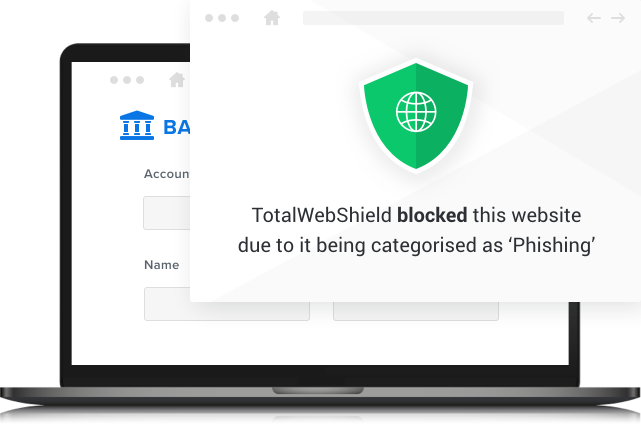
Block unwanted ads, trackers, notifications, and more
Tailored service
Go premium
Pricing
Pros
Cons
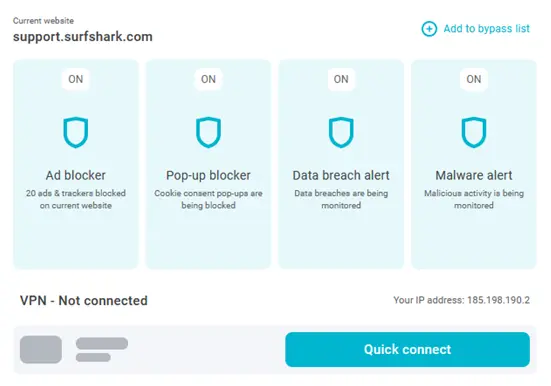 If you discover a website that won’t work with CleanWeb turned on, you can add it to a bypass list by clicking the plus symbol in the upper-right corner of the screen. As well as bypassing CleanWeb, you can also set it to bypass the VPN.
If you discover a website that won’t work with CleanWeb turned on, you can add it to a bypass list by clicking the plus symbol in the upper-right corner of the screen. As well as bypassing CleanWeb, you can also set it to bypass the VPN.
 The CleanWeb browser extension has four main protective features: the ad-blocker, pop-up blocker, data breach alert, and malware alert.
The CleanWeb browser extension has four main protective features: the ad-blocker, pop-up blocker, data breach alert, and malware alert.
Pricing
Pros
Cons
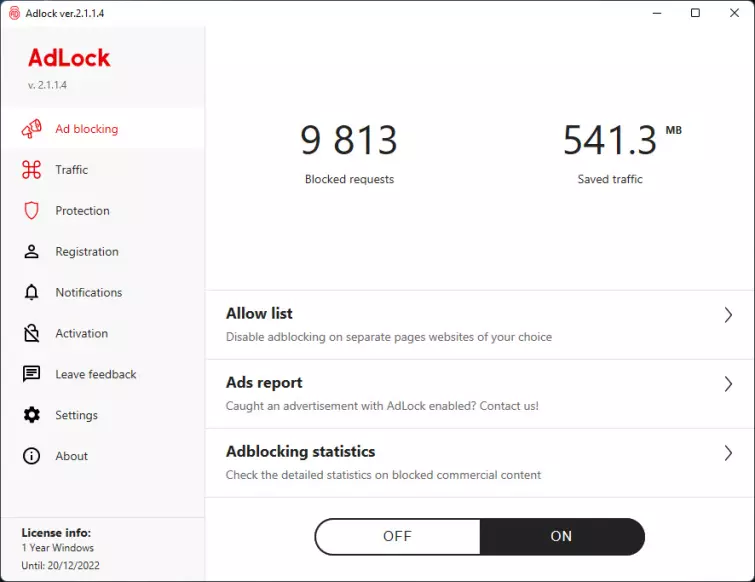
Reasonably priced
Responsive support
Block apps entirely
Pricing
Pros
Cons
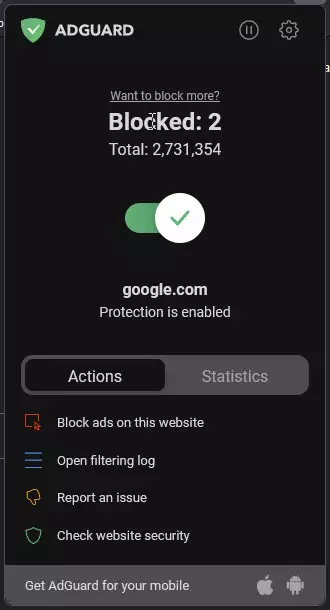
Stand-alone and browser
Stealth mode
Blocking adverts
5. uBlock Origin
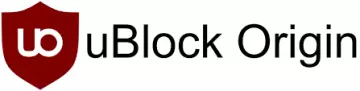
Pros
Cons

Lightweight ad-blocking
Simple setup
Additional privacy
6. Adblock Plus

Pros
Cons

Simple to use
Blocks ads and more
Selective ad blocking
7. Ghostery
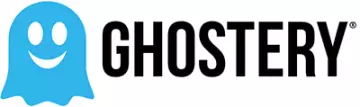
Pros
Cons
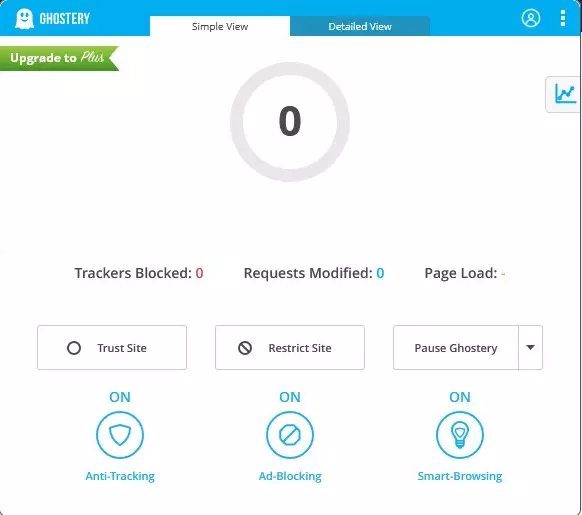
Tracker blocker
Smart-Browsing
Ad blocking
Why do I need an ad-blocker?
Every website provides a different experience, but most have one thing in common: they are all trying to build a personal profile of your interests by tracking your data or doing their best to coerce clicks on advertisements. These ads are sometimes intrusive and can be taxing to your system when trying to load them. Other times, they are deceptive and are used to distribute data-stealing malware. Some websites even use crypto-jacking code to mine cryptocurrency in the background, at the expense of your hardware and electricity.
How will an ad-blocker protect your browsing?
The ad-blockers on this list are designed with privacy and security in mind, helping to preserve your anonymity online and keep you safe from both malicious or just downright annoying code and adverts. A wide selection of filter lists helps to identify trackers, block advertisements, and blacklist hundreds of thousands of known online scams. It’s important to choose your ad-blocker carefully, as their accessibility has prompted many copycats and scammers to fill app stores with fakes that look almost identical to the real things.
If our list doesn’t do the trick for you, looking at reviews and seeing just how many people have installed an extension can help settle your suspicions. If, however, you want to take another quick look at our rundown of the best Google Chrome Ad-block extensions, here it is.
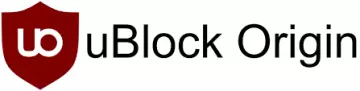
From $0.00/month
The best free ad-blocker for Chrome users. It has a rock-solid reputation and it's truly an open-source provider.
- ProPrivacy TrustScore:
- 9.6 out of 10
- User-definable blockists
- Yes
- User-definable whitelisting
- Yes
- Open source
- Yes
Alternatives to extensions
Browser extensions are a great place to start with ad-blocking, security, and privacy, but they are limited in their abilities. You need to download an extension for every browser you have, and they only work within that specific browser. That isn't necessarily a bad thing, but it means any other apps you use outside of the browser will still serve you with adverts.
Instead, you could take a look at the alternative ways of ad-blocking when surfing the web, such as stand-alone applications, VPNs with extra features, or router-loaded ad blockers.
Are all ad blockers effective?
Not all ad blockers are equally effective. How well an ad blocker works depends on various factors, including the type of ad block technology used, the type of ads that need to be blocked, and the level of customization that the ad blocker provides.
Some ad blockers are designed as browser extensions and work to block ads when you surf the web in that browser. Other ad blockers are standalone apps that can block ads within all the different browsers or applications you use.
Other ad blocks may be installed at the network level, to filter out adds before they get to your device. VPNs, for example, used DNS based filtering rules to block ads and trackers at the server level.
The important thing to remember is that some ad blockers may be more effective at blocking certain types of ads - while others work to block a broader range of ads on a large number of websites and services.
Some ad blockers even have the ability to detect and block new types of ads, and can effectively spot new advertising techniques that attempt to circumvent ad blockers.
Unfortunately, in addition to being better or worse at blocking ads, ad blockers differ in the number of false positives they produced. These ad blockers may inadvertently block parts of a website that you do want access to by accident.
The best way to get a smooth online experience is often to use various ad blocker type extensions and services together. For example, you could use an ad block like Adbock Plus alongside uBlock Origin and Privacy Badger to help reduce tracking and ads, while also improving page load times.
The ad blockers recommended in this guide each have their own benefits. So you should check to see which one is most suitable for your specific needs. Remember that not all ad blockers work to block ads on services like YouTube and Twitch, so if this is your requirement, you may need to do some additional research.
Are ad-blocking Chrome extensions safe to use?
We have found that while ad-blocking Chrome extensions like the ones we recommend in this article are safe to use, their safety can vary. Some fake ad blockers have been found to contain adware or malware. It's crucial to download these extensions from official sources and be aware of their required permissions. Some ad blockers also allow certain websites by default, so reviewing and adjusting these settings is a good idea. Remember, any browser extension can pose potential privacy and security risks, so always do your research before installing.