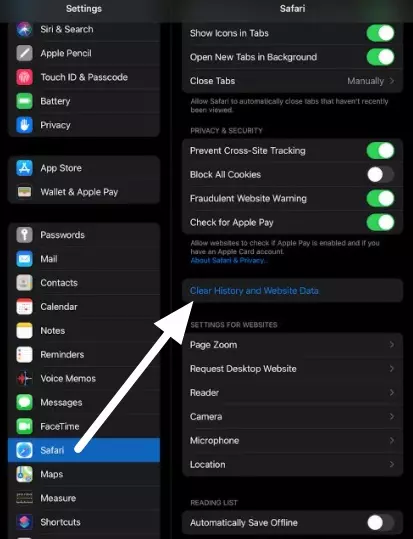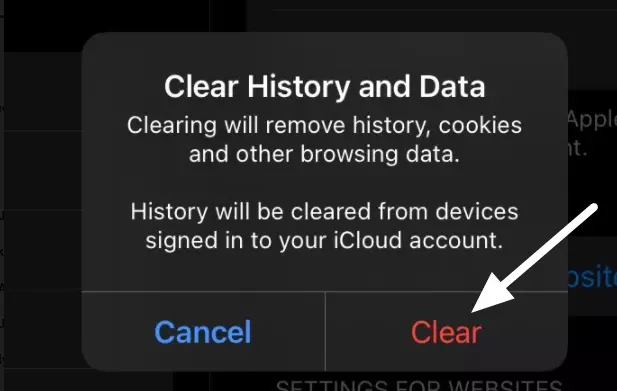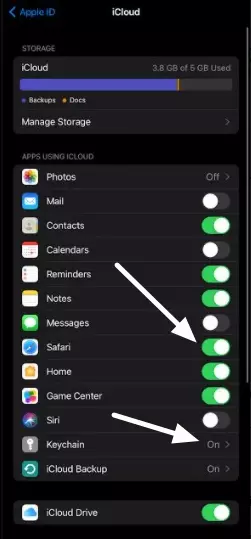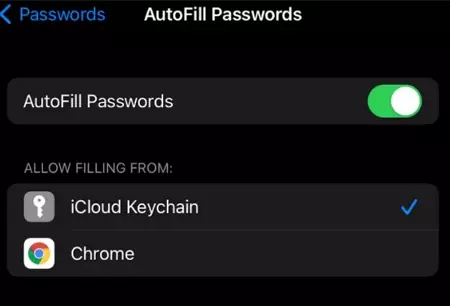Your cache is a store of data that contains information that can directly affect your privacy. This includes information about your browsing history – because Safari stores a snapshot of the pages you visit to let it load pages quicker next time. As a result, cache results in data being stored on your device regarding your previous browsing habits –even if you regularly delete your browsing history.
In addition to the potential privacy benefits of deleting your cache, there are practical reasons why it is a good idea to clear it. Over time, your cache can begin to clog up your device, making it slow. By clearing your cache you refresh the internal memory set aside for it, which allows your device to start up faster and run more efficiently.
How to clear your cache on iPad and iPhone
If you want to gain the benefits of clearing your Safari cache, you can do so by following the steps below on either an iPad or iPhone. Bear in mind that when you clear your cache on an iPad or iPhone, you also delete your browsing history.
- Open the Settings app with the cog symbol.
- Scroll down on the left-hand side and tap Safari.
- On the right-hand side, scroll down to Clear History and Website Data.
![Safari app shown in settings on iOS with an arrow pointing to clear cache]()
- A screen will now pop up, select Clear History and Data.
![Clear history popup with arrow pointing to the clear option]()
It is worth noting that when you clear your cache and browsing history, it will also delete it from any other connected devices that are connected to the same iCloud account.
Will clearing cache delete my passwords?
When you clear your cache and browsing history, you will delete any passwords currently saved in your browser. This can be frustrating if you do not use a password manager with an auto-fill feature because you will end up logged out of the services you use – and you will need to enter your passwords manually (if you can remember them!)
At ProPrivacy, we recommend that you consider using a secure password manager, as this will ensure that you can clear your cache at any time and still easily access your passwords for any online service or account that you use.
How to use iCloud Keychain to save your Safari passwords
The good news is that you can actually save your passwords to your iCloud keychain. To do so, follow the steps below:
- Open the Settings app.
- Click on your Apple ID profile in the top left.
- Click on iCloud on the right-hand side.
- Scroll down and check that Safari is toggled on.
![a list of apps using iCloud safari is using it]()
- Now check that your iCloud Keychain is also switched on (as in the image above).
- Head back to the main Settings screen and scroll down to Passwords.
- When prompted verify using the fingerprint reader.
- On the right-hand side select AutoFill Passwords and toggle it on.
- Finally, check iCloud Keychain has a blue tick next to it by tapping on it.
![autofill passwords option in ios settings]()
This will ensure that your Safari passwords get saved to your Keychain.
What else should you clear?
Using the instructions above will clear your web history and Safari cache. To gain better privacy, however, it is also a good idea to clear your cookies from time to time.
Cookies are trackers that permit websites and online services to track you each time you visit their site. These tracking cookies enable ad services to follow you around the web and cause targeted advertising that results in information about you being amassed by those marketing services.
How to clear your cookies on iPad or iPhone
The guide below explains how to delete your cookies to prevent tracking, without also deleting your web history. this is useful if you want to keep your web history intact, while also removing stubborn trackers.
- Open the iOS Settings app with the cog symbol.
- Scroll down to Safari on the left-hand side and tap it.
- On the right-hand side, scroll down to the bottom and tap Advanced.
- Now select Website Data.
- You will now see a list of all the website data stored on your device, tap on Remove All Website Data.
It is worth noting that doing this will also remove any saved passwords and log you out of services in your Safari browser. For this reason, you should check that you have set up Safari to save your passwords to your keychain, using the steps earlier in this guide.
How to clear cache for third-party apps on iPad and iPhone
If you are experiencing sluggishness when using certain apps, you may need to clear the cache for your individual apps.
Some apps allow you to do this in the settings of your iPad or iPhone. So scroll down to the app in question, tap on it, and search for an option that says reset or delete cache.
If the third-party app you are using will not let you delete your cache in settings, you may need to delete it from within the app itself. To do this, launch the app in question, open its settings, and look for a way to clear the cache (you can do this in Chrome, for example, by selecting clear browsing data).
If you run into any difficulties, we recommend checking for instructions online to find out how to delete cache on the specific iOS app in question.
Offload App
Alternatively, if you want to create more space on your device, you can opt to offload an app instead:
- Open the Settings app on your iPad or iPhone.
- Scroll down to General and tap on it.
- Tap on iPad Storage (or iPhone Storage).
- You will now see a list of your apps. Click on the app that is taking up too much space and select Offload App.
Offloading an App temporarily removes it, but saves any important documents and account data that you require to use it again. This is only really useful if the app itself is very large, but the data it creates is not.