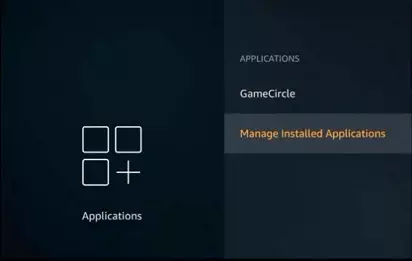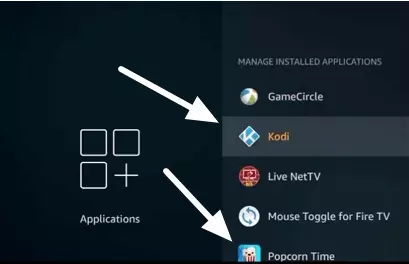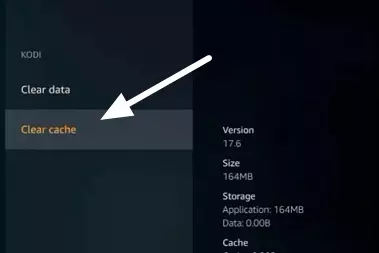An Amazon Firestick is a small and easy device for turning your TV into a media center, providing you with instant access to platforms like Netflix, Hulu, and Prime Video – or to live TV via Sling TV or AT&T TV. That said, the cache on your device can cause conflicts that lead to problems.
If you are experiencing unusually slow Firestick performance, or need to troubleshoot any other issues, clearing the cache is a great way to refresh your Firestick and get everything working smoothly again.
In this guide, we explain why cache may be an issue and how to clear the cache on your Firestick.
What is cache on Firestick?
Cache memory is the storage space inside your Firestick that is used to manage and access data used regularly by apps you install. This definition also applies to other devices. While it is similar to regular memory, cache is quickly accessible because of its involvement in loading applications – and making them run smoothly.
Eventually, because of the limited space on a Firestick device, cache memory will end up getting clogged up. As a result, the system and apps will no longer run optimally and you will begin to experience slow loading times, and, potentially, other issues.
Why do you need to clear cache on a Firestick?
Installing a wide variety of apps and games on a Firestick can cause its memory to get packed full of cached data. Eventually, this is going to start severely affecting your device's performance and you will notice it get really slow.
This is particularly true of people who use Kodi on their Firestick – because this inevitably leads to a lot of cached data. If you are experiencing a sluggish Firestick, it is almost certainly time to clear your cache.
Cached data can lead to conflicts on your device. As a result, it may become impossible to access certain streaming services on your Firestick. This happens because cached app and device-level data provides information about you and your location to online services.
Clearing app data and cache gives you a clean slate – so that you can access services without conflicts. This is particularly useful when using a VPN to unblock regional services, but may also come in handy to troubleshoot other problems.
How to clear cache on Firestick
The good news is that clearing the cache on your Firestick is easy. It only takes a few moments, and afterward, you should notice its performance improves a lot! Follow the steps below to clear the cache:
- Navigate to the main menu in your Fire Stick.
- Click Settings > Applications > Manage All Installed Applications
![Firestick manage installed applications]()
- Choose an application from the list. This will allow you to see that file's size, data storage, and cache.
![Choose an application from the list]()
- At the bottom of the menu on the left-hand side, you will see the words Clear cache. Click on this to delete the cache for that app.
![select clear cache]()
- As soon as the cache for that app has been cleared, repeat the process for any other apps on your Firestick you believe may be causing issues.
Remember that you can check the size of the cache by clicking on each app. This will provide clues as to whether it needs clearing or not. If it is large, it is probably a good idea to clear it.
What apps consumes the most cache?
All apps will consume some cache, so the more apps and games you install, the more likely it is that you will eventually experience some slowing. However, it is generally people who use Kodi – or other unofficial apps on their Firestick – that tend to experience the most severe cache problems.
If you have purposefully installed Kodi and any other add-ons on your Firestick, it may become necessary to clear your cache regularly in order to ensure it runs smoothly. Just remember that it is these unofficial apps that are probably causing the biggest problem, so clear their cache first to see if this resolves your issues.
Conclusion
If your Firestick has been getting extremely slow – or serving you a 'critically low storage' message – it is a good idea to clear the cache. In this guide, we have described everything you need to know about clearing the cache on your Firestick.
If you have persistent problems after clearing the cache, leave us a message below and we will endeavor to help you as soon as we can.