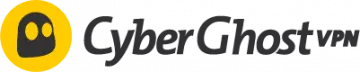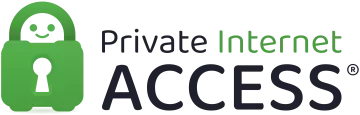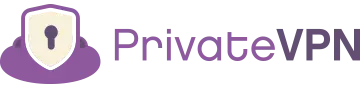These VPNs will unblock websites on school Wi-Fi
Schools are getting increasingly better at restricting access to content online with their networks. With more and more students turning to the internet for both study and relaxation, knowing how to get around a restrictive network is becoming an essential part of young life. If you're wanting to access games, Netflix, regionally blocked content, or even research repositories that are currently blocked by your school network, then a VPN is the quickest and easiest solution.
In this article, we list the VPNs for school Wi-Fi, and show you how to get around restrictive networks to access blocked content.
The best VPNs for school at a glance
For a start, let's take a quick look at the best VPN providers to circumvent school network restrictions.
- ExpressVPN - The best VPN for school – strong and privacy-focused. Express is super fast and it offers a 30-day money-back guarantee.
- CyberGhost VPN - An excellent value for money VPN for school, feature-rich, plenty of servers, and comes with a 45-day money-back guarantee.
- Private Internet Access - A budget-friendly VPN with privacy at its core and thousands of servers worldwide. PIA offers a 30-day money-back guarantee.
- VyprVPN - Proprietor of the Chameleon stealth technology that's excellent at geo-spoofing, and it offers a 30-day money-back guarantee.
- PrivateVPN - The cheapest VPN for students, yet very effective no-logs service. Private comes with a 30-day money-back guarantee.
The best VPNs for school in-depth analysis
When comparing VPNs for school, we focused on services that offered:
- Speed
- Privacy
- Geo-spoofing
- Content unblocking
You can see our in-depth analysis of the best VPNs for school below. For more information about providers, check out our detailed VPN reviews.
Express VPN is an excellent all-round product that regularly sets the bar for its competitors. It's lightning-fast, it unblocks the most demanding websites, and it comes with exceptional privacy features for the most private internet browsing in school. ExpressVPN Demo ExpressVPN is an easy-to-use service with fantastic customer support. Its in-depth guides are perfect for setting up the VPN across multiple devices and squeezing the most out of your service. With a no-logs policy, rock-solid encryption, Smart DNS and obfuscation (stealth) technologies, ExpressVPN easily sidesteps restrictive school networks, and keeps your usage private at the same time. The only aspect that may put prospective buyers off is the price point. With a comparatively high cost, Express is a service that aims to be the best in all that it does, and seldom falls short of that target. Its premium price is definitely justified, given the security, speed, features, and support available. But if you're not happy with the service, it offers a generous 30-day money-back guarantee. Overall, we think ExpressVPN is the best VPN for school. CyberGhost has a broad network of secure servers and can unblock a great variety of content at an affordable price. A generous 45-days money-back guarantee makes it perfect for students. CyberGhost Demo CyberGhost is a feature-rich VPN service that continues to impress us (especially considering its price point). It boasts a series of "connection features" that improve user experience by blocking malicious websites, ads, and by implementing an automated HTTPS redirect (much like HTTPS Everywhere). This is great when accessing blocked content as it allows you to cut through the rubbish and get straight to what you're after. While these functions are great for improving user experience, prospective subscribers may be put off by CyberGhosts's lack of obfuscated (stealth) servers. Handy features, such as the "smart rules" functions, are available across some of CyberGhost's apps: WiFi protection will automatically activate your VPN is you connect to an unknown network. Exceptions (also known as split-tunneling) allow you to exclude specific websites from the VPN, allowing you to access services from your own country, alongside another at the same time. App protection also automatically launches the VPN and connects to a specified server when you open named apps; allowing you to, for example, connect immediately to the Japanese Netflix app. All in all, CyberGhost offers a great service at a low cost, and is a fantastic VPN for school. Private Internet Access is a low-cost high-privacy VPN that sidesteps restrictive school networks with ease. PIA offers up to 10 simultaneous connections, so you can share it with your friends. PIA Demo Private Internet Access (PIA) is a firm favorite of the privacy community. Offering watertight AES-256 encryption, obfuscation (stealth), and a built-in kill-switch, PIA creates a secure network that easily breaks through restrictive networks and allows for safe and secure internet usage. Its global network of fast servers offer excellent geo-spoofing options for users, unblocking content for Netflix, Hulu, iPlayer, and Amazon Prime. On top of its excellent security comes a court-proven zero-logs policy, meaning that PIA provides one of the most private and secure VPNs available. PIA also has 24-hour support and a 30-day money-back guarantee. With its budget-friendly cost and 10 simultaneous connections, it makes a great VPN for both school and home. VyprVPN offers some of the best stealth technology to get around school networks. Its one-month subscription is quite pricey, but it unblocks Netflix, iPlayer, YouTube, and Hulu. VYPR Demo VyprVPN offers a moderately quick service with outstanding stealth and geo-spoofing capabilities. It consistently unblocks streaming services from around the world (including Netflix, iPlayer, YouTube, and Hulu). This security is backed up by a no-logs policy that is audited by an independent third party; putting users at ease in the knowledge that their usage is not being monitored. Its proprietary Chameleon technology works similarly to obfuscation (stealth) and disguises traffic as regular HTTPS in order to hide VPN use. This is great for countries with mass censorship and surveillance. As a fully featured service, VyprVPN is an excellent choice for beginners. Its simple-to-use client is ideal for younger students who are looking for their first VPN. PrivateVPN is a cheap and easy-to-use service that's ideal for students. It unblocks all major streaming platforms, and it offers advanced privacy features. PrivateVPN Demo PrivateVPN is a relatively young company that has shown a lot of promise over the years. The service offers decent speeds that are good for streaming content in HD, and even allows you to pick your servers based on which service you want to use. This is ideal for any students looking to watch some Netflix on their lunch break. Its obfuscation (stealth) and kill-switch technology make for a secure service (especially for users looking to hide their internet usage). This is backed up by a strong zero-logs policy, which keeps users protected from potential prying. Overall, PrivateVPN is a good choice for students looking to stream content in school, but it is not the fastest VPN available. 1. ExpressVPN
Pricing
Pros
Cons
Available on
Unblocks
Website

Pricing
Pros
Cons
Available on
Unblocks
Website

Pricing
Pros
Cons
Available on
Unblocks
Website

4. VyprVPN
 www.vyprvpn.com
www.vyprvpn.com
Pricing
Pros
Cons
Available on
Unblocks

Pricing
Pros
Cons
Available on
Unblocks
Website

Can I get a free VPN for school?
If a paid VPN sounds too expensive, there are plenty of free VPN services available. However, we should note that not all free services will provide a secure service, and many struggle to get around restrictive networks. In fact:
- Most free VPNs lack sufficient encryption and obfuscation (stealth) capabilities to bypass restrictive networks and government censorship.
- Free VPN services will operate a small number of servers that regularly become congested and are often monitored by restrictive networks and censoring governments.
- It is common for free VPN providers to monitor and sell on users' personal, usage, and connection data.
- Some free VPN services are known to infect devices with malware.
A good VPN doesn't need to be expensive, and there are plenty of cheap VPN services that provide an excellent service. It's important to find the one that suits your needs and usage best and go from there. If you are still set on getting a free VPN, we recommend sticking to our recommendations linked at the beginning of this section for your own safety, as there are too many cowboy VPNs out to do more harm than good.
How do I set up a VPN on school Wi-Fi?
Setting up a VPN is pretty simple for the most part, but there are a few methods that you can use to achieve the same goal:
Installing through an app store
If you can find your chosen VPN provider's app on the app store of your device, this is the simplest way to install that VPN:
- Subscribe to a VPN that suits you.
- Download and Install its app on your favored device. The services in the list above allow you to use it on multiple devices at once.
- Connect to a server.
- Leave the app running in the background and browse the internet.
If you can't find the VPN on your device's app store, don't worry, there are two other methods that you can use.
Sideloading a VPN with the .config file:
- Download the OpenVPN configuration files for your desired server(s)/geolocation(s) from the provider's website, and unzip them (either directly onto your device, or onto a computer and then transferred to your device).
- Download, install, and run the OpenVPN Connect app.
- Add a profile for your VPN by clicking the "+" symbol at the top of the page. Give it a name, and click "import".
- Find the configuration files you downloaded in step 1 and select a server (.ovpn file). Once it is imported, click the tick icon to move on.
- You should now be able to see the server name under the profiles tab. Click on the profile to start the VPN. If you want to access multiple servers/geo-locations, just repeat the process.
Sideloading a VPN with the .apk file:
This method is more applicable if you want to know how to install a VPN on a device in countries with mass censorship and surveillance:
- Download a file manager app such as ES File Manager (if you don't already have one).
- Download your VPN provider's .apk files to your device (or download it to a computer and transfer it across to your device).
- From your file manager app, find and install the .apk file.
- Open the app, log in, and configure your settings to fit your needs.
Check for leaks
Once you have installed your VPN, we recommend enabling IPv6 routing and checking that IPv4 leak protection is enabled to prevent DNS leaks. To do this:
- Edit the Profiles by clicking on the pen icon.
- Check that IPv4 and IPv6 "use default route" is ticked.
This will redirect all IPv6 and IPv4 traffic over the VPN.
What to do if your VPN isn't working on School Wi-Fi?
If you're struggling to access websites or content, there can be several reasons why. Here are some quick tricks that will solve most problems:
- Check your VPN connection
- Try a different server (the content you want to access may not be available in that particular country).
- Uninstall and reinstall your VPN
- Check your VPN account information
- Check your internet connection
- Contact your VPN provider (it may be able to resolve the issue)
If these methods don't resolve the issue, you should also consider a different VPN provider (some free providers don't unblock content).