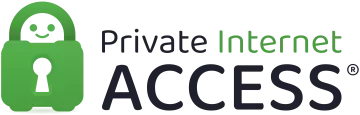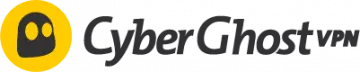Panasonic Smart TVs are everywhere now, as are Smart TVs in general – and nowadays, you can watch more content than ever before from your TV set.
However, you can unlock a whole wealth of content to watch on your Smart TV by hooking it up with a VPN – and here, we'll run you through the best ones to do that with.
The best VPNs for a Panasonic Smart TV
Here's a brief look at the best VPNs we recommend using with your Panasonic Smart TV. Don't worry, if you'd like a bit more information, just scroll down the page to where I look at them in finer detail.
- ExpressVPN - The best VPN for a Panasonic Smart TV. You get consistently fast speeds, a great router app, and a 30-day money-back guarantee.
- NordVPN - The best buy VPN for Panasonic Smart TV – thanks to its excellent speeds, affordable plans, and a great customization on the offer.
- Surfshark - A great all-around Panasonic Smart TV VPN. It's fast and easy-to-use, so it's great for streaming – and it's budget-friendly too!
- Private Internet Access - A solid, ultra-secure choice for your router and Panasonic Smart TV. It comes with a strict zero-logs policy.
- CyberGhost VPN - A beginner-friendly VPN option for Panasonic Smart TV, with intuitive apps, an impressive servers network, and 24/7 customer support.
EXPERIENCE EXPRESSVPN WITH A 30-DAY FREE TRIAL
Sign up on this page to enjoy a full-featured 30-day trial from ExpressVPN. Dive into the world of the #1 rated VPN for privacy, and especially if you're keen on trying the best VPN for a Panasonic Smart TV.
Transparent terms—contact the support team within 30 days for a hassle-free refund if you're not satisfied. Click here to start your ExpressVPN trial.
What to look for in a VPN for Panasonic Smart TV?
The key things you should look for in a VPN for a Panasonic Smart TV include:
- Servers in the countries you want to stream content from
- Robust security features and privacy tools
- Fast connection and download speeds for streaming
- Router compatibility and set-up instructions
- Excellent customer support
Naturally, depending on your priorities, there might be different factors you'd like to consider. VPNs have a lot of uses and features, and this is just a snapshot of the most relevant ones.
| TEST WINNER ExpressVPN | NordVPN | Surfshark | Private Internet Access | CyberGhost VPN | |
|---|---|---|---|---|---|
| Website | ExpressVPN | NordVPN | Surfshark | Private Internet Access | CyberGhost VPN |
| Ranking for Panasonic Smart TV | 1 | 2 | 3 | 4 | 5 |
| Performance | 10 | 9 | 9 | 8 | 7 |
| Reliability | 9 | 8 | 8 | 8 | 7 |
| Free trial | |||||
| Total servers | 3000 | 8327 | 3200 | 35000 | 11625 |
| Payment | PayPal Visa/MasterCard Amex Cryptocurrency | PayPal Visa/MasterCard Amex Cryptocurrency | PayPal Visa/MasterCard Amex Cryptocurrency | PayPal Visa/MasterCard Amex Cryptocurrency | PayPal Visa/MasterCard Amex Cryptocurrency |
| Unblocks: | Netflix iPlayer Disney+ Amazon Prime Hulu | Netflix iPlayer Disney+ Amazon Prime Hulu | Netflix iPlayer Disney+ Amazon Prime Hulu | Netflix iPlayer Disney+ Amazon Prime Hulu | Netflix iPlayer Disney+ Amazon Prime Hulu |
| Supported platforms | Windows macOS iOS Android | Windows macOS iOS Android | Windows macOS iOS Android | Windows macOS iOS Android | Windows macOS iOS Android |
In-depth analysis of the best VPNs for a Panasonic Smart TV
We have recommended the services in this article because they have fast servers, unblock content on popular streaming sites such as Netflix, and have easy-to-use VPN clients. We take a closer look at the best VPNs for Panasonic TVs and explain what sets them apart below.
ExpressVPN is our top pick to pair with a Panasonic Smart TV. It has a great router app and reliable, consistent speeds that make for a great streaming experience. ExpressVPN Demo ExpressVPN is a great provider for almost any job, but it's particularly good for what we're talking about today. The provider has a dedicated router app, ensuring the process of loading a VPN onto your router and subsequently managing is a lot easier, and there are detailed instructions on their website for individual router models as well as guidance regarding firmware. ExpressVPN has thousands worldwide and has provided consistent and reliable speeds every time I've used it, which is ideal for streaming. ExpressVPN is also a market leader when it comes to security. It uses the most up-to-date encryption protocols, operates a private DNS service, and uses RAM-only servers, which means nothing is ever written to hard disks. You can use your ExpressVPN device on up to five devices simultaneously and they offer a 30-day money-back guarantee so you can road-test their product and get a refund if it's not what you expected! NordVPN is one of my favourite VPN providers to use with Panasonic Smart TV. Not only is it super-quick, but it has a number of really useful security features. Nord Demo NordVPN is great for whatever you're using your Smart TV for – be it video games, Netflix, or Amazon – largely because it's such a speedy provider. NordVPN is almost always leading the way on our daily speed tests, and has over 5,000 servers worldwide, so you won't be short of content to watch. Just like ExpressVPN, this provider has clear and comprehensive instructions online for how to set its software up for different models of routers. Aside from cheetah-like speed, NordVPN's innovative security features help it stand out from the crowd. They have a 'Double VPN' setting if you'd like an extra layer of security (it reroutes your connection through two servers, not one), and its malware and ad blocker CyberSec is one of the best you can get with a VPN. NordVPN also has a feature called Smartplay, which merges the best bits of a VPN and a Smart DNS service for the ultimate streaming experience. NordVPN is the second provider on our list to offer a 30-day money-back guarantee, so you can test it out without worry. Surfshark is one of the cheapest premium VPNs you can get your hands on – but that doesn't mean it's not an amazing service. It's a fast and reliable VPN that you can use on an unlimited number of devices. Surfshark Demo Surfshark is the cheapest VPN on this list, but by no means should that deter you. It's got all the security features you could ask for – including Camoflauge Mode, which means even your internet service provider can't see you're using a VPN on your router for your Panasonic Smart TV. This is great if you think your ISP is throttling your bandwidth and you're getting slower speeds than you should be. It's got a good malware and ad blocker called CleanWeb and has a Multi-Hop feature that works similarly to NordVPN's Double VPN tool. Surfshark always makes the top 10 in our daily speed tests and has servers in 95+ countries, which is brilliant if there's geo-restricted content you'd like to watch on your TV. Although loading Surfshark onto your router will protect your whole network and counts as just one connection, you can use the same account on an unlimited number of devices, so any number of your friends or family can use the same account. Despite being so cheap, Surfshark still offers a 30-day money-back guarantee. Private Internet Access (PIA) is a great choice for this task if you want a secure VPN with an excellent track record on user privacy. PIA Demo Private Internet Access is a great no-logs VPN with a no-logs claim that was proven in court when the US government subpoenaed the company during two criminal investigations in 2015 and 2017. Both times, PIA couldn't help out – they had nothing to hand over. On top of using the contemporary encryption protocols and providing users with a kill-switch, PIA has a malware, adware, and tracking blocker aptly named MACE. This provider is known for being able to unblock geo-restricted services like HBO and Hulu and has thousands of servers in the United States, which has one of the largest Netflix libraries in the world. PIA has a 10-device limit for your account, which is a lot more than most providers offer. However, if you're sticking it on your router, it only counts as one, so you'll be free to use the other 9 connections on devices that aren't connected through your local network. To sweeten the deal, the provider offers the customary 30-day money-back guarantee. CyberGhost VPN have been providing customers with a private browsing experience for 15 years now, and you can trust this provider to continue to deliver on its promises. CyberGhost Demo CyberGhost VPN, as mentioned above, has been in the VPN game for a long time. They're still constantly growing, however, and now boast over 7,000 servers worldwide in a huge 91 different countries. Only ExpressVPN rivals that sort of widespread global coverage, so if you're looking to stream content from all over the world via your Panasonic Smart TV, then this could be the VPN for you. You can buy routers with CyberGhost already pre-installed so you don't have to go through a complicated setup process, but if you're feeling up to the challenge, instructions and information are available on the website. CyberGhost is fitted with all the standard security features you could expect from a VPN, including a kill-switch AES-256 bit encryption and they recently made the new and super-speedy WireGuard protocol. Interestingly, CyberGhost offer a 45-day money-back guarantee, which is over two weeks longer than the other providers on this list, giving you even more time to decide whether the product works for you. 1. ExpressVPN
Pricing
Pros
Cons
Available on
Unblocks
Website

Pricing
Pros
Cons
Available on
Unblocks
Website

Pricing
Pros
Cons
Available on
Unblocks
Website

Pricing
Pros
Cons
Available on
Unblocks
Website

Pricing
Pros
Cons
Available on
Unblocks
Website

The advantages of using a VPN for Panasonic Smart TV?
Although you can watch a whole lot of content through Smart TVs these days, there's, even more, you can't view because it's not available in your country. We've all been served a message like that at one point or another, and I know how frustrating that can be.
A lot of content nowadays is 'geo-restricted', meaning those showing the content – say Netflix, for instance – only have the right to show it in specific geographical locations. Every device connected to the internet has an IP address, and every website you visit needs to know your device's IP in order to send data and answer requests. IP addresses give away your geographical location, so streaming services can block users in certain regions via IP addresses.
One of the simplest, easiest, and safest ways to bypass geo-restrictions is to use a VPN. A VPN provider will funnel all your traffic down an encrypted VPN tunnel to one of its many private servers dotted across the world. This has the effect of hiding your IP address; all the websites you visit will see the IP address of the server you connected through rather than your own. If you want content from the United States to be unblocked, you can just connect to a server located there, and voilà, no more irritating geo-restrictions!
How do I set up a VPN on a Panasonic Smart TV?
Hooking up your Smart TV with a VPN isn't, admittedly, the most straightforward process because there is no native VPN support for this type of Smart TV. As well as this, the process will differ depending on what router you have and also the limits of what you're comfortable doing in a technical sense. The two main ways to do this are to either:
- Load a VPN onto your router to protect your Smart TV
- Share your PC's VPN connection with your Smart TV
First thing's first, we'll go through how to load a VPN onto a router and connect up your Smart TV that way. If you want to do this, your router will need the correct firmware – a type of software that might be best described as software for hardware, or software that's embedded in hardware. In this case, having a certain type of firmware will determine whether your router is VPN-compatible.
If your router has VPN-compatible firmware...
It's entirely possible your router already has firmware that makes it compatible with a VPN. All the VPN providers listed in this article – like ExpressVPN and NordVPN – have detailed setup instructions for a number of router-compatible VPNs on their website, so you can follow their router-specific instructions and you'll be up and running in very little time. ExpressVPN's main page for their router app looks like this:
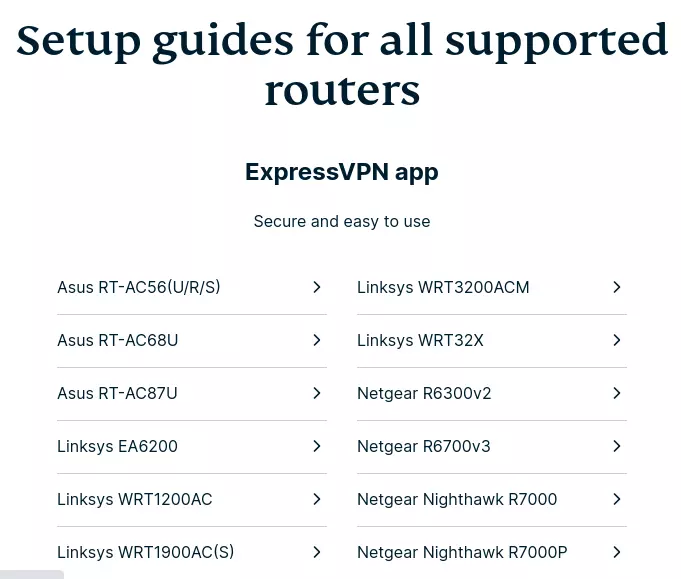
As instructions go, they're really quite clear, easy to follow, and set out in quite fine detail. As well as router-specific instructions, providers like ExpressVPN also have instructions for specific types of firmware on their sites. My advice would be to have a read through the relevant instructional pages provided on-site for your router – if you have the right firmware and basic technological know-how, it shouldn't take you too long!
If your router doesn't have VPN-compatible firmware...
This, admittedly, is a lot tougher of a task. Configuring your router with VPN-compatible firmware from scratch is a process known as 'flashing' your router. However, if not done properly, this can lead to you 'bricking' your router – in other words, rendering it no more useful than a brick. This risk puts a lot of people off flashing their routers and instead of going for a pre-flashed device.
Saying as they're the most common types of firmware typically utilized for the task at hand, if you are going to flash your router, I'd recommend DD-WRT and Tomato. There are less straightforward options like OpenWRT, but if you've never flashed a router before I would not recommend diving straight in with that. There are also many tech companies that make routers and also develop their own custom firmware to pair with them, such as Asus. If you do decide to flash your router, the four main things to remember are:
- Do your homework – this is a tricky process that can lead to errors.
- Don't use Wi-Fi – dropped connections corrupt firmware. Use a cable!
- All routers are different – instructions and processes will be router-specific.
- Download the firmware first – you don't want to have to stop midway through.
Below is a quick look at how to flash a Netgear router with DD-WRT firmware. As mentioned previously, it's best to have a look at the websites where these pieces of tech come from, but as with any complex technical process, an overview/example is often useful. Plus, these are just the instructions for one specific sort of router and one type of firmware. Instead of clicking administration, for example, what you're looking for might be under a 'settings' tab. I've done the same with Asus routers in a guide I wrote about how to set up a VPN on a Samsung TV.
- Power up your router by plugging it in at the wall socket.
- Plug one end of a LAN cable into your router and the other end into one of the LAN ports on your computer.
- Enter your router's IP address into your browser's address bar*.
- Log in to the admin page with your username and password (typically found on the bottom of the router or available on the manufacturer's page).
- Go to the 'Administration' tab and click 'Router Updates'.
- Head over to the 'Advanced' section of the settings.
- Press 'Browse' in order to select your file and hit 'Upload' (the page should change once the file has uploaded).
- Reboot your router by unplugging it from its power source.
- Go back to the router page via google and set a username and password.
*if this step doesn't work, try a different browser. Firefox should be fine though!
Buying a router with VPN-compatible firmware
If you're not feeling up for flashing your router (which is totally understandable) it might be worth just buying one with the right firmware. The average lifespan of a router is about five years anyway, and after that, you're going to start getting depleted performance levels until it eventually stops connecting to the internet.
This can be for a number of reasons. Routers, like other technology, produce heat when they run, and over time this can wear down the hardware components of the device. If you don't keep it in a well-aired room either, dust could spell the end for your router. But regardless, due to the pace of change of technology, an upgrade every five years isn't unreasonable.

Want a simpler option?
Check out FlashRouters – it has a great selection of reasonably priced pre-flashed routers, and you can also purchase them pre-installed with VPNs! FlashRouters has a great app too, making it much more simple to control and manage your router – it's well worth a look!
Using your PC to share your VPN connection
The only other way to ensure you are VPN-connected on a Panasonic Smart TV or other similar Smart TV device is to share your computer's internet connection.
One of our writers explains exactly how you can do this with an ethernet cable on devices with Mac and Windows OS our article how to set up a VPN on a smart TV. Depending on how confident you are with firmware and the process detailed above, this might be a slightly quicker and easier option for you!
It's worth repeating here that there's no native VPN support for Panasonic TVs, so either sharing your VPN connection or either buying or flashing your router really are the only options available.
Can I use a free VPN for any of these tasks?
Technically yes, but I – or anyone else at ProPrivacy for that matter – would recommend doing so. There are a number of issues that tend to be associated exclusively with free VPNs which means they're generally worth avoiding full stop.
For this specific task, you're unlikely to find a free VPN with detailed setup instructions for numerous router and firmware models. A Free VPN, due to budgetary constraints, is also a lot less likely to provide the type of customer support you need if you do run into a problem during this process.
Second, not all free VPNs, but enough to make this point, often offer slower speeds due to a lack of server coverage, inferior security features because they can't afford to be cutting-edge, and some even deliberately track you using cookies and actually end up selling your data to third parties. There are even cases of popular free VPNs with hundreds of thousands of downloads on the App store admitting in their privacy policies that they keep activity logs, a cardinal sin in this arena.
If a VPN subscription was $100 a month or something ridiculous like that, then I'd understand people flocking to free VPNs despite their typical flaws. But providers like Surfshark offer their services for $2.49 a month on a 12-month subscription. That's the equivalent of, say, one T-shirt, or a cup of coffee every four weeks. There are some brilliant and ridiculously cheap options out there, so it's worth paying that small subscription fee to ensure there's little to worry about.
Final thoughts
Hopefully, you now feel filled in on all the key bits of the process you need to be familiar with to get your VPN up and running on your Panasonic Smart TV. Here's a recap of our best VPNs for the task:
Best VPNs for a Panasonic Smart TV – FAQs