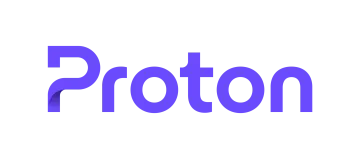Because Linux is so open and configurable it's important that users take every step to improve their privacy, and a VPN is one of the best ways to do that. However, if paying for a VPN isn't a viable option, then using a free VPN for Linux is better than none (or at least it should be). There are many free VPNs, but although they don't cost you money, they often come at the cost of your privacy.
In this article, we compare the best free VPNs for Linux, and explore the pros, cons, and alternatives to using a free service.
What are the best free VPNs for Linux?
We have listed the best free VPNs for Linux below. These services all have the security features you need in order to stay secure on Linux. We take a closer look at our recommendation below.
- Proton VPN - The best free VPN for Linux. It has no data limits and provides OpenVPN connections that can be setup via CLI.
- Hide.me - A great free VPN for Linux users. It has 5 free servers and can unblock streaming services. Has great Linux installation guides.
- Windscribe - A great option for Linux users that offers support for multiple Linux distros and has free servers in 10 countries.
- TunnelBear - This a Fully-featured but limited usage. It offers users servers in Japan, US, and The UK and has excellent encryption.
- VPNBook - This is a good-all-round VPN for Linux. It has PPTP and OpenVPN for Linux users, not limits and 2 free servers.
Before recommending a free VPN service for Linux we make sure that the services on the list have the following features:
- Fast servers
- Plenty of server locations around the world
- Great security features
- Strong privacy features including a no-logs policy
Best free VPNs for Linux - In-depth Analysis
We recommend the following free VPN services for your Linux machine in 2025.
ProtonVPN is the best free VPN for Linux. It has unlimited free servers in The USA, Japan, and The Netherlands and it's CLI client can be installed easily via Linux terminal. ProtonVPN offers a free VPN service with no data limits whatsoever. On top of that, there are no advertisements, and no logs to ensure your habits remain completely private. In fact, the free service is so good, that many users may not even feel the need to upgrade to Proton's premium plan. The VPN is a no-logs service that is highly trusted because it was developed by the makers of ProtonMail. It also provides robust OpenVPN encryption to keep your data secure from snoops and hackers. With Proton, you can choose from three excellent server locations: America, Japan, and the Netherlands. This gives users the variety they need for geo-spoofing and bypassing censorship. The main drawback of the free VPN is that you can only use it with a single device. That said, you can use this it an unlimited basis, and you could take out multiple subscriptions using various email addresses to use it on more than one device. If you're looking for a free Linux VPN that delivers a solid service, ProtonVPN is by far the best choice. Plus, it has guides for setting it up using CLI, and there is even an unofficial Linux GUI for ProtonVPN written in Python, which is definitely worth checking out! Hide.me is a great free VPN for Linux users. It's fast, unblocks streaming sites, and doesn't required a registration. It has five free servers, bur there is a 10GB usage cap. Hide.me is a zero-logs provider based in Malaysia that offers strong OpenVPN encryption and a user-oriented service for both premium and free users. Hide.me makes no money from its free VPN service – noting that internet security and privacy is a basic right. For this reason, it also comes with no ads, and with all of its important privacy and security features intact. So what's the catch? Well, you're only allowed a single device with up to 10GB of data per month. This is quite a lot, given that the service is free, but 10GB can be used up fairly quickly in today's data-intensive environment. That said, 10 GB is actually very generous when compared to services like TunnelBear which only gives 500 Mb per month! Overall, Hide.me provides an excellent and highly secure free service that is excellent for bypassing online restrictions and gaining privacy at home and on public Wi-Fi. Windscribe is a great free Linux VPN. It offers users a secure service with support for several Linux distros. It has servers in ten countries and a 10GB usage cap. Windscribe is a Canadian VPN service that offers a free VPN for Ubuntu, Debian, Fedora, and CentOS distros on Linux. What makes this free VPN stand out is that it offers over 10 countries (including the UK and US) on its free plan. Combine this with unlimited connections and, for a free VPN, Windscribe is impressive. The biggest drawback, however, is that Windscribe only allows up to 10GB of data per month, and with multiple connections, that data cap will get hit quickly. On top of this, the free VPN's speeds are OK at best, and while Windscribe claims it can unblock geo-restricted content, we think this is will not fall down if you try to stream in HD, for example. Overall, Windscribe offers a good service, but it is a bit limited and there are always questions about any VPN based in Canada due to its invasive government and data retention directives. Tunnelbear has an excellent free version of it's service. It has servers in three countries and can be install on Linux via the linux terminal. Only offers 500MB data usage per month. TunnelBear is a Canadian VPN service that lets users try its free version indefinitely. With servers in Japan, the US and the UK, users have lots of choice when it comes to spoofing their geolocation, and with AES-256 encryption, your internet traffic is secure and protected. TunnelBear also publishes regular (independent) audits of its apps to ensure security – meaning users can be confident that there is no foul play (which can be common with free VPN services). The fully featured VPN service can be tested through its free plan, with a data cap of 500MB per month. Unfortunately, 500MB a month is remarkably little. Enough for casual browsing, but nowhere near enough for streaming content. The reason for this is to entice users into purchasing the premium subscription. TunnelBear also has limited support for Linux, only offering support for Ubuntu. For a free VPN, there are some great features, but the data cap is just way too low to make it an everyday free VPN. VPNBook offers a limitless service with strong encryption great for anyone looking for a free Linux VPN service. You can use OpenVPN and PPTP with it's free Linux client. VPNBook is a free VPN that offers both PPTP and OpenVPN configurations (we recommend the latter). The service is supported through adverts that it provides, and while it does not keep activity logs, it does keep connection logs for a week. Despite that, it affords users limitless data without throttling, and at good speeds. VPNBook also allows P2P torrenting on two of its servers – offering servers in Poland, France, Germany, and America. The VPN even lets you run TCP over Port 443 for added security, which is great for security-minded individuals. Overall, it's a decent VPN considering it's free, but it doesn't really have any features that make it truly stand out. 1. Proton VPN
Pricing
Available on
Unblocks
Pricing
Available on
Unblocks
Website
3. Windscribe

Pricing
Available on
Unblocks
4. TunnelBear
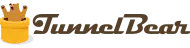
Pricing
Available on
Unblocks
5. VPNBook
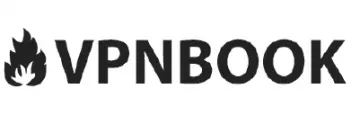
Available on
Unblocks
Why do I need a free VPN for Linux?
There are two main benefits of using a free VPN for Linux, these are as follows:
Improved online security
Using a VPN has a lot of benefits, even if that service is free. The VPNs that we recommend in this article will encrypt your online traffic and prevent your internet service providers (ISPs), governments, websites, hackers, and other third-parties from tracking and tracing you online.
The services listed in this article offer users strong encryption to ensure that you are kept secure online. We have called out what encryption protocols each of them use in the in-depth analysis section.
Unblock more content
With one of the best free VPNs for Linux, you can explore an unrestricted and open internet by spoofing your geolocation to unblock websites blocked in your location.
Unfortunately, most free VPNs do not unblock streaming services as they are too slow or their IPs are blocked by streaming sites. Some services listed in this article will unblock streaming sites, and we have highlighted these above. However, these VPNs have data limits.
Paid vs Free Linux VPN services
If you want to get the absolute best protection without sacrificing your privacy, speed, and internet usage, then paying for a VPN is the best way forward. In fact, there are some excellent premium VPNs for Linux that you can use to get the most out of your internet experience, and our number 1 pick is cheap.
Paying for a service is a great way to get uncapped, fast, and secure VPN protection without risking your security, and without third-parties tracking and tracing you online.
We recommend that you take advantage of a VPNs free trial or money-back guarantees. This way, you can get the most out premium services without having to pay the premium prices.
Get ExpressVPN for free
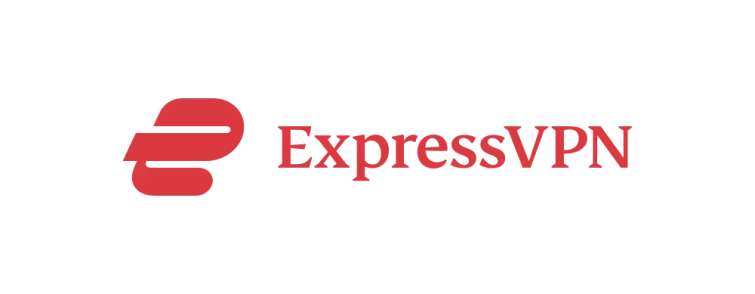
ExpressVPN is one of many VPN services that offers a no-quibble money-back guarantee, meaning you can use the service for 30 days and a refund. To find more about ExpressVPN's money-back guarantee, take a look at the official website.
How to set up a free VPN for Linux
As far as we are aware, no free Linux VPN service provides a dedicated GUI client and depending on your distro and chosen VPN, the method for setting up a free VPN on Linux can vary. For this quick installation guide, we focus on how to install a free VPN on Ubuntu with OpenVPN protocol.
Installing a free VPN through the Linux Terminal
Once you have created an account with one of the free VPNs for Linux listed above, you can install a VPN in four quick steps:
- Install OpenVPN in Terminal through using your usual package manager (APT/RPM).
Enter either:sudo apt-get install openvpnorsudo rpm install openvpn
You can also compile from source on any Linux system. Download the tarball from the OpenVPN website, then extract, change directory (cd) to the top-level of the extracted directory, and enter the following:./configuremakemake install - From your VPN provider's website, choose which servers you want to connect to and download the OpenVPN configuration files (To make the next steps easier, rename the downloaded .ovpn files into something quick and easy to type).
- Then open Terminal and navigate to the directory you downloaded the .ovpn files into.
- Enter the following in Terminal:
sudo openvpn [openvpn file]
If you want to disconnect from the VPN, close the Terminal window OpenVPN is running in.
Note: if you are using OpenVPN directly, DNS requests will not be pushed to the VPN provider’s DNS servers. To resolve IP leaks, modify resolvconf to push DNS to your VPN’s DNS servers. Alternatively, you could manually configure the iptables firewall to direct all traffic (including DNS requests) through the VPN server. This will ensure that all DNS requests are proxied by your VPN, and will also act as a kill-switch.
Installing a free Linux VPN through Ubuntu Gnome
After registering an account with your chosen VPN provider:
- Download the .ovpn configuration files for the servers you wish to connect to. These can usually be downloaded from the provider's website.
- Download the Ubuntu OpenVPN packages for NetworkManager, and install by opening a Terminal window and typing:
sudo apt-get install network-manager-openvpn-gnome - Check that OpenVPN has installed correctly by clicking on the NetworkManager icon in the notification bar.
- Navigate through VPN Off > VPN Settings > VPN and click on the + button. You should now see an OpenVPN option (don't click it). If you don't see the option, try restarting your computer.
- If you can see the OpenVPN option, Click on "Import from file." Navigate to the .ovpn files from earlier and double-click on one to add it. This should now bring up an "Add VPN" box with all the server details.
- Input your Username and Password and click "Add” to complete the process.
To activate your VPN, go to NetworkManager -> VPN off -> and select the server you want to connect to.
We cover this topic in more detail in our how to set up OpenVPN on Linux guide, check it out for more detail or head over to our how to install a VPN on Linux if you need more help with getting the VPN on your Linux machine.
FAQs
If you still have questions about free VPNs for Linux, check out this short list of frequently-asked-questions before using our search bar for more in-depth guides and comparisons:
Conclusion
Using a VPN with Linux is one of the best ways to protect your internet traffic from snooping ISPs, websites, hackers, or third-parties. If you want to get the most out of a VPN, then a premium subscription is the best option available, but it isn't always viable. If you can't justify the expense of a VPN, we recommend taking advantage of VPN free trials or utilizing one of our top free VPNs for Linux list here. Here's a quick reminder:
- Proton VPN - The best free VPN for Linux. It has no data limits and provides OpenVPN connections that can be setup via CLI.
- Hide.me - A great free VPN for Linux users. It has 5 free servers and can unblock streaming services. Has great Linux installation guides.
- Windscribe - A great option for Linux users that offers support for multiple Linux distros and has free servers in 10 countries.
- TunnelBear - This a Fully-featured but limited usage. It offers users servers in Japan, US, and The UK and has excellent encryption.
- VPNBook - This is a good-all-round VPN for Linux. It has PPTP and OpenVPN for Linux users, not limits and 2 free servers.