Although your Android probably knows more about you than yourself, that doesn't mean the rest of the world should. There are settings on your device that can help you control (to an extent) how your data is stored and shared. Let's look into them together!
With privacy concerns on the rise, keeping your devices protected is crucial in this tech era. This guide will show you how to improve your Android privacy settings so your sensitive information is hidden from lurkers.
We'll show you simple adjustments you can make, from tweaking app permissions to enabling basic security features, all to keep your Android device secure and your data private.
Turn off your location
As simple as disabling location services may sound, it can significantly enhance your privacy. It is one of the crucial steps for preventing apps and websites from tracking your whereabouts.
To turn off location on your Android phone:
- Go to Settings on your Android device.
- Tap on Location.
- Toggle on the location service.
An even easier way is to open your Android drop-down menu and disable your location by tapping the location icon. If the location icon is blue (or some other color, depending on the theme you set on your phone) that means it is on. Once you tap it and it turns colorless (gray), your Android location is off.
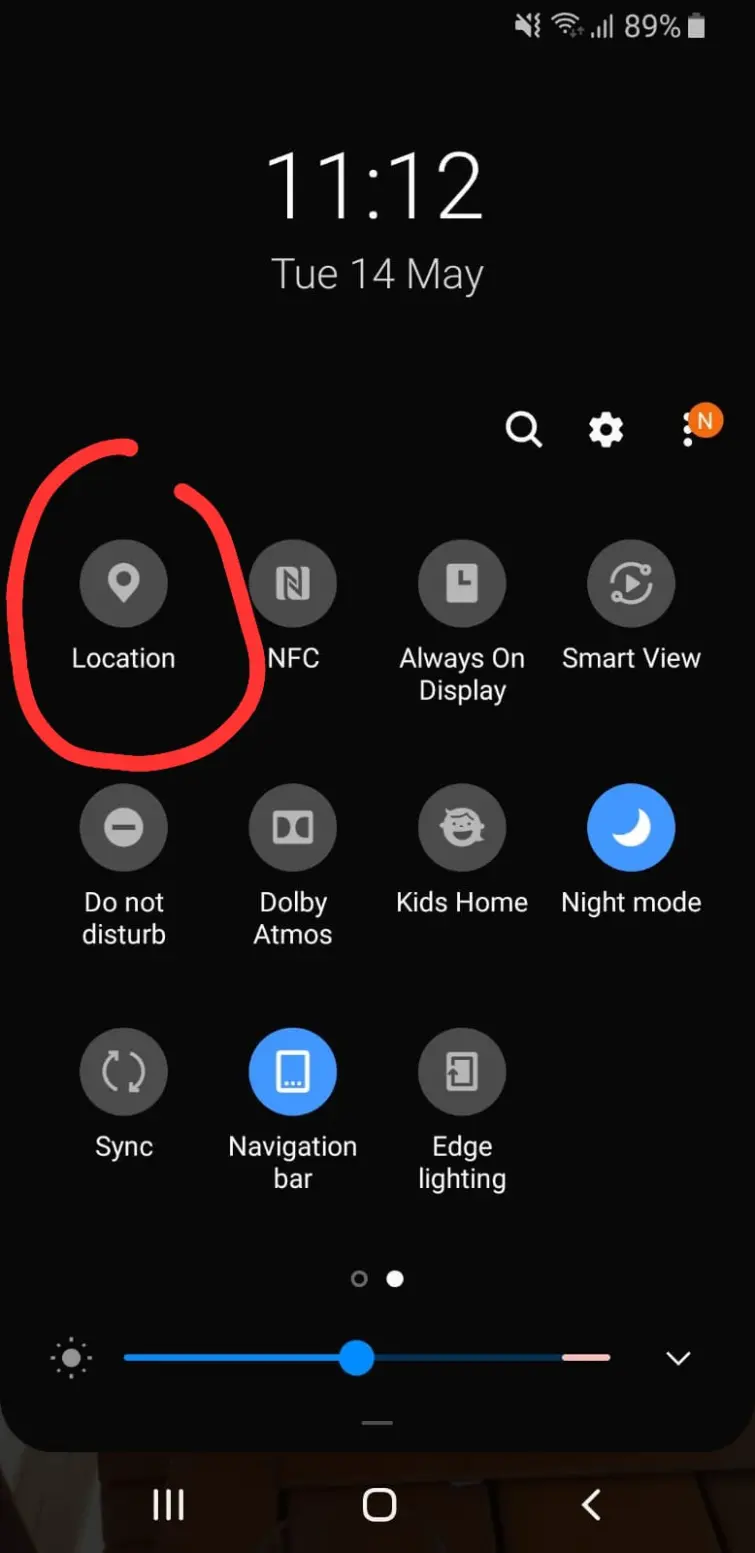
Of course, there will be times when you have no choice but to switch on the location service, for example, if you need to use Maps or Uber. The important thing is to remember to switch the service off once it is no longer required. By doing so, you're reducing your chances of being tracked by your ISP, web browser, apps, and other third parties.
Check your app permissions
The next simple, yet effective step you can take is to review permissions in your apps – especially the ones infamous for spying, like Weather apps, Truecaller, and TikTok. Make it a habit to review from time to time which apps have access to sensitive data.
The fastest way to do it is:
- Go to Settings > Apps & notifications > Advanced > Permission Manager.
- Review permissions for each category with each individual app (like camera, location, microphone) and adjust accordingly.
Keep in mind that disabling permissions with some apps can affect their performance to the extent of even making them unusable. So make sure the permission you declined isn’t essential for the app to function as intended.
Set your web browser to private
Your web browser is both your best friend and your nemesis. The good thing is you can adjust your privacy settings to minimize tracking and data exposure.
In Chrome:
- Open the Google Chrome app.
- Tap the three dots to access the menu.
- Go to Settings, then Privacy.
- Enable the Do Not Track option.
In Firefox:
- Open Firefox.
- Go to the main menu and select Options on Windows or Preferences on macOS.
- Click on the Privacy & Security panel.
- Here, you can configure individual privacy settings like tracking protection, cookie management, and data collection preferences.
- Alternatively, you can set Firefox to a default private mode.
Privacy settings work similarly for most other browsers out there, so finding them should be straightforward.
Also, consider using Incognito Mode in your browser for sensitive content. This won't prevent the browser from seeing what you do online. However, if your Android gets used by another person or stolen, it can make a huge difference, as the person peeking into your browsing history won't be able to find anything.
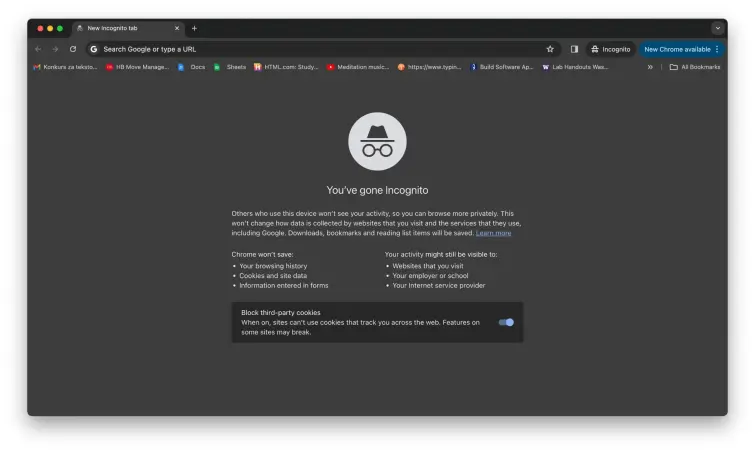
Set strong passwords everywhere
With cyber-attacks on a constant rise, strong, unique passwords are crucial for protecting your online accounts. You should also make a habit of changing them regularly because even the strongest passwords lose strength over time due to constant use and exposure. Here's our advice:
- Use a lengthy mix of random letters, numbers, and symbols.
- Avoid common or relatable words and phrases.
- Do not write down or share your passwords with anyone.
- Regularly update them.
We appreciate that creating, remembering, and updating strong passwords on numerous accounts can be super challenging. So if you're finding it overwhelming or difficult to manage, we recommend using a password manager as an easy and reliable solution.
Enable two-factor authentication
As cautious as we are, passwords get breached all the time, leaving your data exposed to hackers and other malicious actors. Adding a second layer of security can keep your accounts safe, even in such situations.
To enable two-factor authentication on your apps and online accounts, follow these steps:
- Go to Settings in your Google account or other apps.
- Look for Security or Two-Factor Authentication, or a similar option.
- Follow the prompts to enable it.
Typically, you will receive a message on your Android with the confirmation code that you need to insert into the app or platform you wish to secure.
Enable automatic updates
Although at times annoying, regular software updates are critical for your online security. Keeping your software up-to-date not only improves your experience as a customer but also protects you from various vulnerabilities, as big tech companies include patches for them with every new update.
To receive updates timely, do the following:
- Go to Settings.
- Tap on Software update.
- Check for updates and enable Auto download over Wi-Fi.
Note that I am using an older version of Android, so the commands may slightly differ. However, I am sure you won't be having difficulties finding the automatic update toggle, as Android settings are quite intuitive.
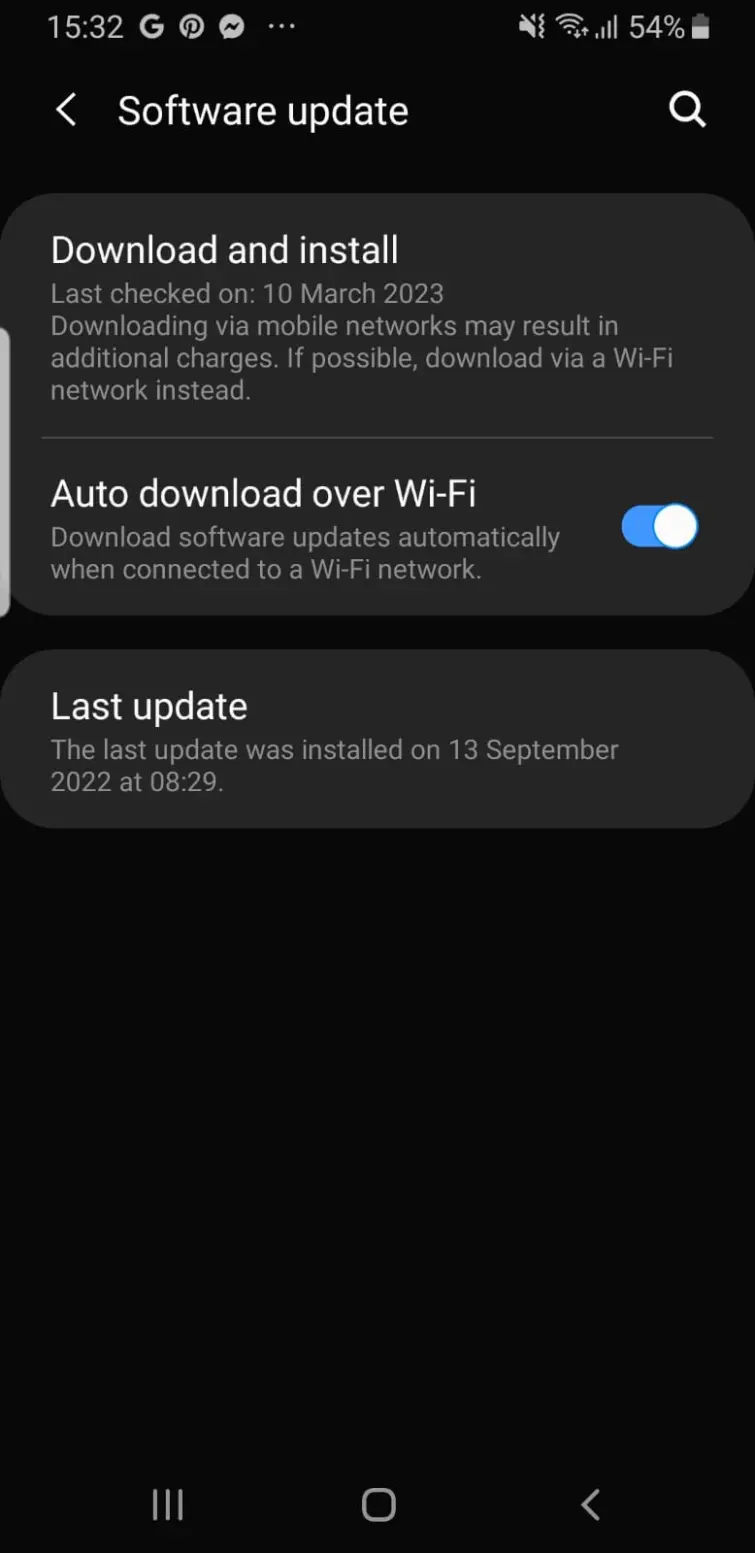
Disable personalized ads
The additional setting you can use to increase privacy and reduce tracking is the ads personalization opt out.
- Go to Settings> Google> Ads.
- Pick between Reset advertising ID or Delete advertising ID.
- Press the preferred option and confirm.
Ads displayed on your mobile devices usually get tailored and served to you based on your Advertising ID. Very often, Google links the Advertising ID of a user to an advertising cookie on the same device to synchronize ads between your mobile apps and browsers, but also to map your online activities.
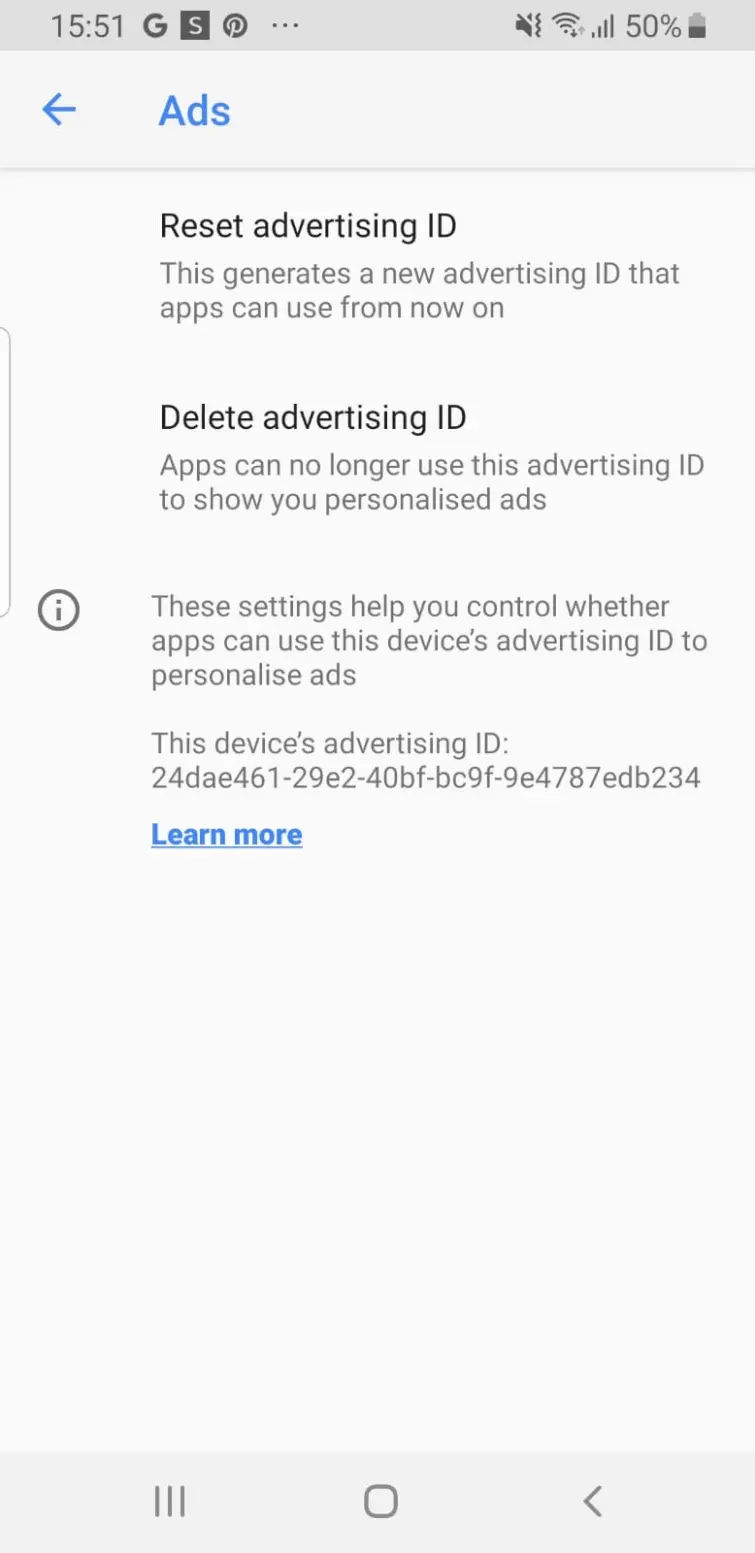
By resetting or deleting your advertising ID you are resetting or completely deleting the profile Google has made for you based on persistent tracking, regaining your online privacy to some extent at least.
Secure your Android with Find My Device
You never know when you might lose your mobile phone, so Find My Device is a great precautionary measure. It enables you to locate, lock, or erase the content of your Android remotely to protect your data if you suspect the device is stolen or lost.
Now the tricky part, the device must be connected to the internet, with location services enabled. It also has to be visible on Google Play, and linked to any of your Google accounts.
You can access this service directly through the website google.com/android/find or download the Find My Device app from the Google Play Store. The service enables users to view their device's location on a map, make it ring, lock it with a message, or wipe it clean remotely, making it a comprehensive security solution for Android device owners.
There are three steps to enabling Find My Device. All three are equally important, so you can't miss a step for the feature to work properly.
- To enable location access:
Go to Settings > Security & location > Location and switch it on.
- To activate Find My Device:
Choose Settings > Security & location > Find My Device. Toggle it on to activate the service.
- To ensure Visibility:
Your device should be visible on Google Play. So check the Visibility section on your Google Play account.
Turn on airplane mode
Whenever you're not using your phone, during travel or otherwise, activate airplane mode to disable all wireless communications. This will not only extend your battery life and give you a social media detox for a couple of hours, but it can also make a difference to your online security.
If connected to networks, your phone is sending out information even if you're not actively using it. Avoid this by:
- Swipe down the drop-down menu at the top of your Android screen to access the quick settings.
- Tap the airplane mode icon to enable it.
Avoid public Wi-Fi hotspots
We can't overstate the importance of avoiding public networks. If you really have no other option but to use them, at least install a Virtual Private Network (VPN) that will encrypt your traffic on unsecure networks and reduce your chances of being spied on.
To install a VPN:
- Pick a VPN provider. We recommend ExpressVPN for its security, or you could check out any of our other top VPN providers for Android.
- Download and install the VPN app on your device.
- Pick a server and connect.
It is really as simple as that, and you are no longer risking getting exposed or infested by malware on a public network.
Register your devices
The UM Police Department offers a free personal electronics registration program to the members of the community as part of their efforts to deter theft and assist them in finding stolen property. Similar programs exist around the globe, so check what options your police department (or other government entity) offers to protect your Android and other devices.
More security tips for your Android
Here are some more quick tips that could make your Android even more secure.
- Use only communications apps with secure end-to-end encryption to make your chats private and safe.
- Disable notifications on the lock screen via Settings > Apps & notifications > Notifications > On the lock screen. You never know who could see and use the sensitive piece of information from your screen against you.
- Secure your clipboard by using apps that clear its content automatically, and avoid copying sensitive data to it.
- Make use of security apps for additional protection like VPNs, malware protection, and antivirus software.
- Physically label your Android with contact information to facilitate its recovery should a Good Samaritan find it. This is a non-tech tip, but it's the fastest way to get your device back if you're lucky enough that someone with good intentions comes across it.
Conclusion
Enhancing the privacy settings on your Android device is an easy yet effective way to secure your mobile phone and your digital life in general. By implementing at least some of the above strategies, you can make a significant difference in protecting your sensitive data against unauthorized access and enjoy a safer online experience.
Securing your Android FAQs
