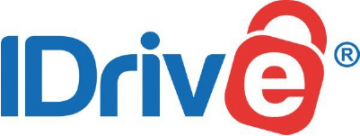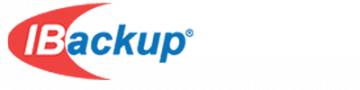If you are a Mac user, then you probably know that macOS comes bundled with a critically acclaimed backup program called Time Machine. This is great, but out-of-the-box Time Machine only backs up your data to an external physical drive or a local NAS system that supports the Time Machine protocols.
Good data backup practice, however, follows the golden 3-2-1 rule in which at least three copies of your data are kept to ensure against any form of loss.
The traditional formula is to keep one copy on your device (the original copy), store one copy locally but not attached to your computer (such as on a NAS or external hard drive) safely away from any viruses that might affect your computer, and to store another copy online.
After all, a local drive can be stolen, lost in a fire, damaged by water, or who knows what!
The following Cloud backup services and products support easy and automatic backing up of your Time Machine data to a cloud account in order to provide robust 3-2-1 protection.
You should be aware that it may cause duplication between the data backed up by Time Machine and data you upload to your cloud account in the usual way. To prevent this duplication eating up your precious cloud server space you might therefore want to exclude some folders from being uploaded by either Time Machine or your backup software.
5 Best Time Machine Backups
Below we have listed the five best time machine back ups. For more information about these services, scroll below to read a summary of each service or click through to their website using the links below.
- IDrive - The best cloud backup for Time Machine. It's user-friendly, cost-effective, and provides strong end-to-end encryption.
- IBackup - An all-around Time Machine backup service available on mobile devices too. It's business-focused and provides end-to-end encryption.
- CloudBerry - Highly customizable backup service for Time machine with hosting options and affordable plans.
- DollyDrive - Mac & iOS-focused cloud backup service, a great alternative to Time Machine. It's user-friendly, with proprietary feature called DollyClone.
- Transmit - A reliable Time Machine backup with Panic Sync, support for 11 cloud services, and client-side e2e encryption.
5 best backups for Time Machine - Summaries
Take a look at the list of the best time machine backup services below, click through to the site for more information about their service.
IDrive is best cloud backup for Time Machine. It might be reasonably priced, but it doesn't skimp on features and encryption. IDrive is a reasonably priced backup provider which uses strong end-to-end client-side encryption. It features online file sync, multiple device backup, file versioning for up to 30 previous versions. We particularity like the fact that IDrive supports Linux cloud backup via a GUI or package of scripts. In order to prevent duplication of files, IDrive excludes the Time Machine data folder from backups by default. It can be easily included, however, by going to Settings -> Excluded Files/folders from backup -> Files/Folders with partial names, and deselecting the Backups.backupdb folder. Your Time Machine backup will then be saved to your IDrive storage using the path you have configured in the Time Machine settings on your Mac. IBackup primarily focuses on businesses, offering strong e2e encryption and disaster recovery. Mobile apps are available too. This cloud provider has a strong focus on small business data backup. As such, its feature list includes things like full sever backup, a disaster recovery (DR) plan, multiple sub-accounts, HIPAA, Sarbanes-Oxley, GLBA and SEC / FINRA compliance and more. IBackup, however, is perfectly usable as a personal backup service, and everyone will find its iOS and Android mobile apps handy. By default, data is encrypted server-side using AES-256, but it is possible to use a private encryption key which is not stored on IBackup’s servers instead. In order to enable Time Machine backup using your IBackup account, simply open the Mac desktop client, go to Settings, and ensure Time Machine backup is selected. Cloudberry is entirely customizable, with hosting options and a range of different servers. Cloudberry Explorer is freeware software (with a premium Pro version available) that allows you manage and backup files to Amazon S3, Microsoft Azure, Google Cloud, and Openstack accounts. Cloudberry also offers a fully hosted subscription service using your choice of these cloud SaaS providers. Whether using just its freeware software with your personal cloud service or Cloudberry’s subscription service, Cloudberry supports backing up Time Machine to the cloud. This requires a little more configuration than with the above two services, but clear instructions are available on the website. It basically just amounts to selecting your Time Machine’s external backup drive’s root Backups.backupdb folder as your Backup Source. DollyDrive is best alternative to Time Machine. It has its own proprietary feature set to backup your entire system - DollyClone. DollyDrive is a cloud backup service designed from the ground-up for macOS. It does all the usual stuff you would expect from such a service, and it has an iOS app for accessing and managing your files from anywhere. More unusually, DollyDrive offers a feature snappily named DollyClone which creates a complete backup of your entire system. Just like Time Machine does, except this backup is saved to the cloud. So, while DollyDrive doesn’t back up your actual Time Machine data to the cloud, it achieves the exact same effect. You can, of course, use DollyClone alongside Time Machine itself to also backup all your data locally. Transmit stands out from the crowd thanks to its Panic Sync feature and client-side e2e encryption. Transmit is an FTP client with built-in support for 11 of the most popular cloud service, ranging from consumer-focused services such as Dropbox and Google Drive to SaaS services such as Amazon S3 and Microsoft Azure. There is no iCloud support, however. With Transmit you can manually backup files - including your Time Machine folder - to the cloud using its Synchronize feature. To do this, open your Time Machine folder on the left pane and a remote folder on a cloud service or FTP server on the right pane. Click the Synchronize button on the toolbar to start the process. Transmit's two file browser panes can both be local if you prefer, allowing you to use the Synchronize feature to sync the Time Machine folder (or any other local folder) with, say, a locally-attached USB hard drive. 1. IDrive
Pricing
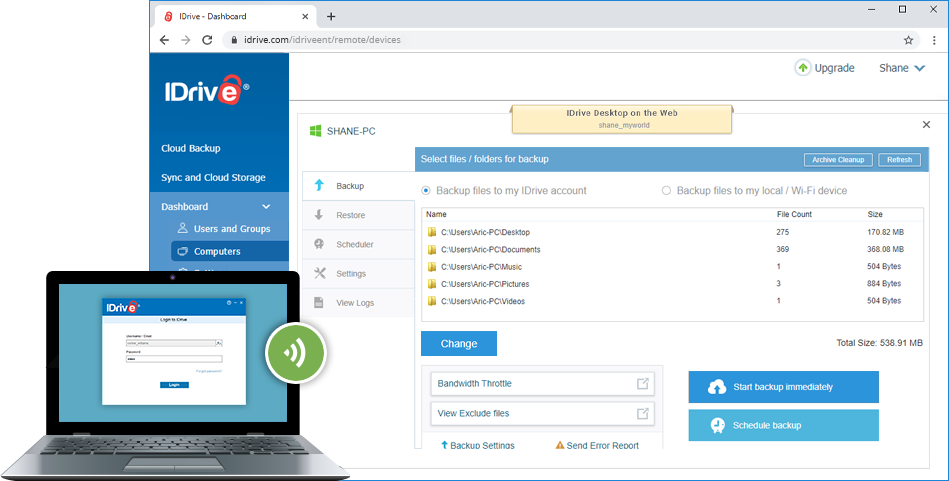
Pricing
3. CloudBerry

Pricing
4. DollyDrive
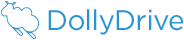
Pricing
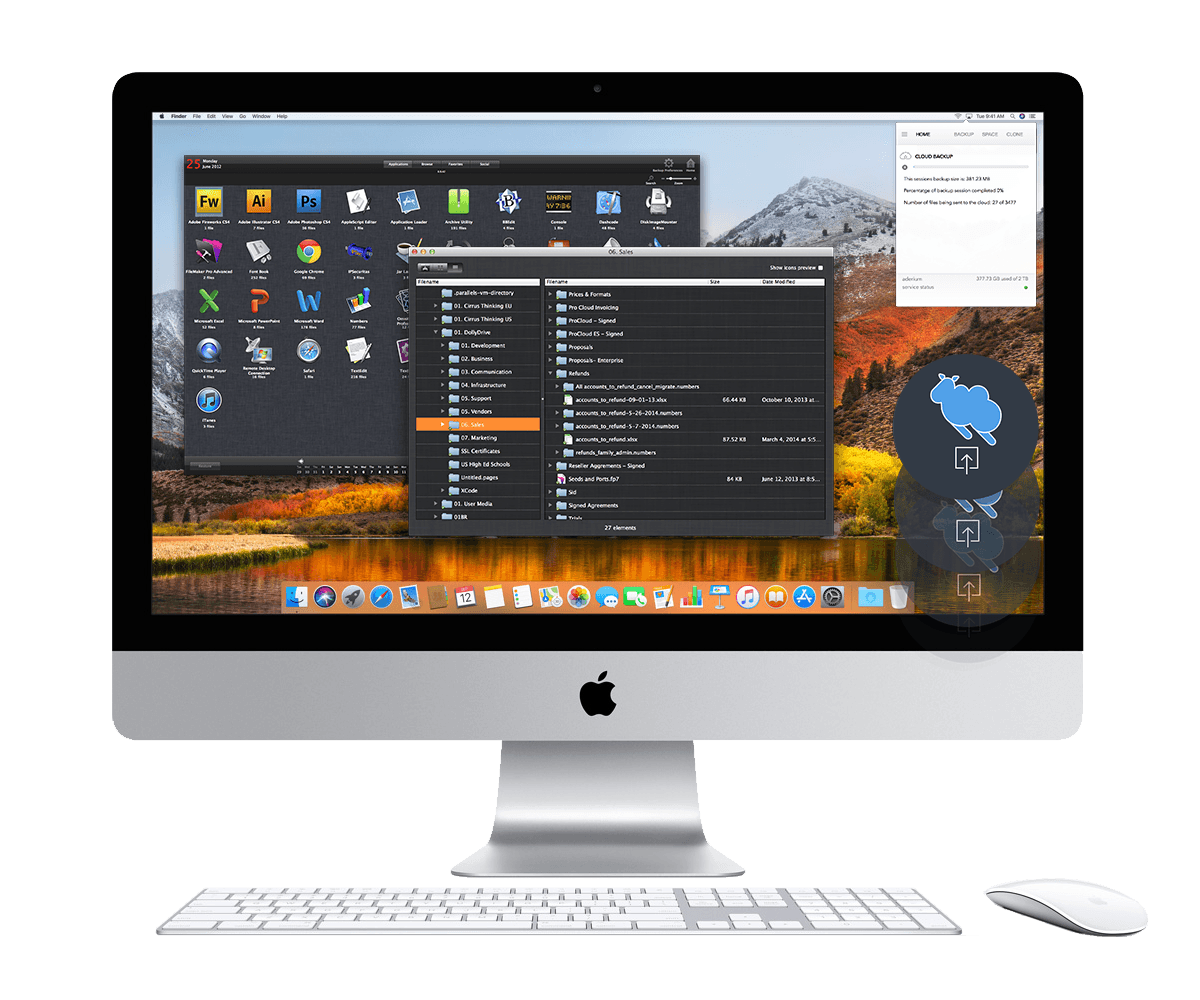
5. Transmit

Pricing
Final Thoughts
You can never have too many copies of your vital data, and Time Machine provides a very high level of protection against disaster by backing up everything on your Mac. The above services and products allow you to save Time Machine’s level of protection to the cloud so that no matter what happens you will be able to do a full-system restore. And that brings a great deal of peace of mind.