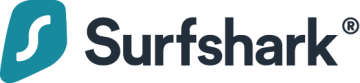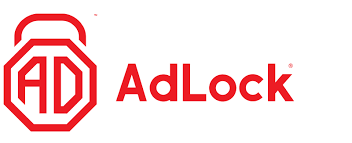Want to stop ads on Twitch slowing you down? In this guide, we explain what you should look for in a Twitch ad-blocker, which ones we've found do the best job, and why you should consider using a VPN to access Twitch and bypass those annoying ads.
What are the best ad-blockers for Twitch in 2025?
Here's a quick summary of the best ad-blockers for Twitch. For more information as to why we chose these services, keep scrolling for our in-depth analysis.
- Total Adblock - Best adblocking solution for Twitch. It's a reliable ad-blocker for all devices. Paid version stops ads, malware, and viruses.
- CleanWeb - Surfshark’s multi-purpose ad-blocker removes ads from Twitch before the page displays. The blocker forms part of the Surfshark CleanWeb service, which comes free with all VPN subscriptions.
- AdLock - A standalone solution that's absolutely packed with features. Offers a 30-day money-back guarantee.
- AdGuard - A highly customisable ad-blocker for Twitch. A stand-alone ad-block solution for Windows, MacOS, and mobile devices.
- uBlock Origin - The best free ad-blocker for Twitch. uBlock Origin is both a highly effective and impressively customizable ad-blocking solution.
EXPERIENCE EXPRESSVPN WITH A 30-DAY FREE TRIAL
Sign up on this page to enjoy a full-featured 30-day trial from ExpressVPN. Dive into the world of the #1 rated VPN for privacy, and especially if you're keen on trying the best ad-blockers for Twitch.
Transparent terms—contact the support team within 30 days for a hassle-free refund if you're not satisfied. Click here to start your ExpressVPN trial.
What should I look for in an ad-blocker for Twitch?
The single most important thing to look for in any ad-blocking or VPN solution for Twitch is that it actually works – blocking adverts without also subjecting you to the dreaded purple screen of doom! The services we recommend here have been personally tested by the ProPrivacy team, and we can confirm that they do, indeed, work with Twitch in 2025, allowing you to view your favourite streams without being subjected to unskippable advertising.
The best Twitch ad-blockers | Detailed analysis
Best adblocker for Twitch. Premium plan includes TotalAV (anti-virus) and an exclusive YouTube ad-blocker. Total Adblock successfully eliminates all ads, pop-ups, notifications, and trackers on Twitch, helping you create the most enjoyable and uninterrupted streaming environment. However, this service also allows you to personalize your ad-blocking experience by allowing you to whitelist websites on which you want/don't mind seeing ads. A tailored service like this helps you manage your own online preference and support your favorite websites by enabling their ads. Total Adblock is extremely easy to install and use, even if you are a complete newbie. All you need to do is to visit its official website, choose between a free or premium plan, and subscribe. I always recommend the premium plan as it gives you unlimited ad-blocking service and includes free anti-virus protection (which is quite rare). On its website, you'll also find a support page with free video tutorials and a contact email address. I personally tried contacting Total Adblock support and was impressed with how fast they replied and their overall helpfulness. As mentioned above, Total Adblock is not just an advertisement blocking solution. If you opt for Premium, you also get anti-malware, anti-spyware, and its proprietary anti-virus called TotalAV – super layered protection that all of us need. Besides, you get to block those persistent YouTube ads and enjoy the smoothest streaming experience on the most popular video streaming platform. All in all, Total Adblock is a great all-round ad-blocker for Twitch, YouTube, and numerous other streaming websites. You can try it for free, or get Premium at a discounted price, and with a 30-day money-back guarantee. CleanWeb is Surfshark’s combined ad-blocker, pop-up blocker, and malware and data breach-alert service. It’s free with Surfshark VPN subscriptions and works well at blocking invasive Twitch adverts. Surfshark’s CleanWeb is an ad-blocker and pop-up blocker, as well as a way of being notified if the site you’re visiting has ever suffered from data breaches or incidences of malware. The service is available as part of every Surfshark VPN subscription – either via the VPN app or as a browser extension. Opening the CleanWeb 2.0 browser extension takes you immediately to the newly minted dashboard. Like other Surfshark GUIs, it’s clean and intuitive. If you discover a site that refuses to work with CleanWeb, you can add it to a bypass list by clicking the plus symbol in the top right corner of the screen. Options include bypassing CleanWeb, bypassing the VPN, or bypassing both. The ad-blocker removes all adverts from pages you start the process of opening – including the video ads favored by streaming platforms. The pop-up blocker stops cookie requests from appearing every time you visit a site. The feature acts in the background to reject any that are possible to reject. Of those that can’t be rejected, the blocker only accepts those that are strictly necessary in order to use the site. The third feature – the data breach alert – lets you know if a site you’re visiting has ever been breached. If so, it provides details of the number of exposed accounts and the date the breach happened. The malware detector lets you know whether any website you’re visiting has ever been corrupted by malware or a virus. The CleanWeb 2.0 browser extension is currently only available on Chrome, Firefox, and Edge browsers. As part of the Surfshark app, CleanWeb is available on iOS, macOS, Android, Windows, Linux, and Amazon FireTV. Good all round ad-blocker for Twitch. It's a standalone ad-blocker, capable of protecting you from malware, unwanted advertising, and suspicious websites. AdLock is an impressive stand-alone ad-blocking product, with a range of reporting and analytics options for the curious as well as all the usual features you would expect from any ad-blocker. While it is not a free product, and there are plenty of trustworthy free options out there, I feel AdLock is worth the price of admission. Most free ad-blocking extensions and apps have minimalist UIs, offering only the barest levels of information or customization to their users. AdLock, on the other hand, is a full-featured desktop app with a slick, clean interface offering lots of useful advice and statistics – such as the number of ads and trackers blocked and how much of your internet bandwidth was saved by these adverts not being downloaded to your machine. With so many users around the world still on metered connections, the ability to save even a few hundred megabytes from a download limit is nothing to be sneezed at. AdLock is an impressive offering, blocking adverts in your browser, as well as those in other apps, as it runs as a stand-alone application instead of just an extension. While perhaps not quite as undetectable as it claims, it's still impressive how effective it is at blocking adverts on even the most restrictive of sites, including those with the full page pop-ups asking you to turn off your ad blocker before accessing the site. And if you do encounter issues, you can reach out through the AdLock client to flag up sites that aren't working correctly, and AdLock will amend its filter list. Google is not a fan of ad-blockers, and so while you can download specific web browsers with ad-blocking built in, you can't get your hands on a system-level ad-blocker anywhere on the Google Play store. AdLock, however, offers the Android .apk file for you to download and install yourself, no jail-breaking or rooting required, and no need to go to any suspect or dodgy websites. AdGuard is a free, open-source stand-alone ad-blocker that works on Twitch, Youtube, and more that comes with a 14 day free trial. AdGuard is another stand-alone ad-blocker, similar to AdLock, available for multiple devices. As it's more than just a browser extension, it will work with not only the Twitch desktop app, but other apps that normally try to serve you adverts. This saves bandwidth and system resources that would otherwise go to waste downloading and displaying ads. AdGuard works by scanning your browser/app and identifying the ad-related components that are loaded on the pages you visit – scripts, images, CSS, and so on. It will then search its database for filters that match these elements and block adverts, trackers, pop-ups, and more. AdGuard also filters code from websites before they load, stopping ads in their tracks before they download. What's more, because AdGuard blocks CSS, Javascript, and more, it's a great option for banishing ads on Twitch and other streaming services. AdGuard banishes ads and trackers and has plenty of other features to keep your browsing sessions secure. For example, the service can prevent your search queries from being tracked on Google, Bing, and the like. It's also possible to strip tracking parameters from webpages, automatically delete third-party cookies, block WebRTC, location APIs, and more. Some caution is warranted when using these features, however, seeing as a lot of websites these days won't work properly if you block too many things from working. As well as the browser extensions, you can get AdGuard for Windows PCs, macOS, iOS, Android, and more. They've even got plans for their own private DNS servers and a product called "AdGuard Home" which is a router-level ad blocker. On top of an impressive suite of tools and customization options, you can even try it out for free for 14 days to decide if it's the right product for you. The best free adblocking option for Twitch. uBlock Origin has been around for quite some time, offering an impressive level of advert and tracker blocking for browsers. uBlock Origin (uBO) is a highly regarded free and open-source cross-platform ad blocker that has effective anti-tracking capabilities. uBlock Origin is a fork of uBlock, so make sure you download the right one. While they might share a similar name, the two services are quite different when it comes to their abilities, and uBlock Origin is the one I'd recommend if blocking adverts on Twitch is your priority. uBlock Origin has been around for quite a while now, and its list of features continues to grow. At heart, though, it's an effective ad blocking solution for Twitch, YouTube, and more. It works by blocking domains known to belong to advertising or malware sources, using filter/block lists created by its enthusiastic community of fans and developers. You can even import custom blocklists or create ones yourself if there are some sites you'd like to support by allowing advertisements to be displayed. uBlock Origin is a lightweight ad-blocker with a small memory footprint and low impact on your system resources, making it a great choice for low-powered systems where streaming HD content from sites like Twitch might already be an issue. You can even compare it to another popular ad-blocker, AdBlock Plus, here. The only thing to keep in mind is that the more filters you try to use, the more system resources uBlock Origin will need to run, so if memory/CPU are low, try to pick only what's most important. The default settings for uBlock Origin will be more than enough for most people, but perhaps there's some specific thing on a website you don't like, some element on Twitch that's annoying you and you would rather not see it. uBlock Origin's element zapper and dynamic filtering allow you to target and remove specific elements from websites. And as uBlock Origin is entirely free and Open-source, all these advanced features come at no extra charge! 1. Total Adblock
Pricing
Pros
Cons
Personalized experience
Beginner-friendly
More than just an ad-blocker
Pricing
Pros
Cons
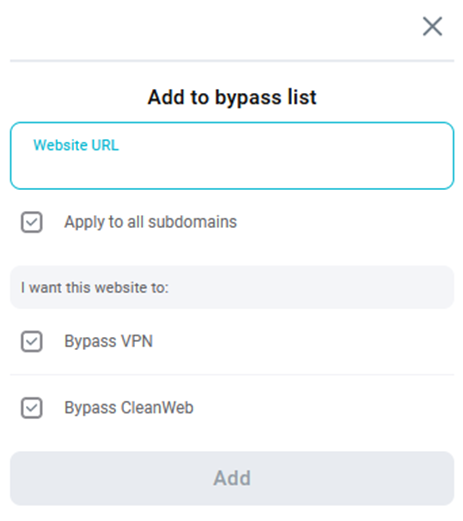 CleanWeb is divided into four main features: the ad-blocker, pop-up blocker, data breach alert, and malware alert.
CleanWeb is divided into four main features: the ad-blocker, pop-up blocker, data breach alert, and malware alert.
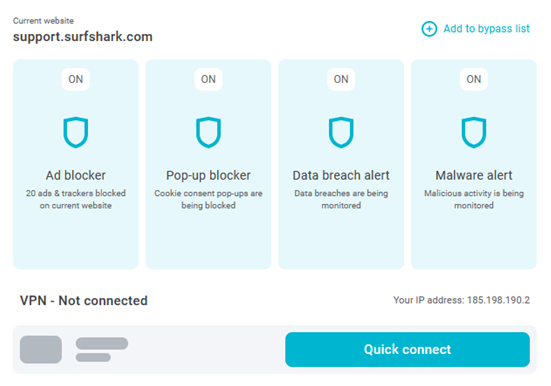 You can select which of these features you want enabled or disabled in the CleanWeb settings tab. Note that those using CleanWeb via an installed Surfshark app only have the option to either enable or disable CleanWeb in its entirety. In either case, you don’t need to be connected to the Surfshark VPN for CleanWeb to function.
You can select which of these features you want enabled or disabled in the CleanWeb settings tab. Note that those using CleanWeb via an installed Surfshark app only have the option to either enable or disable CleanWeb in its entirety. In either case, you don’t need to be connected to the Surfshark VPN for CleanWeb to function.
Pricing
Pros
Cons
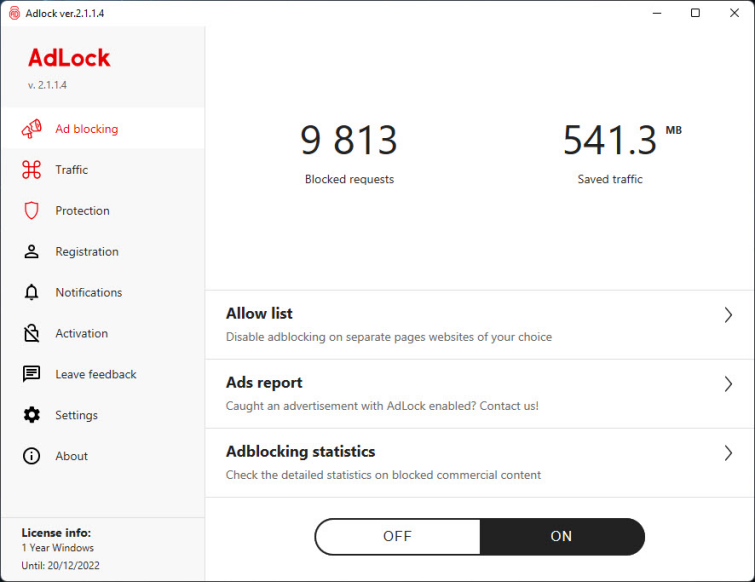
Feature-rich
Ad-blocking
Android friendly
Pricing
Pros
Cons
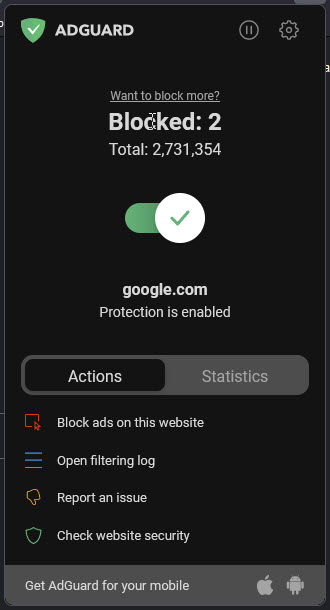
Multiple filters
Stealth mode
Multiple device protection
5. uBlock Origin
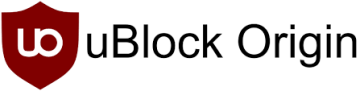
Pros
Cons
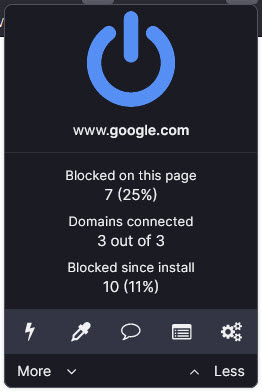
Blocklists
Resource light
Advanced features
What are the best ways to block ads on Twitch in 2025?
In order to block Twitch ads, you can either use a VPN, or install a dedicated ad-blocking app or extension. Both of these methods have their own pros and cons:
VPN
- Can spoof your location to be in a country that doesn't show adverts
- Some VPNs also include their own ad-blocker
- The best services require a paid subscription
- Can introduce a small speed loss in your network as your traffic is being routed through the VPN provider's server
Adblocker
- Low impact on system resources
- Cheap (often free)
- Doesn't secure any of your other communications
- Doesn't open up any other streaming libraries or geo-locked content
- Twitch actively looks to prevent them from working
Why should I use an ad-blocker for Twitch?
Twitch is notorious for serving a lot of ads. In fact, during particularly long ad breaks, some viewers are served up to 9 adverts in a row. Twitch viewers consider this to be less than ideal, understandably. The same ad sometimes even plays repeatedly at regular intervals throughout a stream in certain countries!
Locations like the USA, UK, Germany, and Sweden are some of the worst offenders when it comes to Twitch adverts. Thus, if you have an IP address belonging to one of those countries, you will need to either spoof your location using a VPN, or if you'd rather not commit to a paid subscription, use a reliable ad-blocker.
Why should I use a VPN for Twitch?
Twitch is unusual because it does not serve ads in all countries. As a result, one of the best way to block ads on Twitch is to use a VPN to pretend to be in a different part of the world entirely. Places that are known to have either no ads (or fewer ads) include Russia, Ukraine, Serbia, Colombia, and Costa Rica.
Of course, this is all subject to change, seeing as Twitch could begin dishing out ads in these locations at any point. Right now, the countries listed above (and probably some others) are ad-free. This makes a VPN the best way to block ads on Twitch and secure the safety of your browsing sessions and identifiable information, too.
A VPN works by concealing your real IP address from Twitch. By connecting to a server in a country where there are no ads, you can stream and enjoy live content without worrying about the purple screen or annoying pre-roll ads.
Best VPNs for gaming (and streaming)
How to use a VPN to block ads on Twitch
Using a VPN to block ads on Twitch is by far the easiest and most reliable method. Simply follow the steps below to get your VPN up and running with the streaming platform:
Get started with a VPN
- Subscribe to a Twitch VPN. Click through to the provider's website using the links above, and choose the subscription period that suits you best. Don't forget, you can take advantage of ExpressVPN's 30-day money-back guarantee!
- Download and install the VPN app onto your device.
- Connect to a VPN server in a country that doesn't have any ads. The closer the server is to you, the better your connection speeds should be.
- Head over to Twitch and stream ad-free content thanks to your VPN!
What is the Twitch purple screen error and how do I fix it?
If you have ever been watching your favorite streamer on Twitch only to be suddenly and rudely interrupted by the purple screen of death – you know firsthand how frustrating this issue is. But what is the purple warning, and why do users encounter it?
Twitch wants users to watch adverts because it's how the platform generates its revenue. Without advertisers, Twitch wouldn't be able to operate for free and still make a profit. That is why it works hard to prevent people from bypassing its ads with an ad-blocker.
The purple screen is Twitch's way of fighting back against people who use ad-blockers.
If Twitch detects that a user is running a third-party ad-blocker or script filtering tool, then it'll serve them with the purple warning – so you might come across this screen if the site figures out that you're using an ad-block extension. The purpose of the warning is to get you to turn your ad-block off.
The good news is that you should be able to stream Twitch without ads, or the purple screen, as long as you use a reliable ad-blocker for Twitch.
How to bypass the Twitch purple screen error
Disable or uninstall your ad-blocker and try a different one
The best way to prevent the purple screen is to disable (or uninstall) your ad-blocker and try a different one. Not all ad-blockers are able to do their job without being detected by Twitch. That is why we recommend using one of our recommended Twitch ad-blockers – or, better yet, a VPN!
Stream Twitch on the main Twitch website
You might also come across the purple screen when watching Twitch content via a third-party website. Ultimately, Twitch will be concerned that you're avoiding the ads that power the service – so it's generally a better idea to support your favorite Twitch streamers via the main site.
My ad block stopped working with Twitch?
If your ad blocker used to work with Twitch, but it has recently stopped working, it might be time to switch.
Twitch is constantly looking for ways to prevent ad blockers from working. This is because ads are an important part of how the platform creates a revenue stream. Unfortunately, this means that an ad blocker could suddenly stop working.
Even the ad blockers recommended on this page could potentially stop working at some point in the future - either temporarily, or for good. If you are using one of the ad blocks on this page, but it has stopped working, feel free to leave a message below to let other users know (and to let us know that we should update the page!)
The best ad blockers for Twitch know how to get around the purple error message. At the time of testing, all the ad blockers on this page worked to watch Twitch free of adverts on any streamer's channel.
What features do the best ad blockers for Twitch have?
The best ad blockers for Twitch should have the following features:
- Compatibility. First and foremost, the ad blocker must be compatible with Twitch. This means it must block ads on the Twitch website and preferably also while using the Twitch mobile app.
- Effectiveness. The ad blocker should be able to block all types of Twitch ads, including pre-roll, mid-roll, and on-screen display ads.
- Customization. The best Twitch ad blockers make things easy by allowing you to whitelist certain channels or ad types. This gives you additional control over how the ad block works with the channels you watch.
- User-friendly interface. We try only t recommend ad blockers for Twitch that make it easy and intuitive to block ads, while still allowing you to watch Twitch channels and engage in chat without any stress.
- Reliability. The ad blocker should work without causing a drain on system resources, and without causing the Twitch website or your browser to crash.
Final thoughts
While there are specialized ad-blockers available for only Twitch, many of these only seem to work for a short time, or intermittently at best. The services suggested in this guide work with Twitch as well as a long list of other in-demand streaming sites, so we feel like they're a better investment in the long run. Here's a reminder of the providers we recommend:
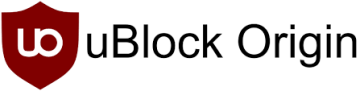
From $0.00/month
The best free ad-blocker for Twitch. uBlock Origin is both a highly effective and impressively customizable ad-blocking solution.
- ProPrivacy TrustScore:
- 9.6 out of 10
- User-definable blockists
- Yes
- User-definable whitelisting
- Yes
- Open source
- Yes