Believe it or not, there are scenarios in which temporarily disabling your Virtual Private Network (VPN) can actually benefit you more than staying connected. We provide step-by-step quick guides on how to do so effectively on different devices – ensuring you can instantly resume your secure, encrypted online activities should the need arise.
Using a VPN to safeguard your online privacy and access content securely has become paramount in today's increasingly wired world. Still, in some situations, temporarily disabling your VPN may be necessary, or even advantageous.
For instance, you might be troubleshooting a network issue, trying to access geo-restricted content in your own country, or logging into financial or government services that block VPN usage. Understanding when and how to safely turn off your VPN is important for navigating these tasks without compromising security. So, let's explore your possibilities together!
When should I temporarily disable my VPN?
We get so comfortable staying protected by a VPN that we forget that some online activities or tasks can't be performed (well) with it. Here's a reminder of circumstances in which it might be better to temporarily disable your VPN:
- Streaming and browsing issues – Most entertainment platforms may block VPN traffic (if they can detect it) or restrict access based on user location. If you're trying to access online content in your own country, disabling your VPN, or switching to a server in your own country, might be necessary.
- Performance requirements – In scenarios where blazing internet speeds are required or your battery is about to die, switching off a VPN can make a difference. VPNs are known to slow down internet speeds and put extra strain on your device due to encryption and server routing. In most cases, especially if you're using a fast VPN, these changes are unnoticeable. However, in situations when top-notch performance is a high priority, you have a better chance of achieving it without a VPN.
- Corporate policies – Some companies or educational institutions ban or restrict VPN usage to prevent members from accessing unwanted sites or, simply, to better understand what they do online. You can hide your VPN usage by using obfuscated (stealth) servers or turn off your VPN temporarily – it's entirely up to you.
- Payment authentication – Some payment apps or websites may flag your IP address as suspicious when using a VPN, especially if it comes from another country. If you're using a VPN with split tunneling, you can easily bypass this problem by selecting which apps you want to use directly (outside the VPN network). Otherwise, you might need to switch off your VPN, at least until you're done with your transaction.
- Internet troubleshooting – If you're unable to use the internet or a specific website while your VPN is on, disabling it temporarily can help you identify the source of the problem. By checking your online connection with a VPN off and on, you can detect whether the VPN is the source of the problem, or if you should look somewhere else.
- Switching to a new ISP – It is better if you do your initial internet setup without a VPN. Having a VPN on could interfere with the authentication process and complicate the setup unnecessarily.
All this being said, each time you're about to disable your VPN, it's a good idea to consider the security implications first. This especially applies if you're using a public Wi-Fi network or handling sensitive data.
How to turn off a VPN easily?
Temporarily disabling your VPN should take a matter of seconds – if you know what you're doing. Luckily, we have a set of mini cheat sheets for you, so even if you're a first-time VPN user, you'll be able to toggle your VPN on and off quickly whenever you feel like it.
Switch off a VPN from the app itself
This should be by far the easiest way of switching off your VPN, especially if you're using any of our recommended VPNs. Some less reliable VPN providers, however, may "hide" this option from you to persuade you to stay connected to their network and spend more data, buy some additional products, or for another reason.
ExpressVPN’s app, for example, displays a big on/off button in the center of your screen as soon as you open it, giving you the option to toggle it off instantly if required.
Similarly, other renowned VPNs offer intuitive VPN disabling options, often in the form of a toggle or a button. Worst case scenario, you can go to the VPN app settings and temporarily switch the app off from there. But this should be fairly easy as well.
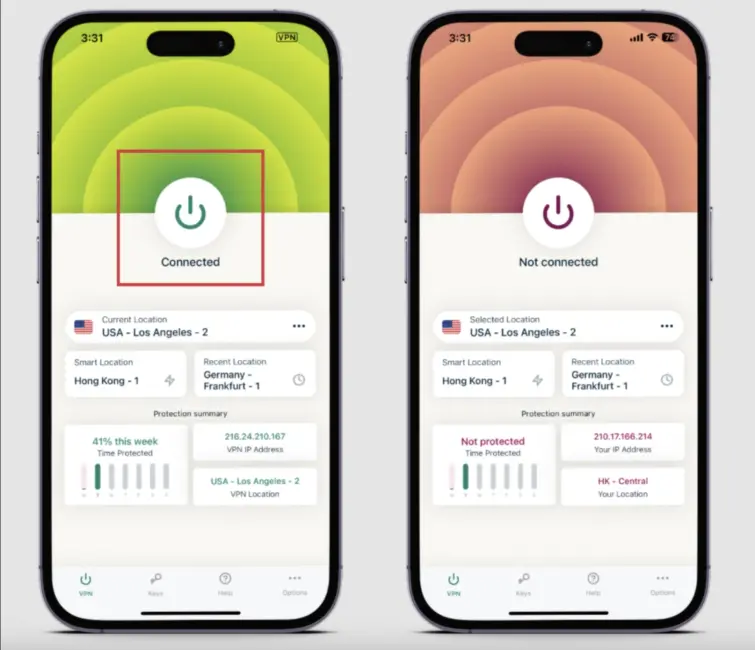
Alt. tag: ExpressVPN's big on/off button is hard to miss
Turn off a VPN on Android
If your Android VPN doesn't have a very intuitive interface and you can't find the disconnect option, don't worry! You can switch off your VPN from your phone settings any time of the day, without much hustle or delay. Here's how you can do it:
Disable your Android VPN by following these simple steps:
- Go to Settings on your Android device.
- Select Network & Internet.
- Tap More Connection Settings.
- You'll see the option VPN, tap it as well.
- The list of your existing VPNs will appear, so all you need to do is toggle off the VPN you wish to disable. You'll know you succeeded if the toggle switch loses color.
Keep in mind, though, that not all versions of Android have exactly the same Settings menu, so some adaptation along the way may be necessary. In any case, the general guidelines are the same, so finding the right buttons shouldn't take too long.
Turn off a VPN on iOS devices
Similarly, you can switch off any VPN from your iOS devices, including your iPhone and your iPad, by simply selecting the Settings and then:
- Tap General.
- Scroll down until you find VPN & Device Management, and then tap it.
- Select VPN and tap the status toggle to turn it off.
If the VPN status shows Not Connected, it means that you have successfully switched off a VPN on your iOS device, and you can proceed to use the benefits of your local network.
Turn off a VPN on Windows
The simple steps below are the same for Windows 11, 10, and most other popular versions. This is how you do it:
- Go to Settings on your Windows computer.
- Select the Network & Internet option.
- Click VPN on your left.
- Then select VPN Connections and pick the VPN you want to switch off.
- Click on Disconnect, and that's it.
Your Windows device is now unprotected, so remember to resume your VPN activity as soon as you plan on working with sensitive information or on a public network.
Turn off a VPN on a Mac computer
Switching off a VPN on a macOS is quick and easy as well. All you need to do is:
- Click on the Apple icon in the upper left corner of your computer screen.
- Open System Preferences.
- Click on a small globe icon representing the Network settings.
- Pick the VPN you want to switch off on the left-hand side panel that appears.
- Click the Disconnect button at the center of the page.
That's it, Your VPN is disconnected now. You'll know it worked as the Connect button appears instead of the Disconnect one, as shown in the image below.
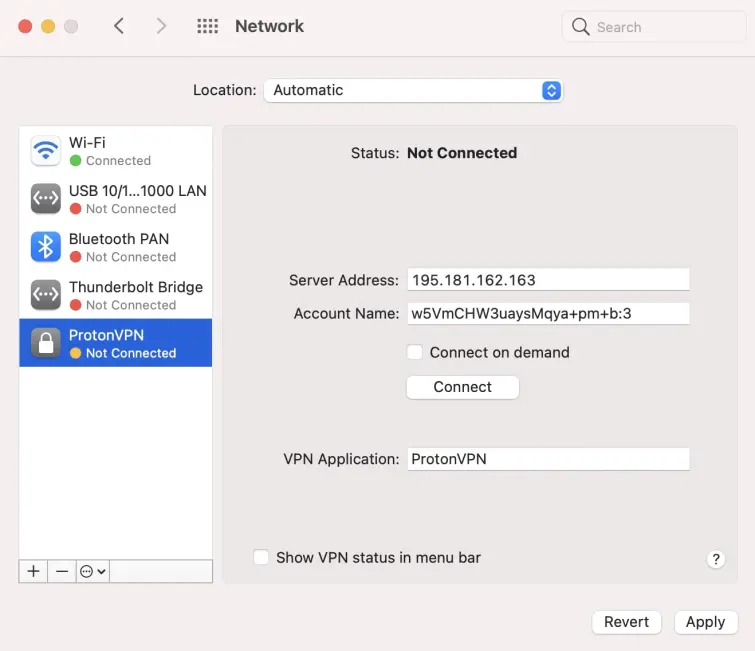
How to easily switch off a VPN on a Linux device?
Ironically, although some people find Linux systems too complicated, switching a VPN off on this OS is among the easiest. You can turn off any VPN on Linux OS in these three steps:
- Click the VPN icon at the upper right corner of your Linux.
- Select the VPN provider you wish to disconnect.
- Press the Turn Off button.
Note that the above instructions apply to the Ubuntu-based distributions. If you're using a different Linux distribution, the steps may slightly differ.
How to temporarily disable a VPN on your router?
Temporarily disabling a VPN on your router requires modifying your router's settings to prevent your online traffic from passing through the VPN. Here, we've composed a general guide, although some details may differ from case to case, based on your router model and other specifications:
- Look up your router's IP address – You can often find it on a sticker on the bottom of the router. Another way is to open the command prompt on your computer and type "ipconfig". The router's IP address will usually appear under Default Gateway.
- Access the router configuration page – Go to your web browser and type the router's IP address into the address bar. You will be asked to enter the router’s username and password. Unless you've changed them in the meantime, you can normally find them on the router's sticker as well.
- Search for VPN settings – They are usually within the Advanced or Security folders of the router's configuration page. The exact location can vary based on the router model.
- Turn off the VPN – Once in the VPN settings, look for a switch or button labeled Disable VPN or something similar. Toggle it to Off to disable the VPN.
- Save changes – Click on the Save button to confirm your changes.
- Restart the router – To make sure the changes apply, restart your router after saving.
Don't forget to double-check that the VPN connection is off. Test your network to confirm the traffic no longer passes through the VPN. Normally, it's sufficient to check the IP address of a single device connected to the router (as long that's its only connection), but it can't harm to check all your connected devices.
When should I keep my VPN on?
Keeping your VPN on is important in various scenarios, especially when the privacy and security of your online traffic are crucial. Here are some of the examples of such situations:
- Staying safe on a public Wi-Fi network – These are typically not secure, exposing you to all sorts of dangers and delinquents. By encrypting and routing your traffic, a VPN provides extra security, keeping you away from the prying eyes.
- Protecting sensitive data – Whenever you're handling sensitive data (banking, personal data, or business information), a VPN is a must. You want to use all possible resources to keep such information encrypted and safe.
- Avoiding censorship – For folks living in or visiting a country with strict online censorship, using a VPN is the easiest way to circumvent restrictions and access content from around the globe freely.
- Bypassing geo-blocks – Similarly, since a VPN can mask your IP address and make it look like you're browsing from a different location, bypassing geographical restrictions becomes a piece of cake.
- Preventing ISP traffic restrictions – In some countries, ISPs track users' browsing habits to sell data or throttle their online activities. When on, a VPN hides your activity and can prevent such manipulations.
- Securing remote work – For those working remotely and accessing sensitive corporate networks, a VPN provides a secure tunnel, protecting your important work data.
- Protecting online privacy in general – Even at home, there are many dangers lurking online. A VPN can prevent websites, advertisers, and even hackers from tracking your browsing habits and then misusing them.
What are the risks of switching off my VPN?
While beneficial in some situations, switching off your VPN can also be very risky, particularly in situations where your online security and privacy are at stake. Some of the key risks are as follows:
- Data exposure – This is the core risk. Without a VPN, your internet traffic isn't encrypted or protected, exposing your data to threats such as hacking or malware, especially on unsecured networks.
- Tracking and profiling – Most websites, advertisers, and even your ISP monitor and keep track of your browsing activities. They then create consumer profiles which are used for targeted advertising or are sold to third parties.
- Censorship and surveillance – In countries with severe online surveillance and censorship, turning off your VPN could expose you to government monitoring and various content restrictions.
- Phishing and similar online dangers – Without encryption, sensitive data like bank account details and passwords are at a higher risk of being stolen and otherwise abused.
- Corporate espionage – It's crucial to keep your VPN on when working remotely, especially when handling sensitive company data. This helps protect your work from interceptions, potentially leading to data breaches or cyber-attacks.
- Public Wi-Fi dangers – Public Wi-Fi networks are inherently less secure. Switching your VPNs off while using them could expose you to a myriad of online dangers.
- ISP throttling – This is so dangerous but it can be super annoying. Some ISPs throttle users' internet speed for certain types of traffic – usually data-intensive ones like streaming or gaming. Avoid this by keeping your VPN on.
To summarize, if you must turn off your VPN, you have to ensure you're in a secure network environment and put the exposure of sensitive data to a minimum.
FAQs – How to turn off your VPN temporarily
Here are answers to frequently asked questions about temporarily turning off a VPN:
