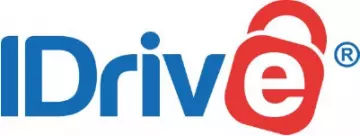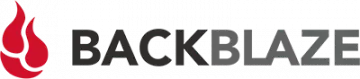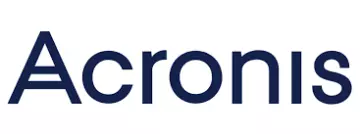Synology devices are popular throughout offices and homes around the world. They are used to back up data that can be accessed rapidly over the local Wi-Fi network. With so much important data stored on a Synology NAS, it is vital to consider backing it up to the cloud. In this guide, we will pinpoint the five best cloud backup services for Synology; so that you can get the ideal service for your needs.
Although a Synology device is a superb way to back up your business or home's data, it is not completely unsusceptible to failure. If you own a Synology DiskStation, you may wonder which cloud backup services are compatible with it. The good news is that there are a number of leading backup providers on the market that are compatible with your Synology.
Using cloud backup with your network-attached storage ensures that you have your data not only locally on your Synology NAS but also in the cloud for added protection. As a result, you can follow the 3-2-1 rule to ensure you can always recover your important personal data or work.
5 Best Synology cloud backups
Here's a quick look at the best cloud backup services for Synology devices. For more information, scroll down for a summary of each service or click through to the provider's website.
- IDrive - The best cloud backup to use with Synology. It offers a custom app that allows for easy backups from your Synology device.
- Backblaze - A great Synology cloud backup solution for businesses. It's flexible and scalable cloud storage for Synology DiskStation NAS drives.
- ElephantDrive - A reliable cloud backup dedicated to NAS. It is packed with features and offers users robust encryption and security features.
- CloudBerry - Harder to set up, but a viable solution for those who are techy and don't mind getting third party storage space.
- Acronis True Image - A reliable backup service that works excellently with Synology DiskStation devices, but it is more expensive than the others.
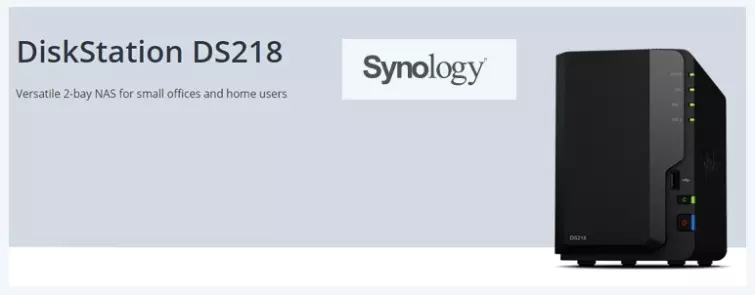
Best Synology Cloud Backups - In-depth analysis
We take a closer at the best cloud backup services for Synology users. Click through to the provider's website to find out more information about each service.
IDrive is the best cloud backup for Synology users. It's an easy to use cloud backup service that has a basic free plan, scalable storage, and an app for Synology which makes it stand out from the rest. IDrive is a fully featured cloud storage solution that provides full system disk image backup, true archiving, and the option of end-to-end encryption. This makes it a truly private cloud backup service, that you can store your data on without concerns that it may access your data for commercial reasons – or to comply with a warrant to allow for government surveillance. IDrive is a highly popular backup service that is fully featured and allows users to back up from mapped drives and NAS devices. It even provides a custom app for Synology, which makes it one of the easiest and most purposefully designed cloud backups for Synology DiskStation owners. With IDrive you can easily schedule your Synology to back up to the cloud. You can also scale your storage as time goes on – to keep your costs as low as possible. IDrive has excellent customer support that is always ready to help with your Synology and NAS-related queries, and it has guides in its FAQ to help you get everything set up using its dedicated Synology app. Perhaps the only slight drawback with this service, is that it does take some time to back up your data, particularly if your NAS contains large amounts of data. That said, it is reliable, and it has incremental backup, so once your data has been stored, it should only need to back up anything that changes, which won't take as long as the initial backup of the entire NAS drive. We love that IDrive provides 5 GB of storage for free. This means that you can test the service risk-free to get a sense of what it can do. And, for those who want to begin storing large amounts of data, you can pay as little as $70 per year to back up 5TB of data, which is enough space for most home users and small businesses. Plus, IDrive has file versioning, which means that you can backtrack if you accidentally alter a file and want to revert to a previous version. Backblaze is great option for businesses. It's easy to use, scalable, but NAS backups are only available via their business plan. Backblaze is a popular cloud backup solution that is perfect for both home and business users. That said, NAS backups are only available with the Backblaze Business plan, so if you do need to back up from a Synology DiskStation – this is the plan you will require. The nice thing about Backblaze is that it automatically backs up all the files on your Synology device. This makes it extremely simple to use and rely on. And, if you decide that there are files you don't need to back up, you can make things quicker by opting to manually exclude those files. This makes it perfect for any user who is primarily concerned with constantly backing up their entire Synology device automatically. One thing worth bearing in mind is that Backblaze is missing some of the bells and whistles you get with IDrive. This makes the service easy to use, but it means that it isn't as versatile. So be sure that you are happy with a simple backup service before you opt for this choice. For example, you will find no end-to-end encryption with Backblaze, so if watertight privacy is important to you – we would recommend sticking to IDrive instead. That said, it does provide file versioning so you will be able to backtrack and access previous versions of files if you want to. Perhaps the only drawback with this service is that in addition to paying the $60 per year fee for an account (with unlimited storage), you will need to add on the NAS backup bolt-on which adds some extra cost. The good news is that this is completely scalable; so you will only have to pay for the space you require. ElephantDrive is a service that is dedicated to NAS backups and is compatible with Synology DiskStations. It has a full range of backup features including sync and share options, automatic backups and archiving. ElephantDrive offers enterprise-class storage and backup tools that were originally reserved for bigger corporations. However, it is now also focussing on the consumer market thanks to the growth in home-use of NAS devices like Synology DiskStations. We like ElephantDrive because it provides robust end-to-end encryption for your data using military-grade AES 256 encryption. This ensures that nobody but you can ever access your data. The service is well-rounded, and it has apps for backing up your data from Synology and a bunch of other NAS brands. What's more the service has a wide choice of features including sync and share options, automatic backups, and archiving with file versioning. This makes it great for those who want plenty of backup options. In my opinion, ElephantDrive is well suited to beginners, seeing as everything is automated, and an excellent customer service team is on hand to help whenever you have questions. ElephantDrive subscription plans start at $10 per month for 1TB of storage, and there’s a free trial available for anyone who wants to try it risk-free. Well worth testing to compare it to other options on the market. CloudBerry is a zero-knowledge solution that is compatible with Synology but requires your own backup space. However, it is harder to set up than the other services. CloudBerry is a service that is highly functional and versatile, which is why it makes it onto our list. It is also potentially one of the cheapest ways to back up a Synology DiskStation, as long as you don't mind doing some of the heavy lifting to get it set up. The backup software is easy to use, and it has many features, but you will need to purchase could space with a third-party service like Amazon S3, Azure Blob, or Backblaze B2 (this is most people's preferred option on Reddit). The great thing about CloudBerry is that once you have set it up to work with your third-party storage space, it provides a wide range of backup features including unlimited file versioning, disk imaging, scheduling options, and more. Best of all, it puts you completely in control of your data and provides robust e2ee for your data to ensure it can never be accessed by anyone but you. In terms of cost, you will need to pay a one-off fee of $49.99 to get a CloudBerry license followed by a small annual handling fee. On top of that, you will need to pay for your cloud backup space, which means that the costs will depend on where you choose to host. However, you could use something like Amazon Glacier to keep costs down. An excellent option for techy users who want a cloud backup that works with all cloud providers and all operating systems, including Synology drives. Acronis True Image is a backup service that is popular despite being a bit costly. They offer users some great features including ransomeware and malware protection. Acronis is a cloud backup service that has a wide range of features. It is also a service that can provide you with reliable backups for a Synology drive with complete privacy. The service will leave you in control of your data thanks to its end-to-end encryption and on top of secure backups, it also gives you ransomware and malware protection for your data. Of course, this added functionality comes with added costs, so there is a trade-off. We have to admit that at a starting cost of $89.99 for just 50 GB of storage, this is an expensive option. That aside, this service has plenty of features. It offers file versioning to ensure you can always backtrack if you need to, and it has automated scheduled backups and real-time backups that you can initiate on the fly. One thing to bear in mind, however, is that it does not do full disk imaging, which means that this service is not suitable if you are running a VM on your Synology. If all you need is to back up files and folders from your Synology, however, you will be fine with this service. The Acronis software will recognize your Synology NAS and easily allow you to back up its contents. What's more, this service can provide good upload speeds because it has a choice of backup locations around the world. Excellent if you want to prevent infected files and malware from being uploaded from an infected Synology to the cloud. 1. IDrive
Pricing
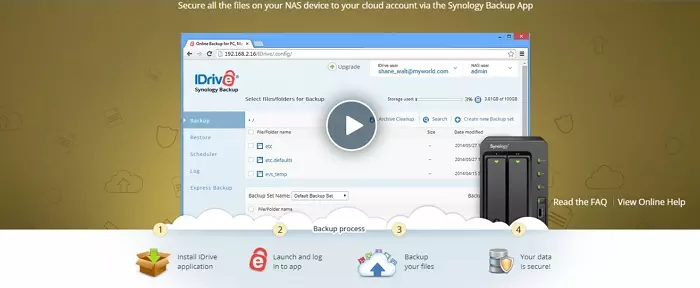
Pricing
Pricing
4. CloudBerry

Pricing
The advantages of using a cloud backup with Synology?
Whether you are a home user with a simple 2-bay DS218 DiskStation or a small business owner with an 8-bay NAS like the DS1817, you should consider backing up your data to the cloud.
A NAS drive is vulnerable to failure, it could get old or become damaged, or it could have a fault that causes you to lose your data. Under these circumstances, you could lose access to your important work documents, your personal photo and video backups, or your personal multimedia collection that you have been compiling over the years.
Ultimately, the only way to ensure that your data is safe is to store it in multiple locations. Therefore, the 3-2-1 rule is still considered the ultimate standard for data protection and data recovery. See our cloud backups vs NAS storage page for the pros and cons of using each.
What is the 3-2-1 backup rule?
The 3-2-1 backup rule is a time-honored backup strategy that data security experts recommend to anybody who is serious about protecting their valuable data. The basic premise is that to adequately protect your data against redundancy, you should store that data in three different places.
For a home user, for example, this would be the computer or mobile device where the data resides, the NAS backup that it is attached to via the Wi-Fi to provide local backups and recovery, and a cloud backup service that is also synced to backup the data in case there is a need of recovery.
What features does a Cloud Backup for Synology need?
The most important feature that a cloud backup service for Synology DiskStation must have is direct compatibility with Synology. This ensures that you can quickly and easily set the service up to begin automatically storing your data to the cloud. That said, a good cloud backup for Synology will also provide some or all of the following features:
- Continuous automatic backups
- Incremental backups
- NAS backup compatibility with Synology
- Unlimited or scalable backup space
- File versioning
- Robust encryption (preferably e2ee)
How to set up cloud backups from Synology
All of the services recommended in this article are compatible with your Synology device. This means that they provide everything you need to set up their service with your NAS DiskStation. The services will each differ slightly, so it will be necessary to follow their custom setup guides.
We've recommended services with custom apps designed for your Synology, which makes the process extremely straightforward regardless of whether you want to schedule backups, access older versions of files, share your data, or restore files.
With IDrive (our number one recommendation), for example, the steps to set up the service with your Synology are as follows:
- Download the SPK file for IDrive (separate installers are available for different Synology models).
- Log in to your Synology NAS device as an admin.
- Navigate to Package Center > All.
- Type IDrive in the search box, and click Enter.
- Find the IDrive App in the list and click on the thumbnail.
- Click Install.
- When the app runs a red padlock with an e will be visible, click on the padlock to launch the app.
- Log in using your credentials.
- Use the app to choose which files you want to back up (and restore).
Final thoughts
Anybody who owns a Synology NAS must consider a cloud backup solution if they want to ensure that their data is completely secure and recoverable. At ProPrivacy, we understand that finding a reliable and trustworthy cloud backup service can be a headache. That's why we have pinpointed a number of reliable services in this guide, so that you can pick the one that best suits your needs.
We think that the best cloud backup for Synology is IDrive, because it has a dedicated app for backing up from Synology DiskStation devices. It also has file versioning, automatic backups, end-to-end encryption, and scalable storage at a reasonable price.
That said, all the services recommended in this guide are known to work excellently with Synology NAS DiskStations, which means you are free to pick the service that you prefer.
So, take another look at our in-depth summaries and choose one of the cloud backup services below. And, if you have any questions feel free to leave us a message or to drop us an email! We are always happy to help.
- IDrive - The best cloud backup to use with Synology. It offers a custom app that allows for easy backups from your Synology device.
- Backblaze - A great Synology cloud backup solution for businesses. It's flexible and scalable cloud storage for Synology DiskStation NAS drives.
- ElephantDrive - A reliable cloud backup dedicated to NAS. It is packed with features and offers users robust encryption and security features.
- CloudBerry - Harder to set up, but a viable solution for those who are techy and don't mind getting third party storage space.
- Acronis True Image - A reliable backup service that works excellently with Synology DiskStation devices, but it is more expensive than the others.