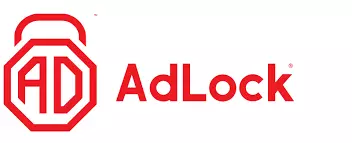The Microsoft Edge browser was built to be lightweight and powerful, but those pesky ads make it feel clunky and slow. Not to worry, though – an ad-blocker is all you need to get Edge running smoothly and distraction-free.
But with so many ad-blockers to choose from, we know it's difficult to find the right one for your device and needs. So we did all the work for you.
We’ve put the most popular Microsoft Edge ad-blockers through intensive tests and found the five best. Each one blocks ads on the browser with minimal impact on speed or performance. Many also offer protection against malware and insidious tracking.
Read on to find the best ad-blocker for Microsoft Edge.
What’s the best ad-blocker for Microsoft Edge? Our top 5 picks
If you’re in a rush, here are the five top ad-blockers for Microsoft Edge:
- Total Adblock - The #1 ad-blocker for Microsoft Edge. It blocks virtually all ads, pop-ups, and tracking – including on streaming sites.
- AdLock - The best budget ad-blocker for Microsoft Edge. Blocks every kind of ad, and offers excellent customization.
- AdGuard - Lightweight and easy to use. It can keep up with the latest tricks websites use to bypass ad-blockers.
- Adblock Plus - Veteran ad-blocker that’s still very popular and consistent. It’s open-source and customizable.
- uBlock Origin - Includes a range of customizable filters that give you complete control over what ads to allow.
Why are these the best ad-blockers for Microsoft Edge in 2026?
We rigorously tested every ad-blocker, ensuring they met strict criteria. You can use the same standards when deciding which is best for you.
Here’s what to look for:
- Restricts all ads, including on video streaming websites
- Has a fully functional free version
- Worthwhile premium versions
- Customization options
- Restricts targeted ad and social media tracking
- Minimized battery drain on mobile devices
- Compatible with Microsoft Edge browser
The best ad-blockers for Microsoft Edge: an in-depth analysis
Now that we know how to pick an ad-blocker for Microsoft Edge, let’s focus on the five best, and why they made our list.
Total Adblock is the best ad-blocker for Microsoft Edge. The free version blocks every type of ad, while the premium version provides a capable cybersecurity solution (including antivirus). Total Adblock removes every kind of online ad from Microsoft Edge: banners, pop-ups, pre-roll video ads, and much more. It also stops websites like e-commerce and social media sites from tracking you as you browse the web. You get a more private, more enjoyable, and safer internet experience. By blocking ads, you also significantly reduce the risk of spam and malware intrusion. Total Adblock’s lightweight Microsoft Edge extension can boost your device’s speed and performance because ads and pop-ups often slow down your device and consume a lot of data. By blocking them, you’ll notice a faster connection, less bandwidth consumption, and a smoother-running CPU with less stress on your battery (if you’re using a mobile device or laptop). Total Adblock is developed by TotalAV, an award-winning antivirus provider. The premium plan gets you TotalAV’s complete antivirus package for free! This gives you access to various industry-leading security tools, including data encryption, malware protection, and much more). AdLock is a budget-friendly ad-blocker that runs excellently on Microsoft Edge, offers extensive customization, and bypasses anti-ad-blocker tools. AdLock has a standalone app for every major operating system. Installation is easy, and you can use it on up to five devices simultaneously. So, you can have AdLock running on your phone, tablet, and laptop all at once – and never see an online ad again! You can configure AdLock’s apps to stop every kind of invasive tracking by advertisers. It also has a set of filters that block certain types of dubious apps and websites from connecting to the internet, reducing your exposure to malware. AdLock also monitors websites and apps for viruses, phishing attacks, and other common scams and alerts you if it finds any. The free version works on Android, iOS, Windows, and macOS. If you don’t want system-wide cover, you can simply install the Microsoft Edge extension, limiting the ad-blocker to your browsing sessions. The premium version offers more filters and better protection, and we think it’s worth the low-cost investment. AdGuard is a highly customizable, open-source ad-blocker for Microsoft Edge that gives you more control than any other ad-blocker on this list. AdGuard gives you unmatched control over your ad filters. You can automatically block every ad, configure everything manually, or do a mix of both. You can even create DNS filters that encrypt your data and block ads at their source. Its Stealth Mode feature blocks every kind of internet cookie and tracking script, hides your IP address, and much more. The result is a much more private, more secure internet experience. You can either download the free browser extension or go premium with the app. Either way, your browsing on Microsoft Edge will be distraction and tracking-free, and more secure. Adblock Plus is one of the oldest ad-blocking browser extensions available. It remains a reliable, popular, effortless choice for Microsoft Edge. Adblock Plus blocks banner ads, pop-ups, tracking, and other intrusions on your web browser. You can also customize it to whitelist websites where you’re happy to display some ads (so they can generate revenue, for example). Adblock Plus is completely open-source and has a huge user community that regularly contributes to its development and debugging. You interact with the community or comb over its source code to audit its effectiveness and privacy credentials. We noticed a weakness in that it allowed pop-up windows from certain websites, but these were few and far between, and we’ve seen the developers address similar issues before, so this vulnerability may disappear soon. So if you need a basic, free ad-blocker that’s completely open-source, Adblock Plus is an excellent choice! uBlock Origin is a “content blocker,” a slightly different tool that gives you control over various types of content on Microsoft Edge – not just ads. uBLock Origin’s intention was to give internet users control over what they see online. By default, that means blocking ads, trackers, and other online intrusions. uBlock Origin is run by volunteer supporters who maintain filter lists, and there appears to be only one developer: its founder. Even though we really like uBlock Origin and support the effort, this does mean it's not as capable as other ad-blockers on this list. If you want to support a volunteer-run, decentralized project and you can wait for more features to be added, uBlock Origin is a great ad-blocker. But for more advanced solutions, stick with the top providers like Total Adblock and AdLock. 1. Total Adblock
Pricing
Pros
Cons
Pricing
Pros
Cons
Pricing
Pros
Cons
4. Adblock Plus

Pros
Cons
5. uBlock Origin
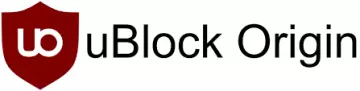
Pros
Cons
How to choose the best ad-blockers for Microsoft Edge
We use a long list of criteria before recommending the best ad-blockers for Microsoft Edge. You can use the same standards when deciding which one suits you.
The qualities we looked for in each ad-blocker included:
- Works against every ad: We’ve only listed ad-blockers that block pop-ups, banners, video ads, and more.
- Also blocks trackers: Every ad-blocker on this list also stops websites from collecting your data and selling it to advertisers.
- Lots of customization: You can filter ads, allow some, whitelist certain websites, and much more.
- Easy to use: You can install every ad-blocker we’ve recommended onto your Microsoft Edge with just a few clicks.
- Lightweight: Every ad-blocker we’ve listed works without impacting your mobile device’s battery, CPU, browser speed, and page load times. In fact, they might speed everything up.
Microsoft Edge ad-blocker FAQs
How do I block ads on Microsoft Edge?
You can block ads on Microsoft Edge by using a good ad-blocker. You’ll generally get better results with paid ad-blockers, but most offer their browser extensions for free, and they work just as well.
You can download ad-blockers for Microsoft Edge as a browser extension, standalone app, or as part of a cybersecurity package like a VPN or antivirus.
Which AdBlock is best for Microsoft Edge?
Total AdBlock is the best ad-blocker for Microsoft Edge. The paid version comes with additional cybersecurity features, like an antivirus, and the free version blocks all ads comprehensively.
Does Microsoft Edge have Adblock?
Microsoft Edge has features that block pop-ups, notifications, and alerts, but it doesn’t include Adblock’s software by default. If you want to use Adblock on Microsoft Edge, you need to install it as a browser extension or standalone app on your device.
Three more ways to install an ad-blocker on Microsoft Edge
You don’t have to rely on a browser extension to block ads on Microsoft Edge. Here are three alternatives that can also block ads on your apps, encrypt your data via a VPN, and add multiple layers of protection courtesy of a complete antivirus package.
Standalone ad-blocking apps
If you want to block ads on your entire device – not just your browser – follow these steps:
- Download the ad-blocker app to your device. We recommend Total Adblock.
- Open the app and set it up for your device.
- Restart your browser and any apps that are running (may be easier to restart your device).
- Wave goodbye to annoying ads.
Ad-blocker VPNs
Top VPNs usually include built-in ad-blockers. Once you’ve installed the VPN on your device, you can find the ad-blockers in its configuration settings.
- Subscribe to a VPN with ad-blocking. We recommend NordVPN.
- Download and install the VPN on your device.
- Open the VPN and activate the ad-blocker.
- Connect to the VPN’s secure servers.
- Restart Microsoft Edge and any apps you have running.
- You’re done!
Ad-blocker antiviruses
Our favorite antivirus packages also offer ad-blockers for Microsoft Edge and every other browser and app on your device. Installation is easy:
- Subscribe to an antivirus that features an ad-blocker. We recommend Norton 360.
- Download and install the antivirus on your device.
- Activate the ad-blocker and other available settings.
- Restart your device.
- You’re good to go!
Conclusion
Picking the right ad-blocker for Microsoft Edge is the difference between a smooth, pleasurable browsing experience, and an online session bombarded with pop-ups, banners, and random automated videos at the bottom corner of your screen.
The five we’ve recommended will keep your online activity unobstructed while remaining lightweight, highly customizable, and affordable (or free). And importantly, they’ll offer a level of protection from accidentally clicking on links to malware sites.
You can try all of these either for free or using money-back guarantees on the premium ones.