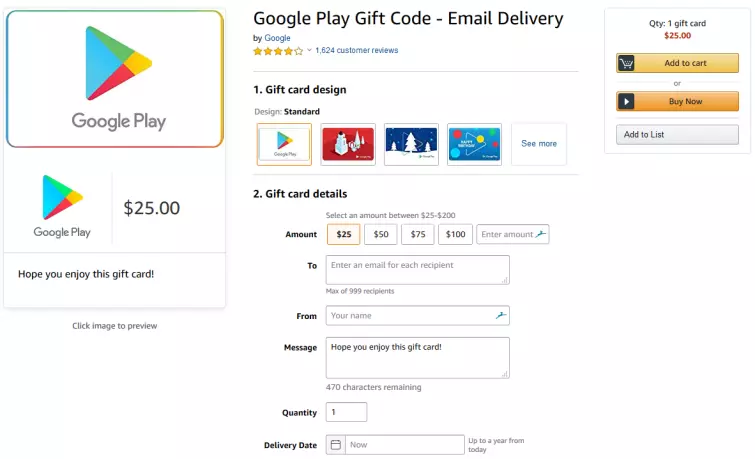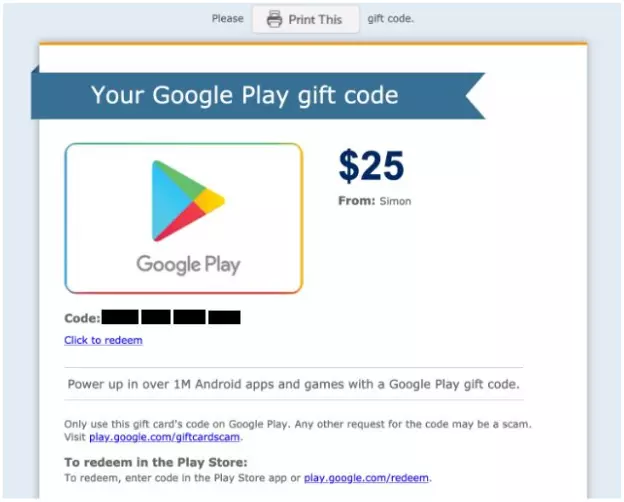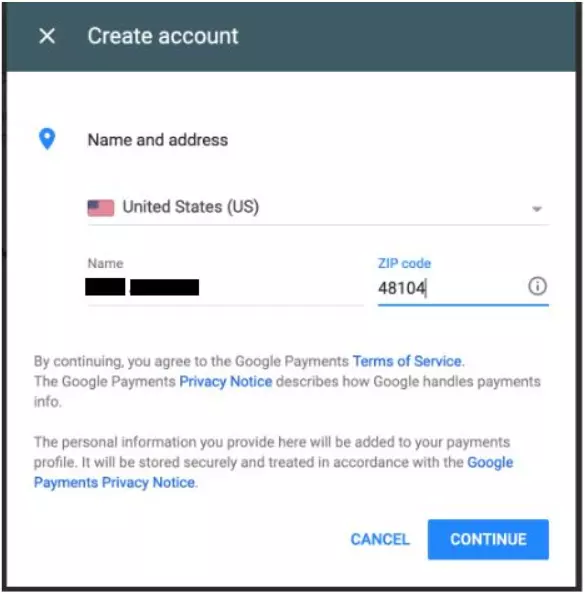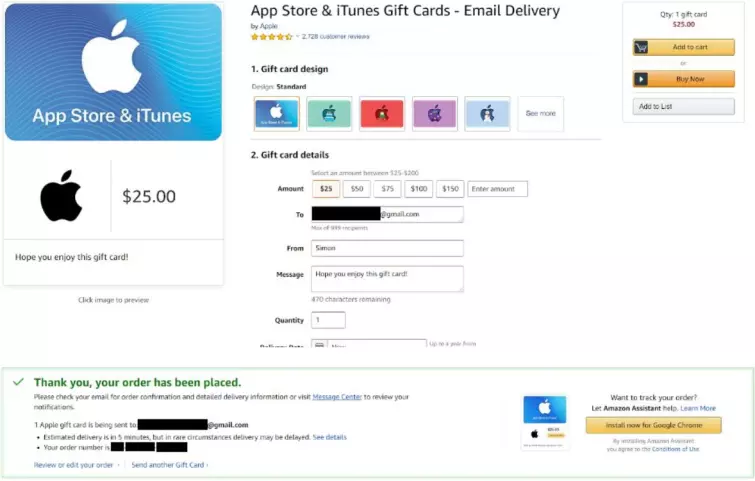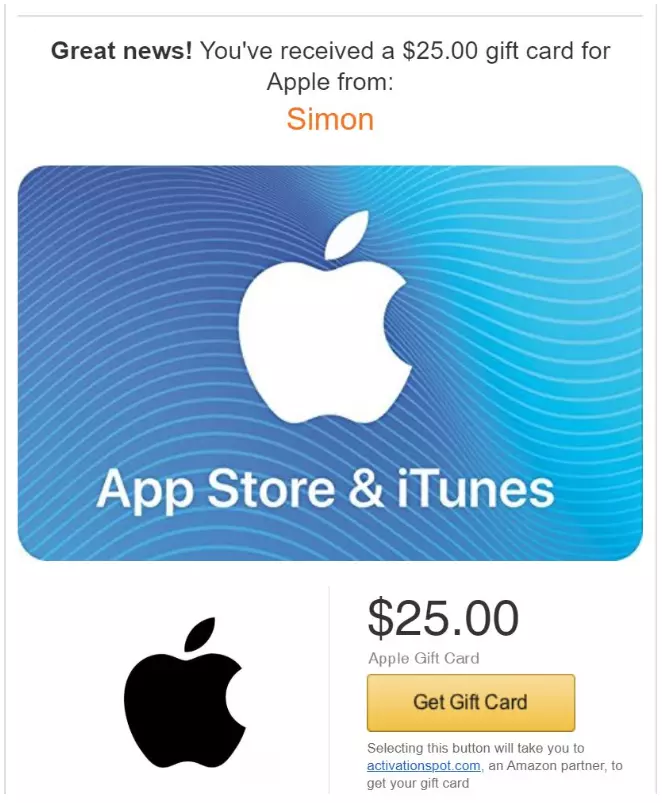Disney+ has launched amid much fanfare, with an extensive back catalog and exciting new shows that are attached to established franchises, but not everyone can get in on the fun. At the time of writing, the streaming platform is only available in the United States, Canada, the UK, and the Netherlands. While Mickey Mouse plans on expanding the service worldwide, there could be a wait in some countries.
Fortunately, it's incredibly easy to access Disney+ using certain virtual private networks (VPNs) that work by rerouting your signal to the countries where the service available and a virtual payment card. In this guide, we'll teach you how to get Disney+ from anywhere in the world.
Please note
Only select VPNs work to unblock Disney+. We will be using ExpressVPN in our examples, as the provider is dedicated to maintaining access to most streaming services out there. If you want more options, you can see the best 5 VPNs for Disney plus. Some methods may require a virtual credit card, we recommend US Unlocked.
How to get Disney+ on Android
For this method, you will need an Android smartphone, an account with Amazon.com, a VPN service that supports Disney+ access (ExpressVPN) and a valid US ZIP code.
- Buy a $25 Google Play Gift Code on Amazon.com: https://www.amazon.com/Google-Play-Gift-Code-mail/dp/B074T91QTZ/. The $25 code is the minimum amount available for purchase and lets you try Disney+ for a month at $6.99 (and access the free trial). Consider getting a higher-balance gift card to purchase a 1-year Disney Plus subscription ($69.99).
![google gift card]()
- Send the gift card to yourself via email.
- Launch ExpressVPN and connect to a US VPN location listed under the "Recommended” tab.
- Launch the Google Play Store and create an additional Google account.
- On your Android device, open Settings > Accounts and then tap "Add Account."
- Next, select "Google" and add your new Google account.
- Switch to the new email in Play Store.
- Open the email and redeem the code on your US Google account.
![Google gift card payment]()
- Enter a valid, five-digit US ZIP code.
![create an account]()
- Search for Disney+ in the Play Store.
- Tap "Install.” You won’t be asked for payment yet.
- Open the app and click "Start free trial.”
- Enter your email address. Note: You may encounter a bug when trying to complete your subscription. If so, quit the app, restart it, and tap "Complete Subscription.”
- Choose the appropriate payment plan and tap "Subscribe.”.
- Enter your Google Play password.
- You can choose to have authentication or not. This is something we always recommend.
- You can choose to have backup payment or not.
- Start watching the content. Make sure you are connected to a US VPN location in order to watch.
If for any reason you have problems signing up for Disney+ with Google Play credit, scroll down for details of how to sign up directly on the website. Once you have signed up, simply connect to the VPN on your mobile device, launch the app, and sign in using your credentials.
If the app will not work for you, we recommend signing into the service in your browser using the desktop version of the site (you can request this in settings) to watch the content directly in your browser.
Get Disney+ on iOS (11 or later)
- Visit https://appleid.apple.com/account#!&page=create in a browser.
- Register a new Apple ID under a different email address than your current Apple ID. Make sure to select the United States as your Country/Region.
- Complete the email verification steps to finalize your Apple ID registration.
- On your iOS device, tap Settings > iTunes & App Store.
- Tap on your existing Apple ID, then tap "Sign Out.”
- Tap Sign In and enter the credentials for the new Apple ID you created in Step 2.
- Buy a $25 App Store Gift Card on Amazon.com (no need to be connected to the VPN). The $25 card is the minimum amount available for purchase and lets you try Disney+ for a month at $6.99 (and access the free trial). Consider getting a higher-balance gift card to purchase a 1-year Disney Plus subscription ($69.99).
![App store]()
- Send the new gift code to yourself.
- Click Get Gift Card in the email.
![itune gift card]()
- Follow these instructions to redeem your Gift Card: https://support.apple.com/en-us/HT201209
- Launch the App Store, search for Disney+ and install the app.
- Launch ExpressVPN and connect to a US VPN location listed under the "Recommended” tab.
- Launch the app and use the gift card to pay for the subscription
- Start watching the content. Make sure you are connected to a US VPN location in order to watch.
If for some reason you experience problems paying for Disney+ using a gift card, you may prefer to simply sign up on its website and then login to the app using your subscription. Scroll down for more information.
Once you have signed up, simply connect to the VPN on your iPhone, launch the Disney+ app, and sign in using your credentials.
If the app will not work for you, we recommend signing into the service in your browser using the desktop version of the site (you can request this in settings). This should let you watch the content directly in your browser.
Purchase a Subscription on the Disney+ website
If you have any problems paying for a subscription using the mobile app and your Apple iTunes or Google Play balance - head over to the website with your VPN connected to a US server. Here you can sign up for the service in your browser.
We recommend heading directly to the sign up page here. As you can see in the image below, we are located in the UK, but the sign up page and billing has successfully updated to the USA thanks to our VPN:
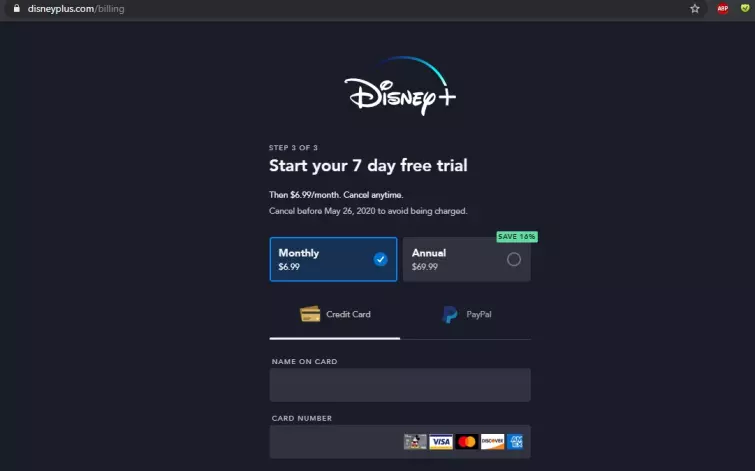
Please bear in mind that to pay for the service on the website you will likely need to use a valid US payment method. We recommend trying PayPal first to see if the payment goes through. Failing that, you will need to consider either getting a virtual US card, or signing up by purchasing a gift card.
How to purchase a gift card for Disney+
US residents (or people connected to a US VP N server) can purchase a yearly subscription to Disney+ using a gift card. This can then be emailed to yourself (or a loved one) to allow them to sign up to Disney+.
To purchase a gift card, simply connect to a US server using your VPN and follow the link above. This will take you to the following page:
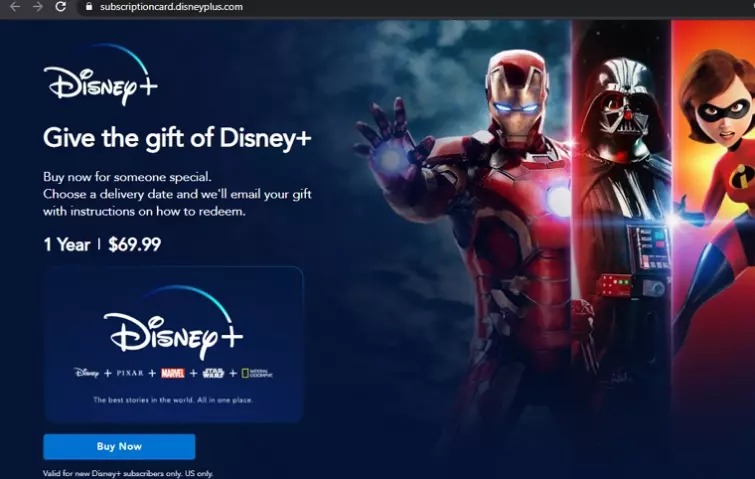
Once the gift card has been delivered to your email, you can head over to the Disney+ website and redeem it.
Once your account is set up, you will be able to login and start streaming content using your VPN!