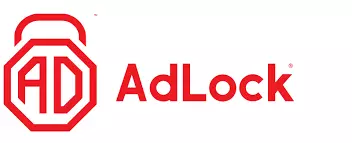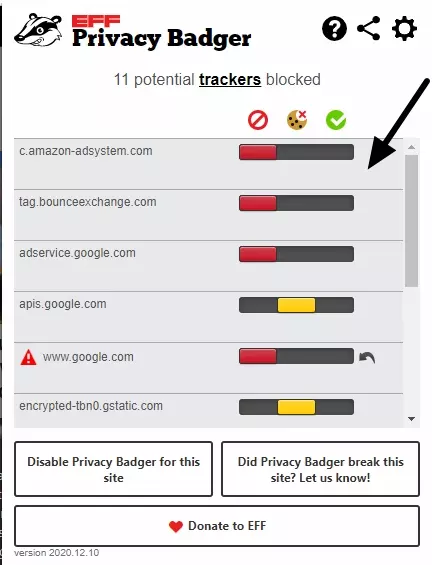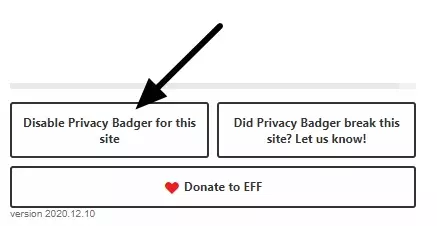If you are a Firefox user who is tired of being bombarded with unwanted and intrusive ads online, you need to tackle the problem head-on. Adverts spoil your online experience by slowing down page load times, using up excess bandwidth, taking up screen space, cluttering the layout of pages, and potentially causing you to engage with malevolent adware designed to link you to phishing sites or malicious apps.
In addition to these annoying ads, many sites are filled with trackers designed to follow you around the internet to every other site you visit. These scripts allow marketing firms to target their advertising, which increases your potential vulnerability to their undesirable influence and offers a potential goldmine of information about your habits and likes to malicious actors.
As a privacy advocacy organization, we understand your concerns. That is why we have designed this guide to help you block all ads – as well as trackers and scripts that help to send them your way.
Our recommendations
- Total Adblock - The best adblocking solution for Firefox overall. It blocks adverts and trackers on most popular streaming sites and webpages as well.
- AdLock - The best value-for-money Firefox ad-blocker. It offers near undetectable advert and tracker blocking, plus a 30-day money-back guarantee.
- AdGuard - The best beginner-friendly ad-blocker for Firefox. It offers not only advert and tracker blocking, but parental controls and secure browsing too.
- uBlock Origin - The best free service for blocking ads on Firefox. uBlock Origin is one of the most widely used ad-blockers on multiple browsers.
- Adblock Plus - The most popular ad-blocker for Firefox. It works with all major browsers and offers ad blocking and web-tracking blocking capabilities.
How to block all ads on Firefox
The basic method for blocking ads on Firefox is easy, it involves installing privacy-enhancing extensions that prevent ads from loading and block any scripts that allow for tracking.
There are numerous options for script and ad-blocking extensions available on the market, which can make picking the best combination a bit confusing. The good news is that, in our opinion, there are five specific products that do the best job of preventing ads and blocking advertising/social media tracking.
Most of these products are free or offer a free version. They are trusted, and easy to use. That means that you can begin using them right away to block ads and improve your online experience.
How does an ad-blocker work in Firefox?
There are a couple of different ways that these products work to block ads. The simple explanation is that an ad-blocker is a program that scans all the scripts contained within a web page to quickly compare them against a database of marketing services and scripts known to serve adverts.
By purposely blocking those scripts before they get a chance to load, your browser is kept ad-free.
It also means that pages load faster because there is less junk data to load. Another benefit is lower data consumption, which is useful if you are on a monthly mobile data plan, for example.
What is the best ad-blocker for Firefox?
There are a plethora of options for ad-blockers on Firefox, both in browser extensions and stand-alone forms. Many of them are free, some of them charge, and almost all of them claim to be the one and only ad-blocking solution you need. But which ones are really the best and actually live up to their claims?
We've recommended the top five ad-blockers that we think are up to the task of protecting you from unwanted advertising. We've picked products that will also help to keep you safe from malware, phishing sites, and more.
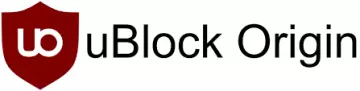
From $0.00/month
The best free service for blocking ads on Firefox. uBlock Origin is one of the most widely used ad-blockers on multiple browsers.
- ProPrivacy TrustScore:
- 9.7 out of 10
- User-definable blockists
- Yes
- User-definable whitelisting
- Yes
- Open source
- Yes

From $0.00/month
The most popular ad-blocker for Firefox. It works with all major browsers and offers ad blocking and web-tracking blocking capabilities.
- ProPrivacy TrustScore:
- 9.6 out of 10
- User-definable blockists
- Yes
- User-definable whitelisting
- Yes
- Open source
- No
Block unwanted tracking scripts
In addition to serving you adverts, many websites also contain trackers and scripts designed to follow you around the internet. This allows marketing companies to figure out your interests, and it allows them to know when you visit different websites and services.
This kind of tracking has the potential to create an invasive database about you and your online habits, and it is a good idea to prevent these advertisers from tracking you as much as possible.
The good news is that there are browser extensions designed to pinpoint and block these unwanted scripts. Here are our top two recommendations:
uBlock Origin
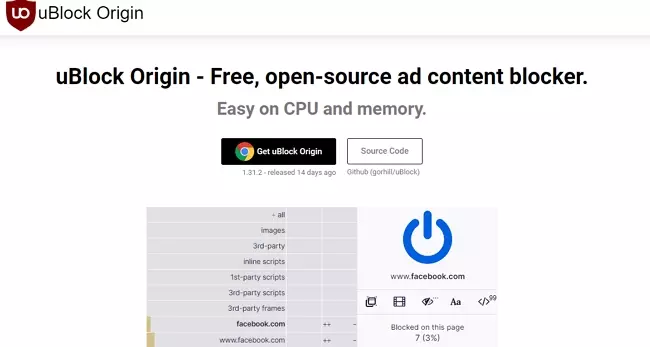
The first extension that we recommend for blocking tracking scripts and cookies is uBlock Origin. It is an excellent add-on that constantly tracks and blocks unnecessary scripts from loading.
Because of the way the extension works, it does sometimes block scripts that you need. This can lead to some confusion the first time you visit some web pages and services after installing the extension.
Many people end up uninstalling uBlock Origin, which is a real shame because you can turn uBlock Origin off on those specific pages to get them working again.
In our opinion, uBlock Origin adds an excellent extra layer of privacy to your online surfing. For this reason, we recommend that you take the time to install the add-on, even if you're using other adblocking extensions or apps – and set your preferences as you go.
The important thing to remember is that once you have set up your uBlock preferences for a website, the add-on will remember them. So you only need to whitelist a website once.
To help you out (and to ensure that there is no confusion if you do get an issue) we have explained how to use uBlock Origin below.
- Install uBlock Origin add-on for Firefox.
- Visit websites and online services as you would normally. (You don't need to do anything else for it to function as intended.)
- If you visit a page that fails to load or work properly, click the uBlock symbol in the taskbar of your browser.
![UBlock app]()
- Now, click on the big power button to switch uBlock Origin off on that page.
![turn on Ublock]()
- Finally, refresh the page and it will load as usual.
uBlock Origin does have advanced functions that you can learn to use if you want to. However, learning these is not necessary if you just want to use the extension to gain more privacy and prevent malicious scripts from loading when you surf the web.
Privacy Badger

Privacy Badger is another superb extension that was designed by the good folks over at the Electronic Frontier Foundation (EFF). This add-on uses a heuristic approach to locate unwanted trackers and block them. As a result, it acts as a superb second line of defense against unwanted scripts – and it will massively help to bolster your privacy while on Firefox.
Privacy Badger is extremely easy to use, and like uBlock Origin, you can disable it on specific pages if it causes any issues. The application also provides the opportunity for you to designate how it treats each individual tracker, meaning that you have the option to let things slip through the net if you want to.
The great thing about Privacy Badger is that it will function in the background without the user needing to do anything. This makes it great for non-techy people and beginners.
However, in order to leave no room for confusion, we have provided a short guide below – with instructions on how to install, use, and whitelist specific trackers if you want to.
- While on the Firefox browser, install the Privacy Badger extension.
- When you visit a website, click on the Privacy Badger icon in the taskbar of your browser.
- Now select which trackers you want to enable manually by using the slider next to each tracker's name.
![manage cookie settings]()
- Alternatively, if the extension is causing issues for you on a website or page, disable Privacy Badger completely on that website.
![disable privacy badger for this site]()
For more information about this extension visit our Privacy Badger review.
How to block all ads in Firefox – Conclusion
In this guide, we have shown that blocking ads and the trackers that enable them does not have to be difficult and doesn't require in-depth technical knowledge. The apps recommended in this article will do everything for you, allowing you to gain a smooth ad-free experience while surfing the web.
If for any reason one extension causes a website to function improperly, we have explained how you can go about fixing the issue. We strongly recommend that everybody uses this combination of extensions because the level of protection and privacy it provides is exceptional.
With that said, please bear in mind that nothing is perfect and there's a constant arms race between ad-blockers and advertisers. So, while the apps we list here will give you the best possible ad-blocking and anti-tracking protection that we know of, it is possible that some tracking or adverts may slip through the net.
It is also worth remembering that some popular sites rely on advertising to stay afloat, so think about taking advantage of the whitelisting options of our ad-blocking choices to help your favorite sites stay in business.