YouTube Restricted Mode can significantly enhance the safety and enjoyment of this entertainment platform for you and your family. Here's a complete guide on how to enable and disable this feature across different devices for your benefit.
With over 50 million channels and more than one-fourth of the world population actively using YouTube, it's nearly impossible to fully monitor and control the content posted and viewed. Unfortunately, this means that some of the content is inappropriate for certain viewers. Many of the videos that are disturbing or contain adult elements go uncensored and threaten to affect the viewership negatively, especially the youngest among us.
Luckily, you can adjust the settings on your YouTube app or browser to restrict this type of material, creating a more pleasant viewing experience for yourself or your children. Follow our step-by-step instructions to learn how.
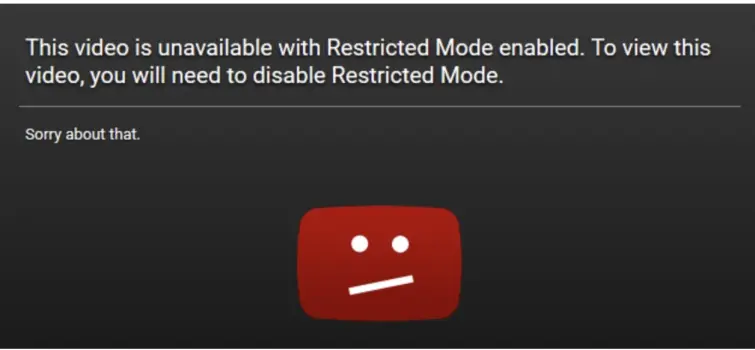
What is YouTube Restricted Mode?
YouTube Restricted Mode is a valuable feature designed to create a safer online environment by filtering out potentially mature or inappropriate content. This setting can be super useful for parents, educators, or anyone who wants to ensure a more family-friendly viewing experience on YouTube. Enabling Restricted Mode helps hide videos that may contain offensive language, adult content, or other inappropriate visual/audial material for younger audiences – and all in just a few clicks.
What content does this feature block?
If you go to the YouTube help page and choose the section about Restricted Mode, it explains in detail what kind of content gets blocked by turning on this feature. Here is the gist of it:
- Drugs and alcohol – Videos depicting alcohol or drug consumption/abuse, or somebody talking about it.
- Sexual situations – Detailed discussions or depictions of sex or sexual activity, aside from straightforward educational content on the subject, and non-sexualized kissing or affection.
- Violence – Graphic descriptions of violence, violent acts, various tragedies, natural disasters, violent news, etc.
- Other mature subjects – Videos about events related to terrorism, war, crime, and political conflicts resulting in death or serious injury, regardless of whether they contain graphic imagery or not.
- Profane and mature language – Videos containing profanity and other inappropriate language.
- Incendiary and demeaning content – Content that's excessively incendiary, inflammatory, or demeaning towards individuals or groups.
Interestingly, Restricted Mode also prevents users from viewing comments on videos. Many people realize they have this mode enabled only after realizing they can't see any comments under videos.
Of course, Restricted Mode does not align with everyone’s perception of what is appropriate for children and other sensitive groups, which is why most people still prefer to keep it off.
Also, as explained on the above-mentioned page, the mode relies on both automated processes and human reviewers to filter out videos containing age-sensitive content. However, like any other gigantic content filtering system, it's not infallible. In other words, parental guidance on YouTube will still be necessary despite this automatic feature doing most of the job for you.
How to switch on/off YouTube Restricted Mode?
Now that we've established how useful the YouTube Restricted Mode can be, let's see how to activate it on various devices. The good news is that it takes only a couple of moments, regardless of your OS.
On a desktop (Mac or Windows)
Here's how Mac and Windows users can activate or deactivate the YouTube Restricted Mode in three simple steps.
- Open YouTube in your web browser.
- Click on your profile picture in the top right corner.
- Scroll down and click on Restricted Mode: On or Restricted Mode: Off, depending on your preferences.
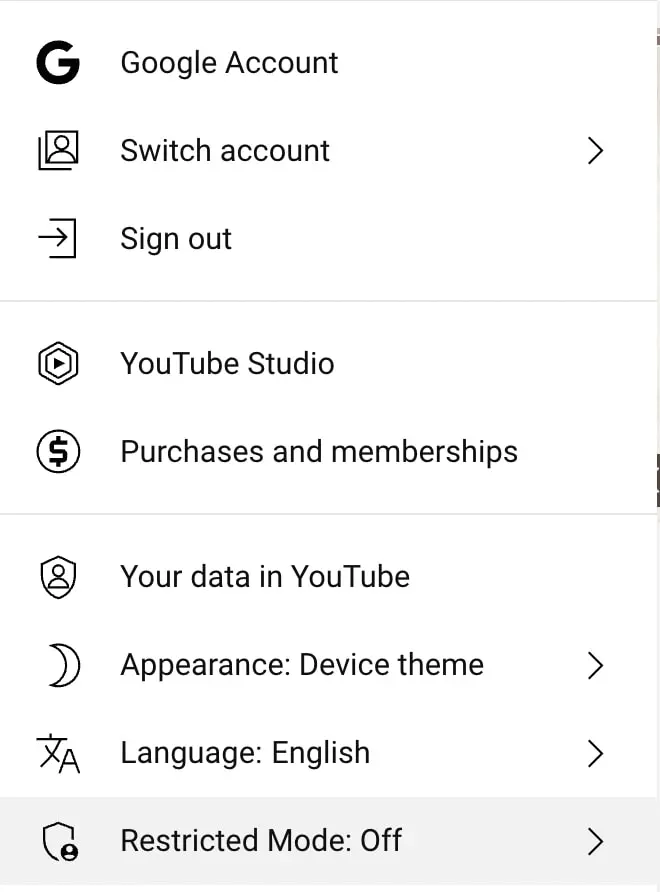
Note: If you intended to switch this feature on but the only option you see is to switch it off, it means that Restricted Mode was on for you the whole time, and vice versa.
On your mobile device, through a browser
The procedure is also straightforward on your mobile devices, regardless of whether you're using iOS, Android, or any other model. All you need to do is follow these steps:
- Open Safari or any browser on your iPhone and go to YouTube.
- Tap on your profile picture in the top right corner.
- Scroll down to the bottom and tap on Settings> Restricted Mode
- Toggle the switch to turn the mode on or off.
On the mobile app (for iPhone, iPad, Android)
It's the same even if you have the YouTube app installed on your phone. The only difference is an additional step, General, between Settings and the Restricted Mode toggle.
- Open the YouTube app on your mobile device.
- Tap on your profile picture in the top right corner.
- Go to Settings> General
- Scroll down to find Restricted Mode.
- Toggle the switch to turn Restricted Mode on or off
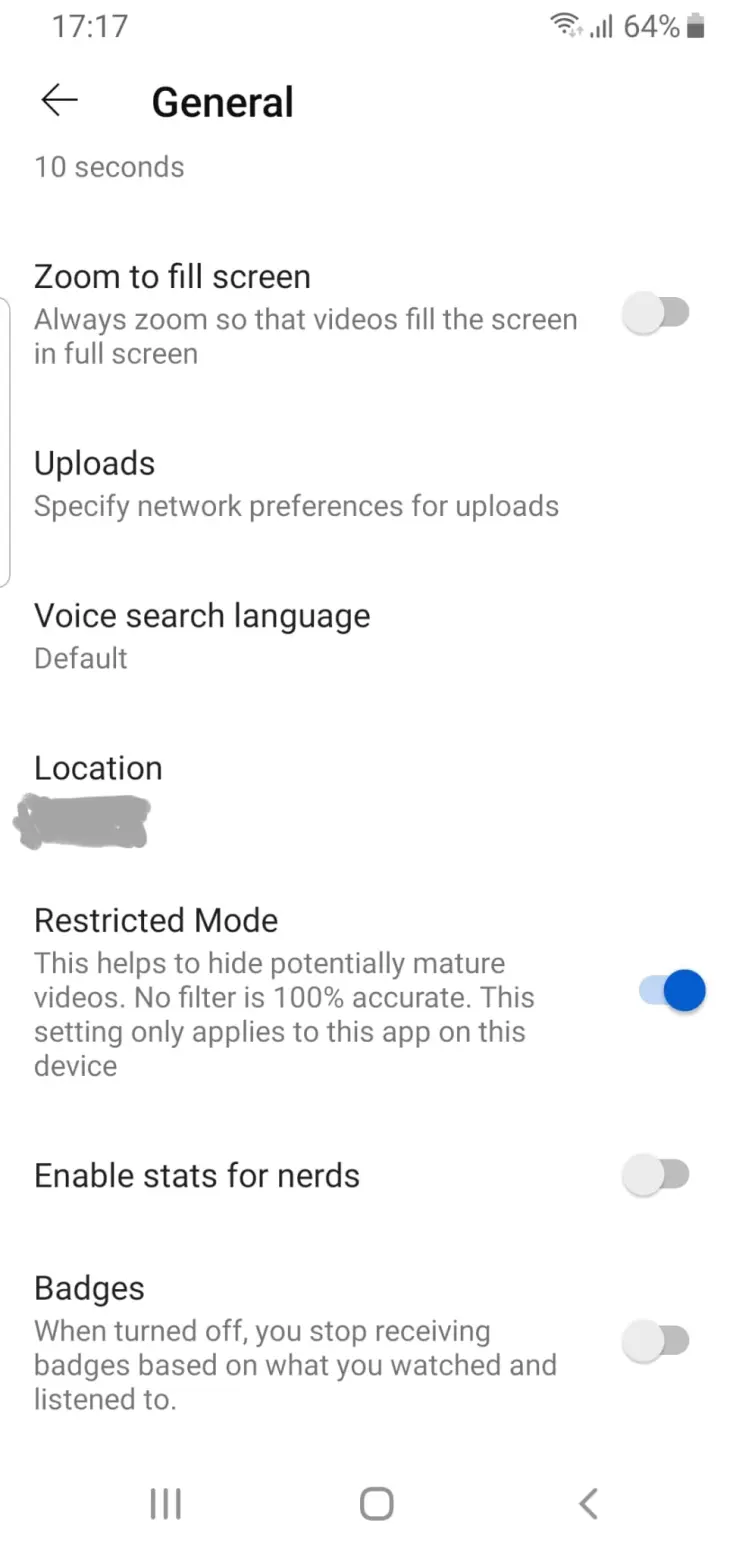
How to lock Restricted Mode
Once you enable YouTube Restricted Mode, you’ll be able to lock it in your Restricted Mode settings where it says Lock Restricted Mode on this browser. The option is still reversible, but it requires more steps than if you'd just toggle Restricted Mode on, and is, therefore, a safer option for parents with bigger kids, who could enter settings and accidentally (or deliberately) toggle the mode off if not locked.
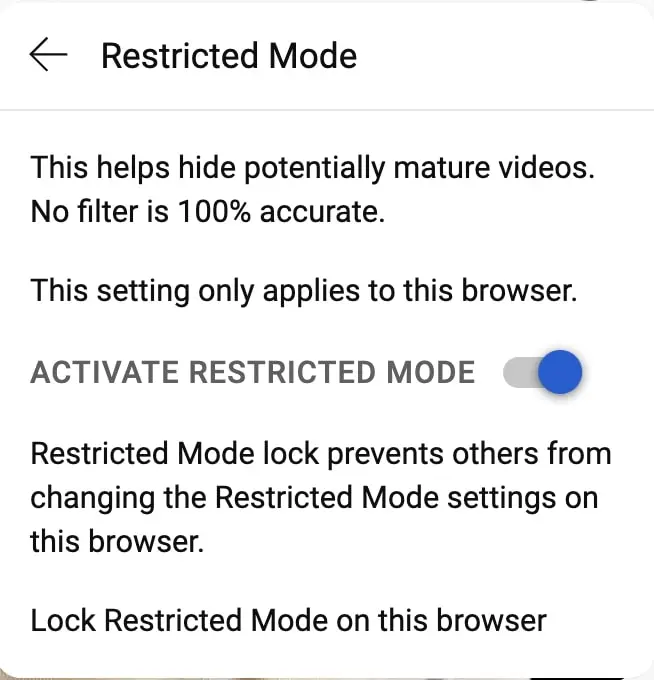
A network admin, such as at a school or library, can also enable Restricted Mode across all computers using DNS or HTTP header settings, ensuring it's locked from users. The mode could also be activated and locked on the device level for Android, ChromeOS, or in the Chrome browser. This setup helps maintain a safe browsing environment for students and library visitors by filtering out inappropriate content.
More tips on safe YouTube usage
Apart from enabling YouTube Restricted Mode, there are other actions you can take to create a safe and more enjoyable online environment for you and your loved ones.
- Create child accounts – YouTube allows you to create an account for your kids, specially tailored for young viewers. Kids' accounts naturally include cartoons and educative shows and exclude violence, sex, and other inappropriate content.
- Use parental controls – Set up parental controls on devices within reach of your children to limit their access to sensitive YouTube content or YouTube altogether.
- Monitor viewing history – Regularly check the viewing history to ensure your kids didn't find a way around Restricted Mode.
- Educate yourself and your kids on safe YouTube usage – Stay updated about online safety and teach your kids about the importance of responsible content consumption.
YouTube Restricted Mode FAQs
This section deals with the most frequently asked questions about YouTube Restricted Mode.
