The "ChatGPT is at capacity" error is not as significant as it is annoying, and, most importantly, it can be quickly fixed. In this guide, we show you how.
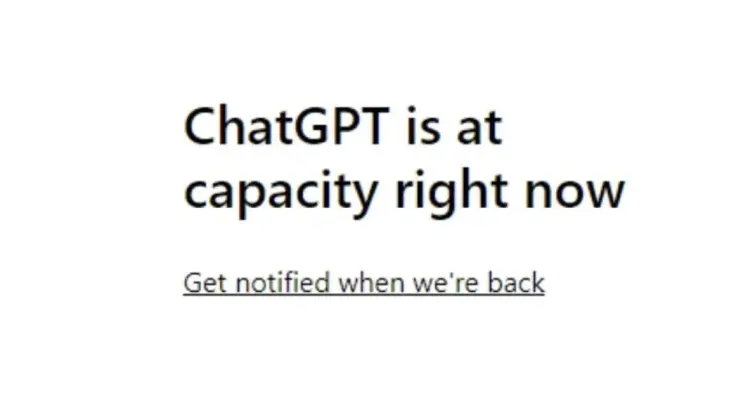
Encountering the "ChatGPT is at capacity, right now" error message can be super frustrating, especially when you're in a rush and have been counting on the AI service for help with an important task. The error indicates that the service is experiencing high demand and temporarily cannot accommodate more users. Although it's not a major problem, it can entirely mess up your plans and timelines – but not if you follow our simple yet very effective strategies to overcome this challenge and regain instant access to ChatGPT.
Whether you choose a VPN, adjust your browsing habits, or decide to try out other hacks, we provide step-by-step instructions and tips to ensure uninterrupted access to ChatGPT, allowing you to use it to its full potential.
What are the best ways to fix the "ChatGPT is at capacity" error?
The most likely cause of receiving this message is that too many people in your city or country are trying to use ChatGPT at the same time and the local servers truly are at capacity. Therefore, the most effective method to fix the "ChatGPT is at capacity" error is using a VPN.
A VPN will tunnel your traffic to another (its own) server to make it look like you're sending an inquiry from another city, or an entirely different region if you like. This ensures you bypass all the congestion and access your favorite AI tool freely – be it ChatGPT or any other.
Still, we appreciate that VPNs require installing an app and paying for a subscription (if you're going to use a good one, at least), so if you want to try other options first, that's also reasonable. Keep in mind, though, that they might not work and you will need to resort to using a VPN in the end after all. However, the good news is that there are some stellar cheap VPNs on the market.
If you still want to try some alternative methods before opting for a VPN, you can try the following tricks first:
Refresh the page
Sometimes, simply refreshing the page can do the trick of bypassing the ChatGPT congestion error. Hit the refresh button on your browser or press F5 to reload the page and see if you can access ChatGPT. It's the easiest thing you can do, so it's definitely worth a try, and you'll be among the first users to get access should the connectivity/capacity problem get resolved.
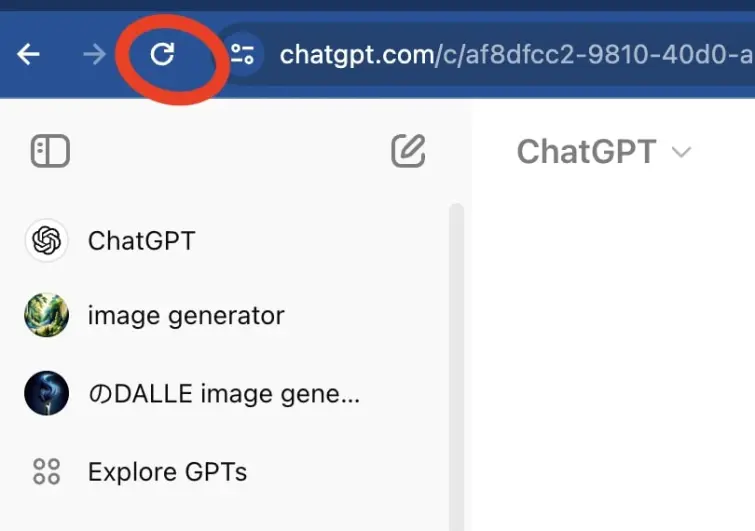
Try again later
Another simple thing you can do is just wait. The "ChatGPT is at capacity" error mostly occurs during peak hours, so it will resolve by itself once the user traffic subsides. If, however, you need to use the platform urgently, keep scrolling to see what other options you have.
If you can afford to plan your next ChatGPT interaction ahead, try to use it during off-peak hours, such as early in the morning or late at night. That way, you'll have the luxury of speedy and uninterrupted ChatGPT service, as fewer users are likely to be online at that time.
Also, if you're not very patient but you'd like to know when the service resumes, you can click the offered button to get a notification about it.
Try a different account
In households with multiple users, ChatGPT may work for one while showing the error message to another one. Don't worry, this is not because ChatGPT has favorites, the system is not capable of that… yet, but it could be an issue related to cookies or cache, which you can easily bypass by switching accounts.
Clear browser cache and cookies
Clearing your browser’s cache and cookies can help resolve the capacity error. Go to your browser’s settings, find the options for clearing browsing data, and select cache and cookies to clear them. After that, refresh ChatGPT and try again.
In Chrome:
- Click on the three dots in the upper right corner of your browser window.
- Choose the Clear browsing data option.
- Tick the boxes for Cookies and other site data and Cached images and files.
- Confirm by pressing the blue button that says Clear data.
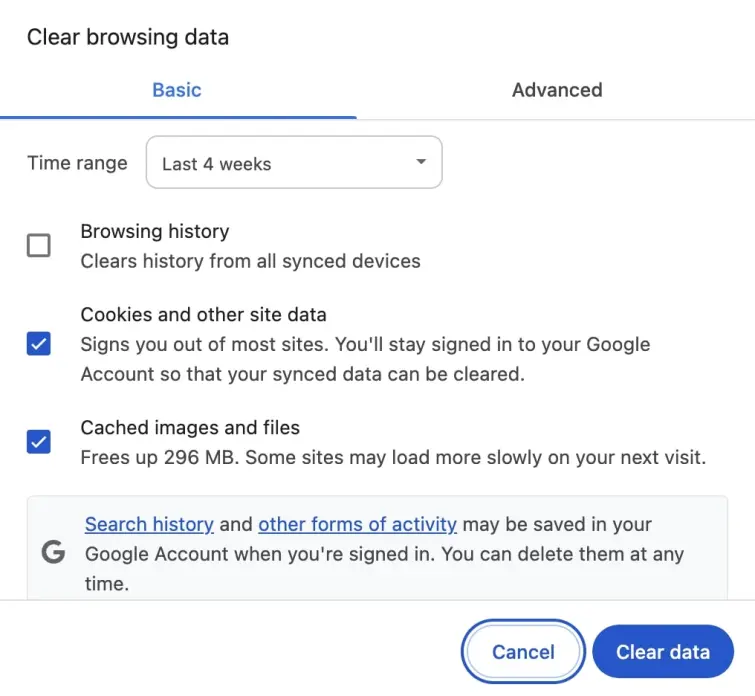
In Firefox:
- Click on the three horizontal lines in the upper right corner of your browser window.
- Select Options from the dropdown menu.
- Go to the Privacy & Security panel.
- Scroll down to the Cookies and Site Data section and click on Clear Data.
- Check the boxes for Cookies and Site Data and Cached Web Content.
- Confirm by clicking on Clear.
Check for service updates
Although massively popular, keep in mind that the ChatGPT service is still relatively new, with many updates and improvements probably happening as we speak. Sometimes, capacity issues get resolved quickly by the service provider before you even have time to act, and no matter what you do, you won't be getting the service back until it gets back by itself.
Keeping an eye on OpenAI’s status page or their social media channels for news on the service updates is a good idea. It might save you from unpleasant scenarios in the future.
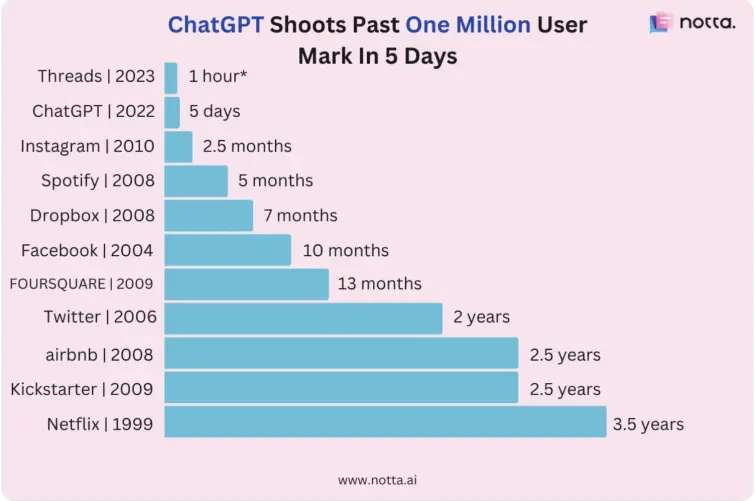
Use a different access channel
Sometimes (rarely but it happens) the problem isn't in the service you're trying to access but the browser or app you're using to access it. Also, using a different channel or device will launch a new ChatGPT session for you (strapped off previous cookies and cache), which might help circumvent the issue.
So, if opening ChatGPT fails in a specific website or portal, try using an alternative one. For example, if you’re using Chrome, consider using a mobile app or a different web browser.
Use Incognito/Private Mode
Open your browser in incognito or private mode to access ChatGPT. This is another way to prevent any issues related to browser caching or cookies that might be causing or contributing to the error.
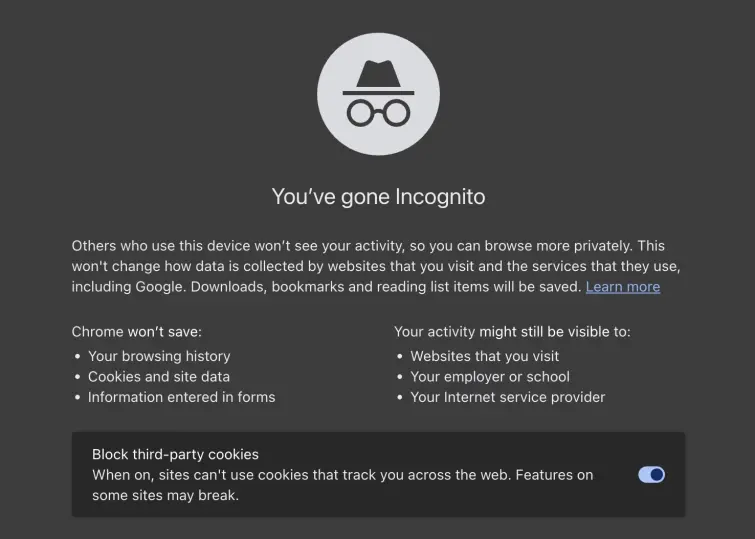
Subscribe to ChatGPT Plus
ChatGPT offers a premium tier, already available in many countries across the globe. As with most upgrades, ChatGPT Plus users get priority access over free ones, resulting in faster response times from the chatbot.
Additionally, you'll get early access to new features and more privacy, as the platform claims they are not logging queries from paid subscribers for AI chatbot training purposes.
Use a VPN
If nothing on this list works, using a VPN can be your only hope to bypass the issue. If you haven't used a VPN before, don't worry! Launching and using a VPN is not as complicated or time-consuming as it sounds. Here’s what you need to do:
- Choose a reliable VPN provider known for its fast and stable connections. Our top recommendations include ExpressVPN, NordVPN, and Surfshark, which offer extensive server networks and outstanding performance.
- Download and install the VPN app on your device. The above VPN services offer apps for all OS (Windows, macOS, Android, iOS, etc) and multiple simultaneous connections, so you can use them with ChatGPT on all your devices.
- Open the VPN app and connect to a server in a different location. This can help you bypass the capacity issue by accessing ChatGPT from a different, lighter, server.
- Clear browser cache and cookies. This is not a must but can make a difference at times, as you clear any lingering issues that might interfere with your new connection.
- Re-access ChatGPT. The new server connection should help you bypass the capacity error and access the service.

Try another AI chatbot or virtual assistant
If you're not exclusive about ChatGPT, you could try some of its alternatives while waiting. They might be available to you at your preferred timings and possibly even faster due to fewer people knowing about them, and, therefore, less crowding.
What are some ChatGPT alternatives?
ChatGPT may be the most popular AI writing tool at the moment, but if you rely on AI daily, it might be a good idea to explore other options as well. Many AI alternatives specialize in different fields and offer unique features.
Additionally, if ChatGPT frequently experiences high traffic in your area, switching to another tool can provide a more seamless experience. Here are some of our top recommendations:
Anthropic's Claude 3
Claude quickly became one of the top chatbots available when it was first established in 2023. It also went through a few reboots since then and has tremendously improved. It excels in a great variety of tasks, such as coding, math, writing, and research, offering conversational responses to a wide range of prompts.
Microsoft Copilot
In February 2023, Microsoft introduced an AI-enhanced version of Bing, now known as Copilot, powered by GPT-4 Turbo, the latest iteration of OpenAI's language model systems. By May 4, Copilot transitioned from a limited to an open preview, allowing everyone free access to its capabilities. I like to use Microsoft Copilot as a ChatGPT alternative because it works much more like a search engine with the latest information on current events.
Gemini (formerly Google Bard)
Gemini, Google's conversational AI chatbot, closely mirrors the functionality of Copilot by sourcing answers from the web, providing footnotes, and even generating images within its chatbot interface. Since its debut in March 2023, Gemini has seen multiple upgrades, with the latest version being the most refined yet.
Semrush ContentShake AI
Ideal for producing high-ranking content swiftly, Semrush ContentShake AI stands out for its user-friendliness and rapid content generation capabilities. It's ideal for those needing quick, high-quality content. The competitor analysis feature is particularly notable, offering valuable insights into competitors' images, headings, and introductions.
GitHub Copilot
Perfect for software development assistance, GitHub Copilot, developed by GitHub in partnership with OpenAI, is an AI-driven code completion tool designed to aid developers in writing code. Copilot suggests relevant code snippets based on your comments, variable names, and overall code structure, aiming to save developers time and reduce bugs by automating routine coding tasks.
FAQs about fixing ChatGPT errors
Here are some Frequently Asked Questions (FAQs) about ChatGPT and its errors:
