Wave Browser, at the very least, sounds like a legitimate web browser. Its name might even lead some users to believe it's a very safe browsing option (it sounds like a mix of Brave and Web) – except that it's neither. We reveal how dangerous this browser actually is and how you can safely and easily remove it from your device.
Imagine you're browsing the web, thinking your queries and your data are secure, only to discover your web browser is on the borderline of being a virus. That, in short, is Wave Browser. This seemingly harmless browser has gained notoriety for its sneaky installation tactics, privacy invasions, and relentless ad bombardments.
But how dangerous is it really, and what can you do to remove it from your device? Read on to uncover the hidden risks of Wave Browser and learn how to reclaim your online privacy and security after your sensitive information has already been exposed to it.
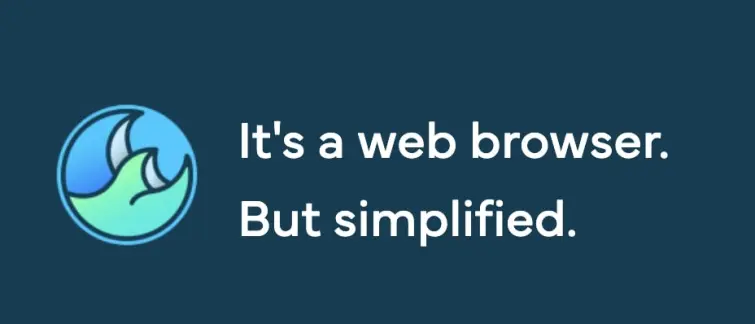
What is Wave Browser?
Wave Browser is a web browser that presents itself as a secure browsing tool, however, in reality, it's a potentially unwanted software (PUP) or adware. Although based on Chromium, an open-source web browsing project that's integral to some renowned browsers like Chrome and Microsoft Edge, the way this browser behaves makes most privacy-conscious users raise their eyebrows.
For a start, this browser is overly intrusive. It openly tracks the browsing activities of its users, serves excessive ads, and even alters browser settings without permission. Worse even, it's often bundled with other (suspicious) software, leading to unintentional installations and difficulty removing it from a device.
Because of these and other erratic and threatening behaviors, Wave Browser is mostly considered a security hazard, rather than an actual browsing solution.
How dangerous is Wave Browser?
Wave Browser can be very dangerous, especially since it can be easily mistaken for a legitimate browsing tool. The browser employs a list of convincing strategies to convince users it's safe to use, all the while swamping them with ads and potentially exposing them to a variety of online threats, including malware and data theft.
Some of its deceptive strategies include:
- The Wave Browser interface is built on Chromium source code, making it similar to Google Chrome, which some users may find reassuring (subconsciously).
- The browser comes with an extensive privacy policy, which could trick someone into believing they really take privacy seriously. However, once you dig deeper into it, you realize the document openly states that it harvests a bunch of personal data.
- The name "Wave Browser" has a phonetic resemblance to "Brave," which is known as one of the best privacy-focused browsers.
- Even the colors of its logo are reminiscent of those used by the Microsoft Edge browser.
- Its official website looks professional with a serious marketing campaign going on.
If you, or somebody you know, have already installed Wave Browsers, believing it's no worse than most other service providers out there (and we can't blame you), here are its biggest dangers to keep in mind:
- Unwanted exposure – Wave Browser is found to track browsing activities and collect a bunch of personal user data, making them very vulnerable to potential privacy breaches.
- Malware threats – While Wave Browser itself might not be malicious, the ads and pop-ups it allows could lead you to dangerous sites and malware intrusions.
- Intrusive ads – The browser is infamous for unwanted ads, pop-ups, and redirects, which are not only disruptive and annoying, but can also spread malicious code.
- System issues – The presence of Wave Browser can slow down your device system and other browsers, due to its adware components and resource usage.
- Bundled software – As with most bundled software, you can expect surprises and deceptions with Wave Browser.
- Unauthorized changes – This PUP can change your browser settings, such as your default search engine and homepage, without your approval, which is very annoying and a bit scary. It can also be difficult to revert these changes afterward.
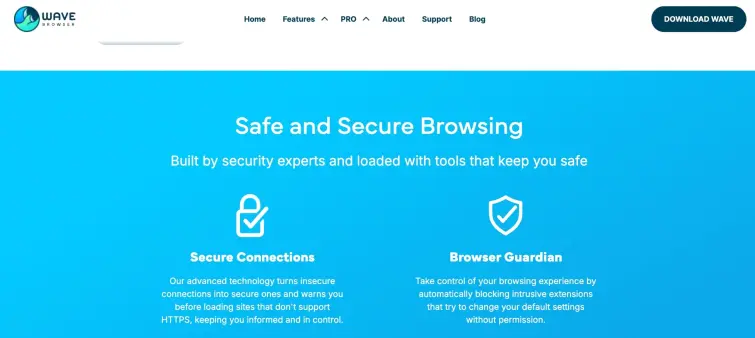
How do I know if I have Wave Browser?
You can take several actions to determine whether you have Wave Browser installed on your device. The steps recommended in this guide ensure you will check different parts of your system for signs of the unwanted browser. Here they are:
1. Check installed programs
The first and most obvious way of checking whether you have Wave Browser on your device is to check installed programs. Here's how you do that:
On Windows:
- Open the Control Panel.
- Go to Programs > Programs and Features.
- Search through the list for "Wave Browser".
On macOS:
- Open Finder.
- Navigate to the Applications folder.
- Look for "Wave Browser" in the list of installed applications.
On Android:
- Navigate to the Settings on your Android device.
- Scroll down and find the Apps or Applications option and tap on it.
- Scroll through the list of installed apps to find "Wave Browser."
For iOS:
- Search home screen – Swipe left or right on your device's home screen to search for the Wave Browser app icon.
- If you find it, it means it's installed on your device.
If you're using iOS 14 or later, you can also check the App Library by swiping left on your home screen. Search for "Wave Browser" in the App Library to see if it's installed.
2. Check browser extensions
Another method to determine if Wave Browser is hiding on your device is to check your browser extensions.
- Open your primary web browser.
- Access the extensions or add-ons section.
- Look for any extensions that indicate the presence of "Wave Browser" or seem suspicious.
3. Check for unusual system behavior
Sometimes, Wave Browser can manifest through unusual device or browser behavior. Here's what you could notice:
- Changes to your default search engine settings – Suddenly finding your default search engine looks differently or was replaced could indicate Wave Browser's presence. The intruder could set your default browser without your consent or could have installed a browser hijacker.
- Unusual or unfamiliar apps or shortcuts that seem to be appearing from nowhere.
- Intrusive pop-ups and advertising: You may encounter numerous pop-up ads while browsing, a common trait of adware. These may appear when using Wave Browser or other affected browsers.
- Frequent redirects: The browser and associated malicious extensions may constantly redirect you to other websites, especially when opening new tabs or clicking search engine results.
- Sluggish performance: If your device experiences slowed performance or sluggish response times, Wave Browser could be running in the background and consuming system resources.
How can you remove Wave Browser from your device?
Although quite persistent, you can remove Wave Browser from your device – you just need to be persistent, too. For a start, you should:
On Windows
There are a couple of ways to remove Wave Browser from your Windows device. You can either:
Uninstall it from the Control Panel:
- Right-click the Windows icon on your Control Panel and choose Installed Apps.
- Once the list of installed apps opens, click on Wave Browser. Press the three-dot icon beside it and select Uninstall.
Remove it from the Task Manager:
- Right-click on the Windows taskbar to open Task Manager. This will show you all the apps and activities running in the background.
- Scroll through the list of activities and find those related to Wave Browser. Right-click on those processes and select Open file location.
- Delete everything inside the browser’s folder.
- Go back and right-click the Wave Browser process again and select End task.
- Repeat these last two steps for each process related to Wave Browser.
- After that, go to the Startup Apps tab on Task Manager. If you find any name that could be associated with Wave Browser, select it, then click Disable.
Run window function:
- Press the Windows key and the letter R at the same time to open the Run window function. Type in "regedit" in the empty field and press the big OK button.
- Hold down the CTRL key with F to open a search window. Type in "wave” and then select Find next.
- Delete any files related to Wave Browser in the Registry Editor.
Alternatively, if Wave Browser has sneaked its way to your browser extensions, you should remove it from there.
Remove the Wave Browser extension:
- Open your web browser.
- Go to the extensions or add-ons section.
- Disable or remove any extensions related to Wave Browser.
On macOS
If you need to remove Wave Browser from your macOS device, here's how:
Delete Wave Browser from Applications:
- Open Finder.
- Navigate to the Applications folder.
- Find Wave Browser on the list of installed applications.
- Drag it to the Trash.
- Empty the Trash to make sure the PUP is uninstalled.
Remove its Browser Extension:
- Open your web browser.
- Access the extensions or add-ons section.
- Disable/remove any extensions related to Wave Browser.
On Android
Removing Wave Browser from your Android device is not much different:
Uninstall from Settings:
- Open the Settings on your Android.
- Go to Apps or Applications, depending on the device model.
- Look up Wave Browser on the list of installed apps.
- Tap on it and select Uninstall.
To ensure it's deleted:
- After uninstalling, go to Storage or Storage & cache.
- Search for Wave Browser and clear its data and cache.
On iOS
To remove Wave Browser from your iOS device, use the following steps:
Delete from the home screen:
- Locate the Wave Browser app icon on your home screen.
- Press and hold the app icon until it starts shaking.
- Tap on the X or the Remove app option to delete it.
- Confirm it by pressing the Delete app option.
Also, don't forget to take the necessary actions to keep your device protected once Wave Browser is deleted. You can read more about this in the following sections.
How to clean your device after Wave Browser removal
Disabling Wave Browser on your device or browser is just the first step towards removing it entirely. To thoroughly clean your device after deleting Wave Browser, follow these steps to ensure no residual files or background processes remain:
1. Scan for malware
First things first, use a trustworthy antivirus or anti-malware program to perform a full system scan on your device. Remove any detected threats to ensure that no residue of malicious software is left behind.
2. Clean temporary files
Clear your device's temporary files to remove any leftover data. On Windows and macOS, use system tools like Disk Cleanup on Windows or manually clear the Caches folder on macOS. On Android, clear cached data through your device's storage settings. Perform the system scan afterwards.
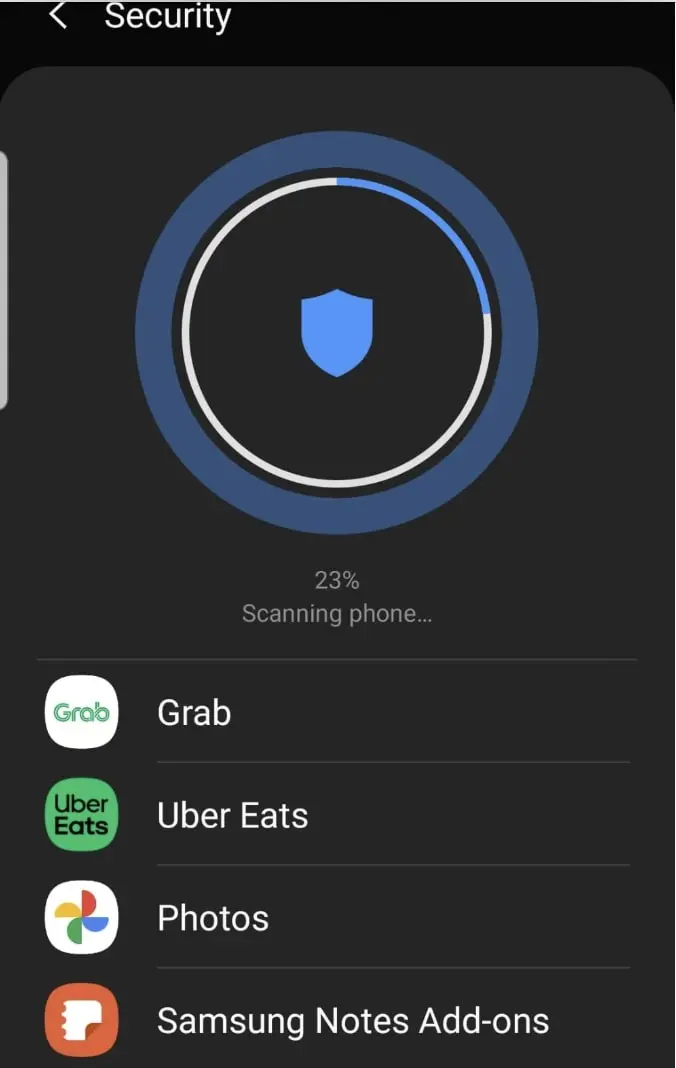
3. Reset web browser settings
Preferably, restore your web browser to its default settings to undo any changes made by Wave Browser. Access the settings or preferences menu in your browser and find the option to reset settings to default or factory settings. Confirm the reset to clear any modifications.
4. Clear browser data
Ensure that all browser data is cleared to eliminate any lingering traces of Wave Browser. Open your browser settings and find the option to clear Browsing data. Tick boxes next to history, cookies, and cache data to remove them all.
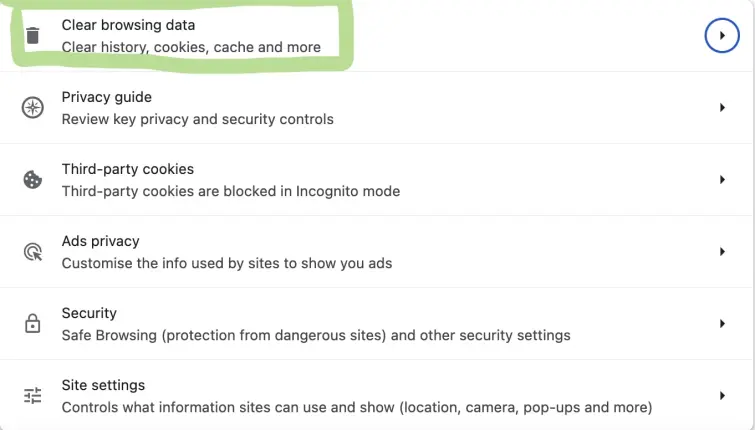
How to protect yourself from Wave Browser and similar potentially unwanted programs (PUP)?
Protecting your device from potentially unwanted programs (PUPs) like Wave Browser is crucial for maintaining both security and optimum performance. Such programs sneak onto your device through various channels, causing unwanted changes and intrusions. Luckily, you have good odds of safeguarding your system from such challenges if you act timely and wisely.
- Use only reputable security software – Install and regularly update a reputable antivirus or anti-malware program to detect and block PUPs. Enable real-time protection and perform regular system scans.
- Download from trusted sources – Only download apps, websites, and other software from official websites and trusted sources. Avoid third-party download sites that could bundle PUPs with legitimate software.
- Be cautious with freeware – Nothing is truly free in the 21st century. Allegedly free software often comes bundled with additional programs that spread malware or track users and then sell their data to third parties. During installation, carefully read each step and opt out of any additional software or similar offers.
- Enable browser security features – Utilize your web browser's security features, such as pop-up blockers and warnings for potentially harmful websites. Consider using a reputable tool for blocking ads and trackers.
- Perform regular system updates – Regularly update your OS, browsers, apps, and other software to ensure you benefit from the latest security patches and features.
- Review browser extensions – Periodically check your browser extensions or add-ons and remove any that you do not recognize or no longer use.
- Practice safe browsing habits – Be cautious when clicking on links, especially in emails or on unfamiliar websites. Delete attachments from unknown sources.
- Read user agreements – Carefully read user agreements and privacy policies when installing new software to understand what you are agreeing to.
- Research the company – Assess the company behind the software you're planning to install to ensure it's well-established and trustworthy. Check their website for contact information and customer support. Read user reviews and examine their social media presence to gauge the software’s performance, security, and reliability.
Even after implementing these practices, one can't be completely sure they're 100% protected from Wave Browser or other PUPs. However, these good habits significantly reduce the risk of exposure and help keep your device in a safe and optimized state.
Conclusion
Understanding how to identify and remove Wave Browser and similar potentially unwanted programs (PUPs) is a big step in maintaining a healthy and secure digital environment. PUPs are perhaps less dangerous than traditional malware but can be sneakier, more intrusive, and quite difficult to remove.
By following best practices, such as using reputable security software, downloading applications from trusted sources, and maintaining good browsing habits, you can effectively avoid PUPs and other online dangers. Regularly updating your software and reviewing browser extensions are also essential steps to prevent unwanted intrusions. By staying vigilant and proactive, you can ensure your device remains secure and functions optimally.
Wave Browser FAQs
