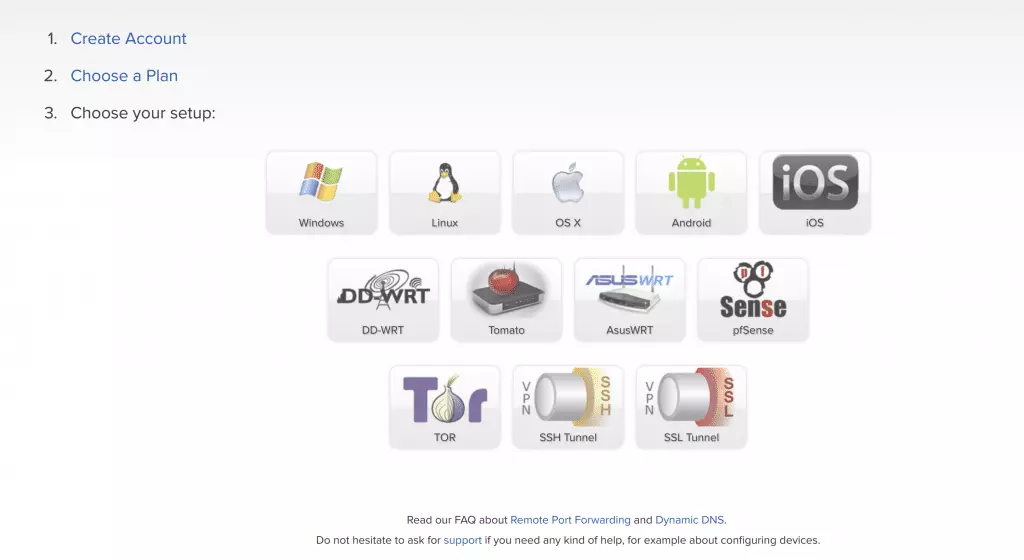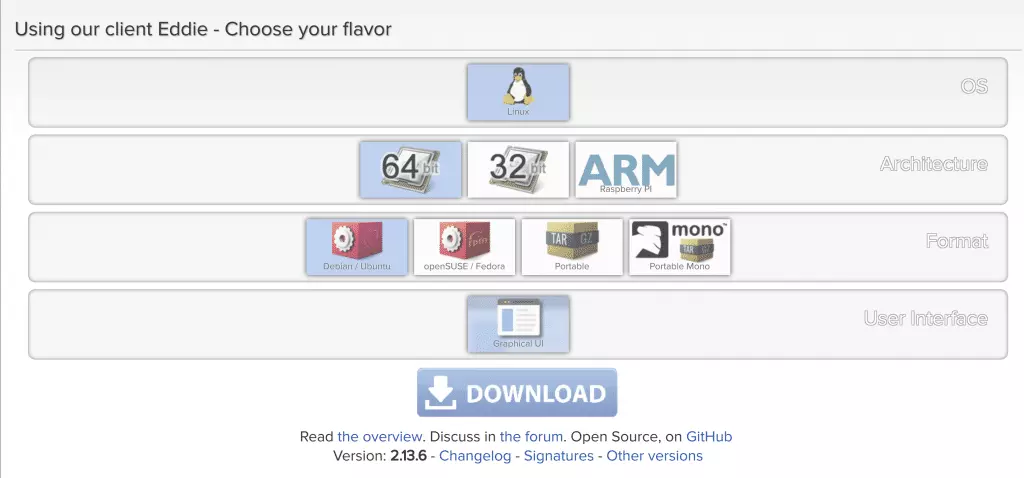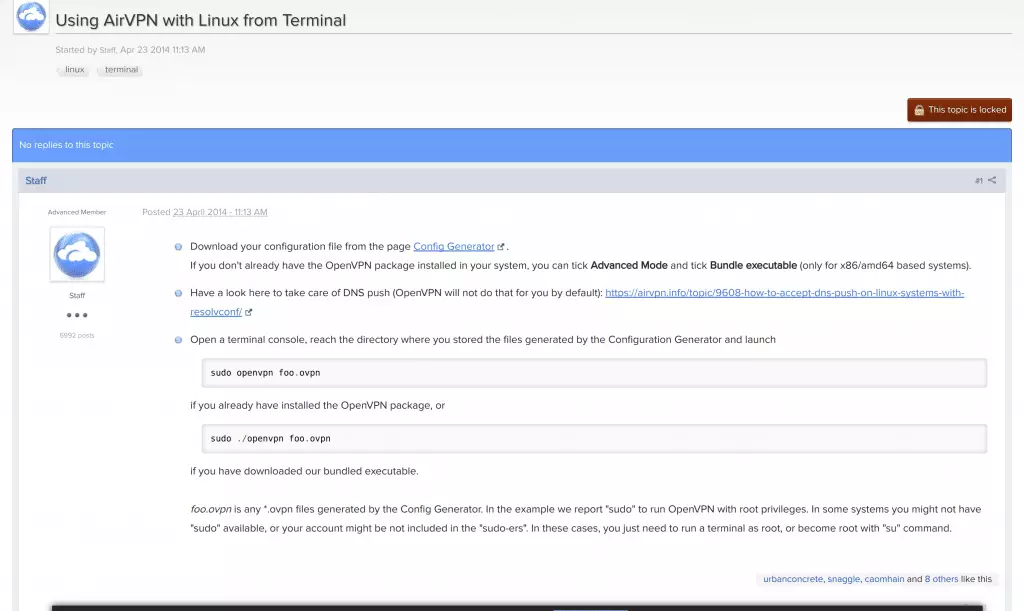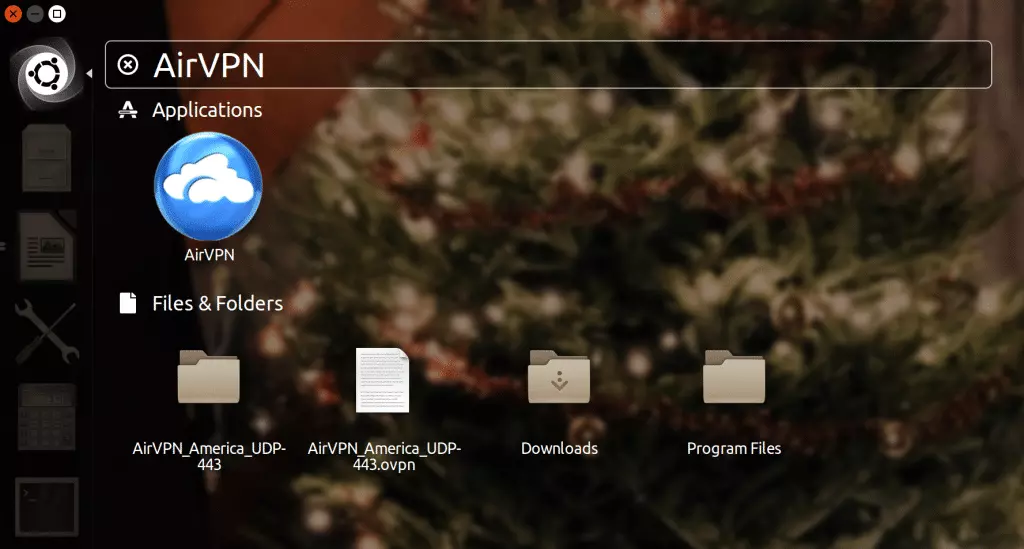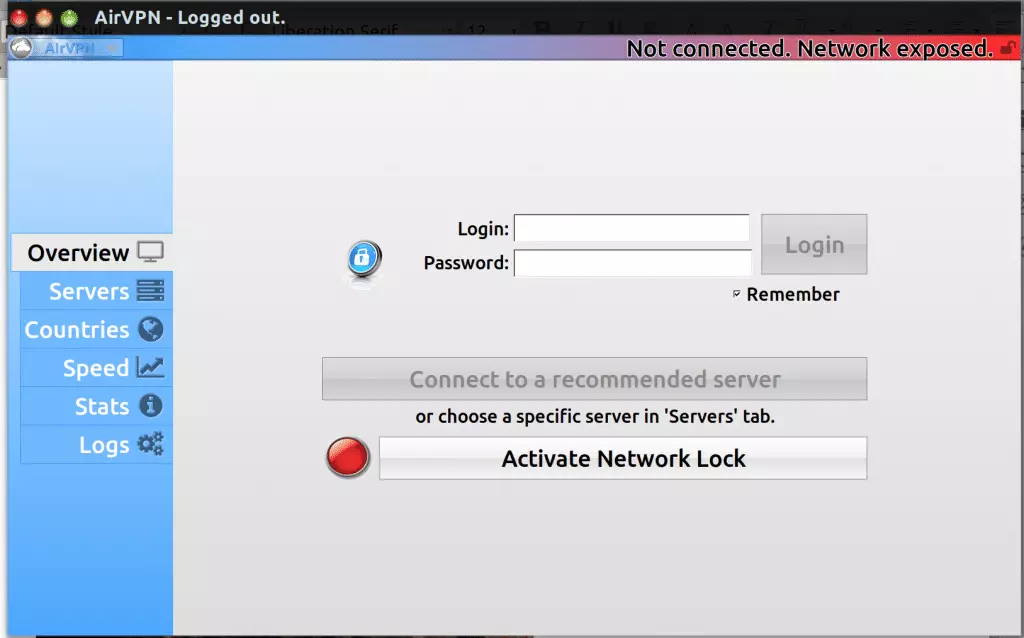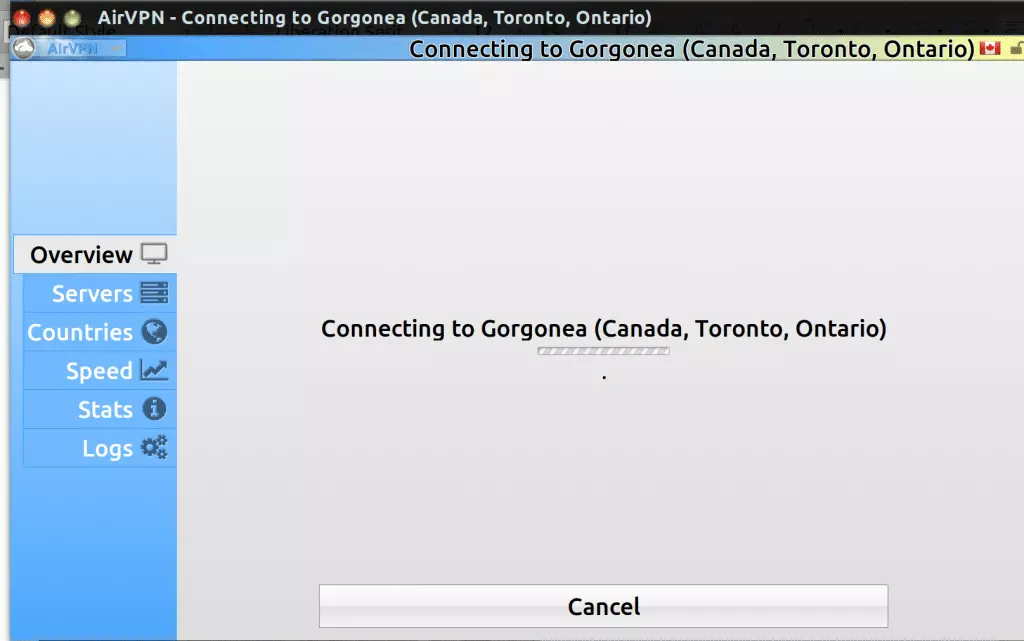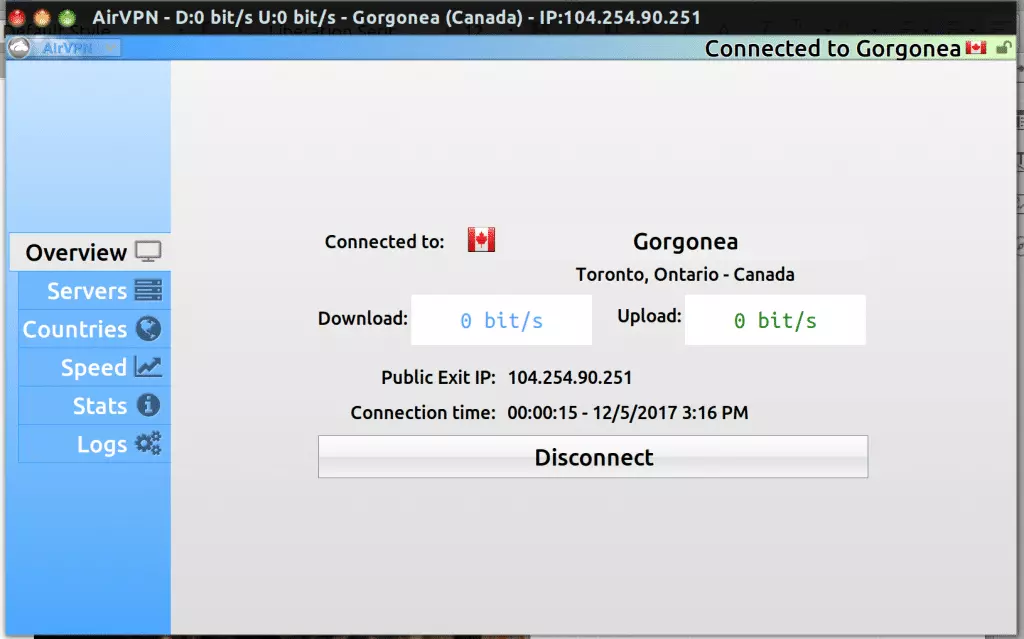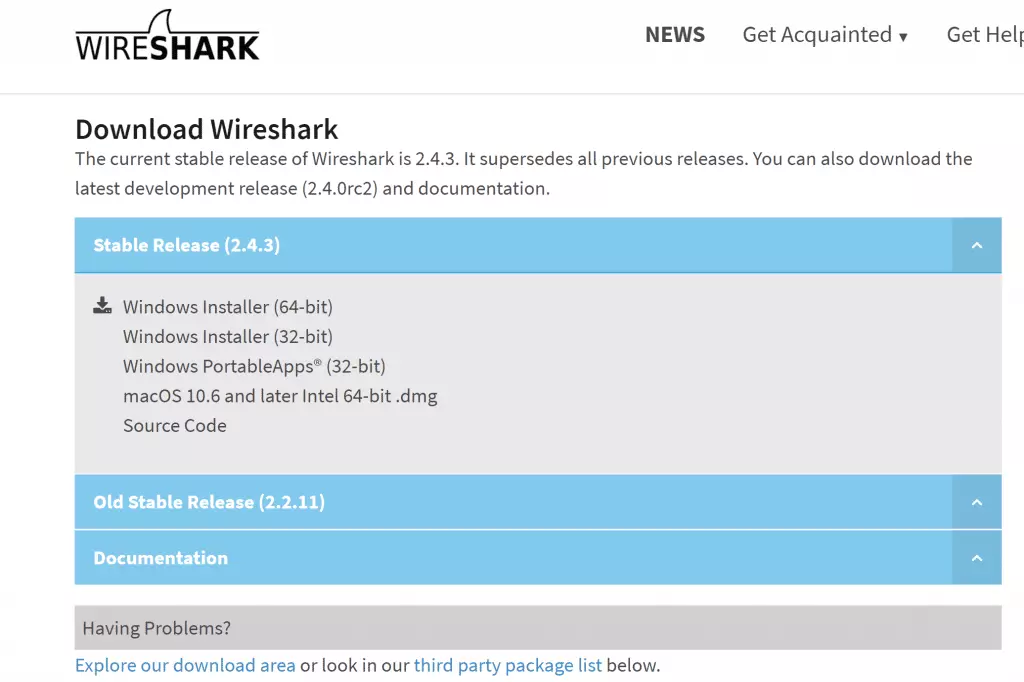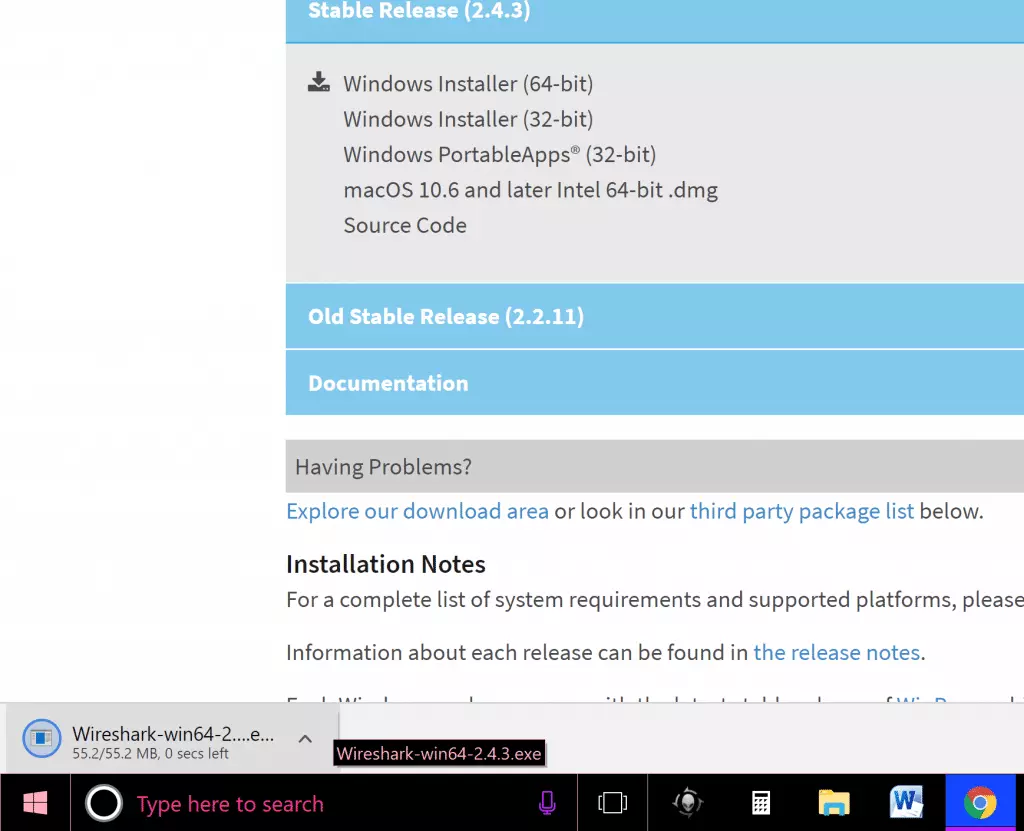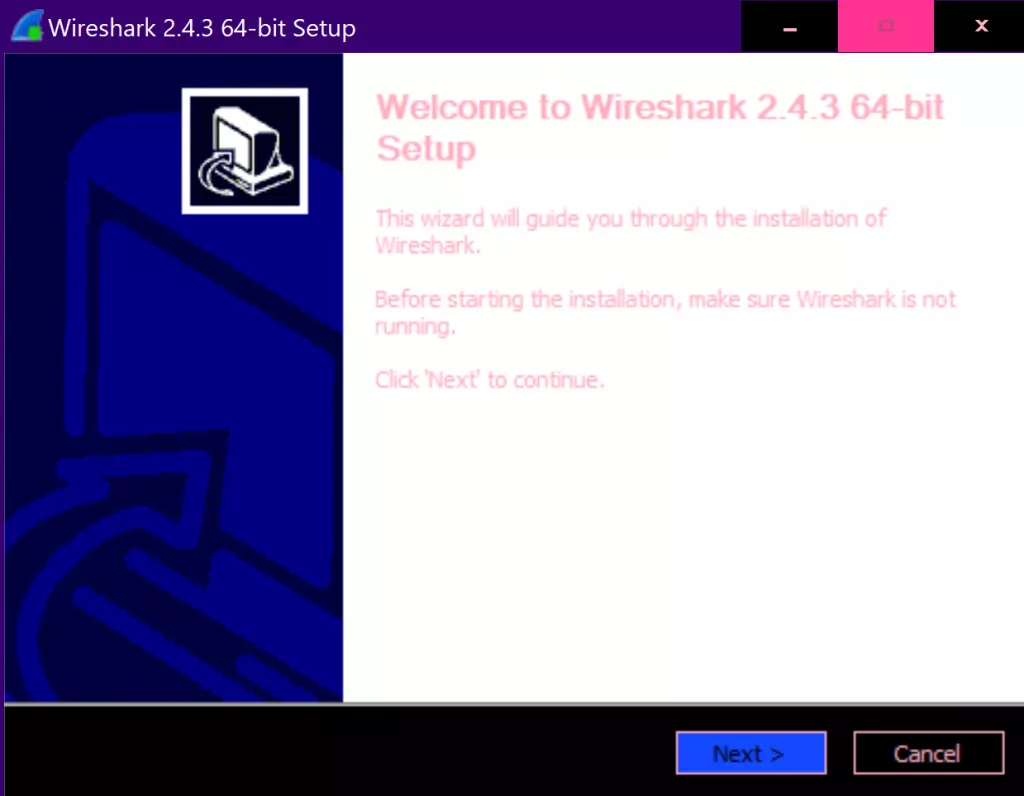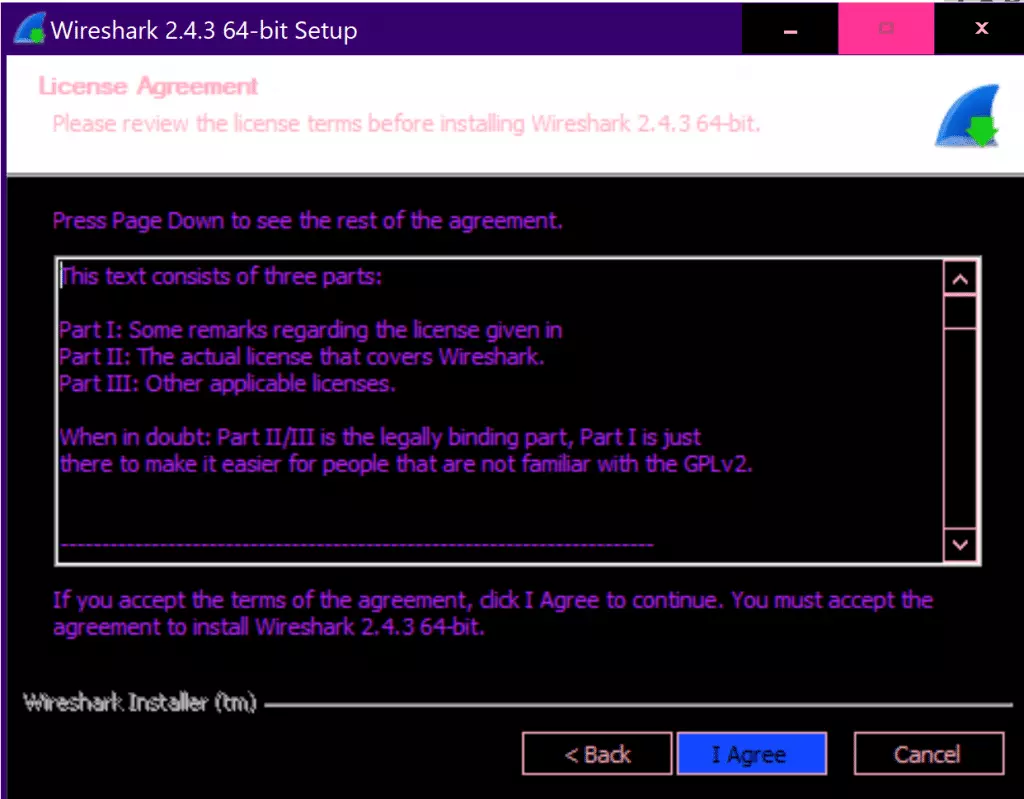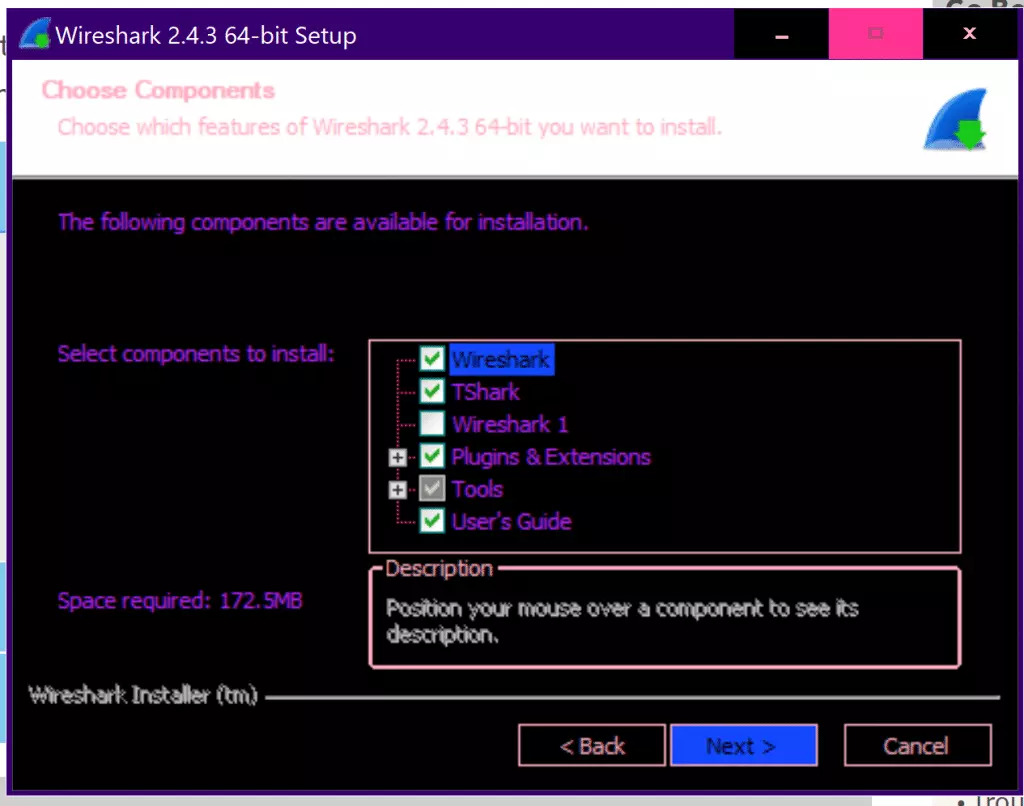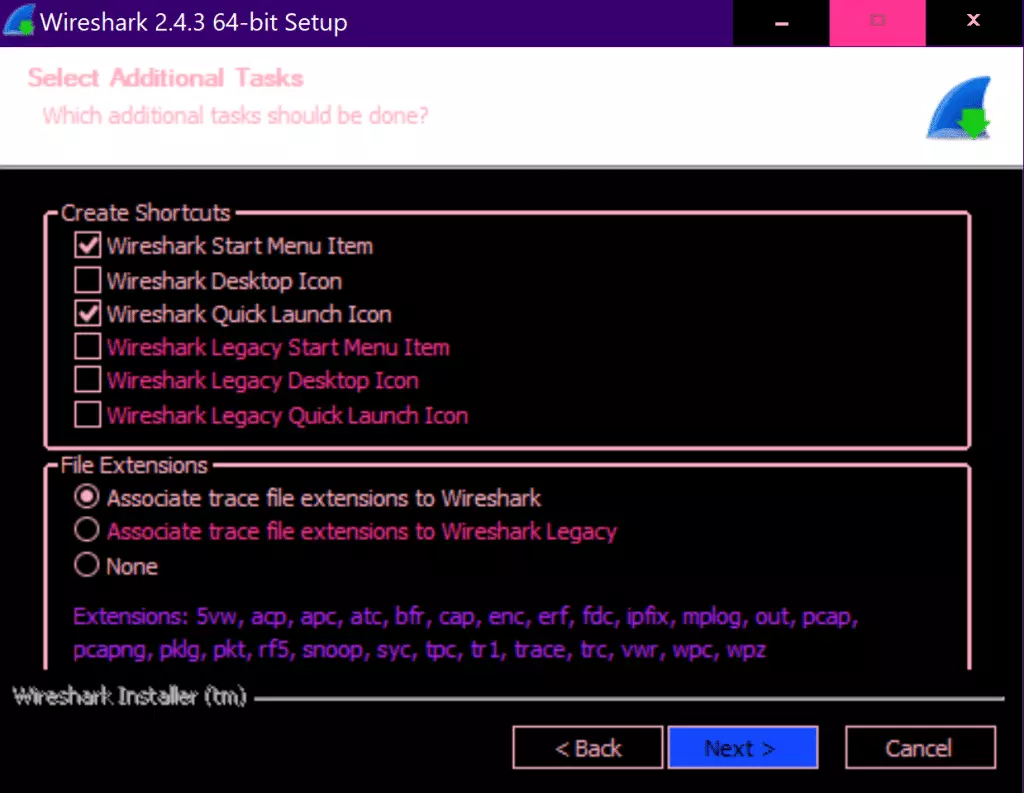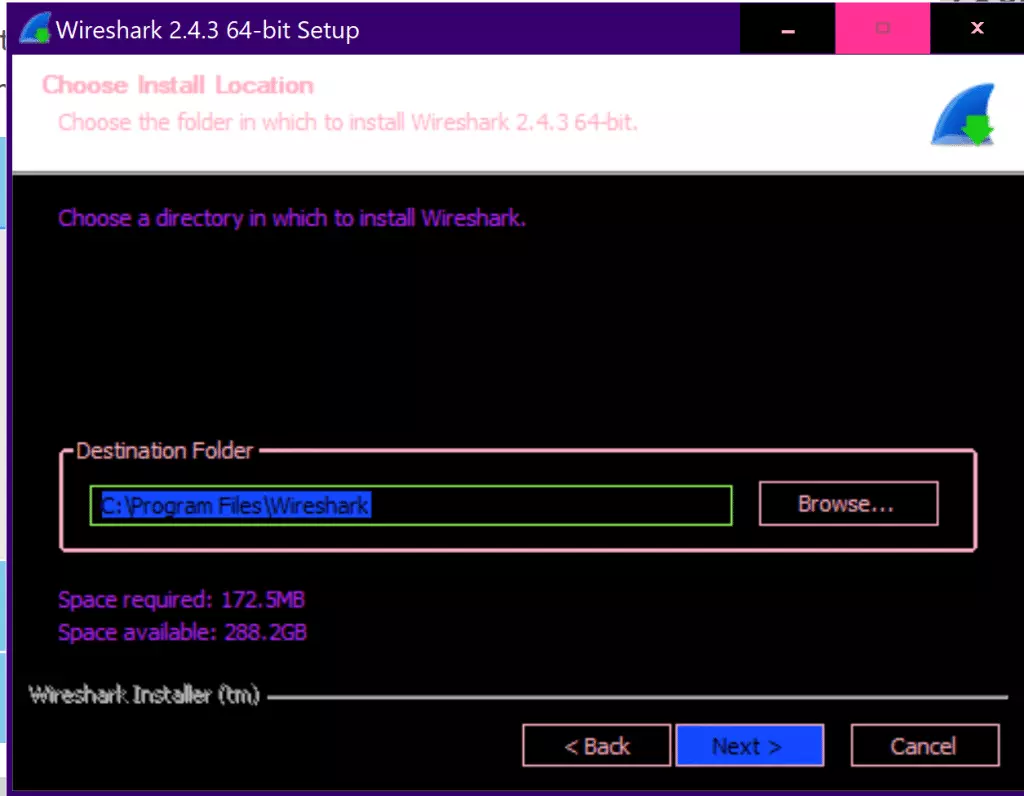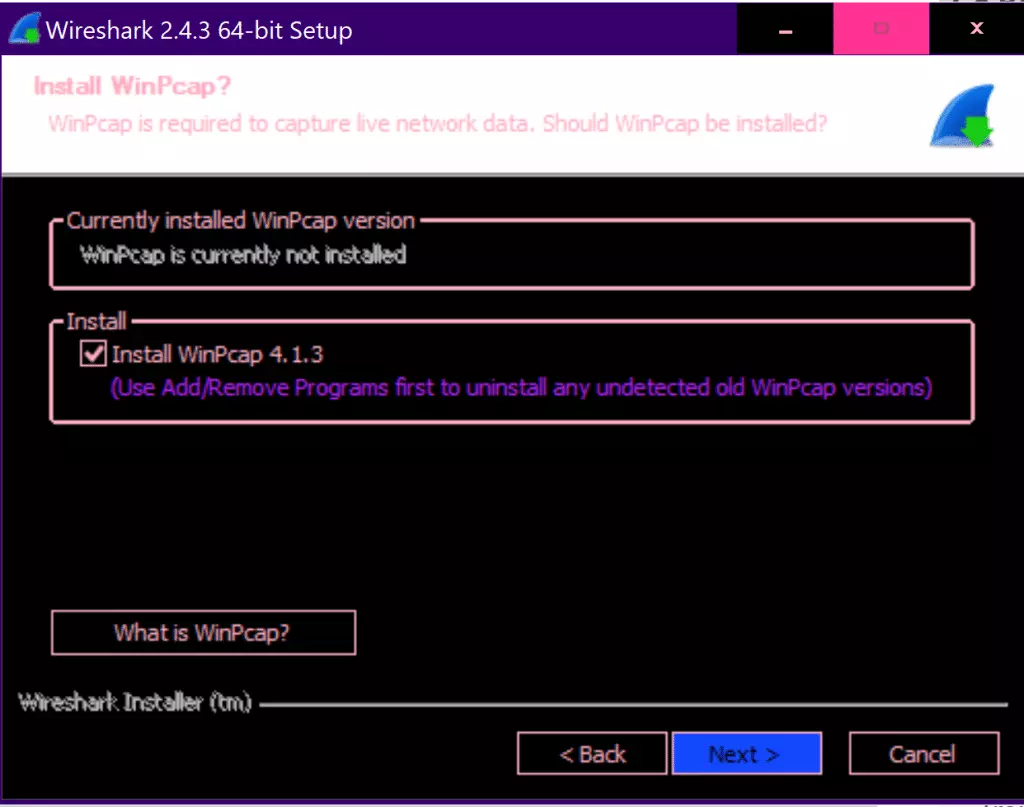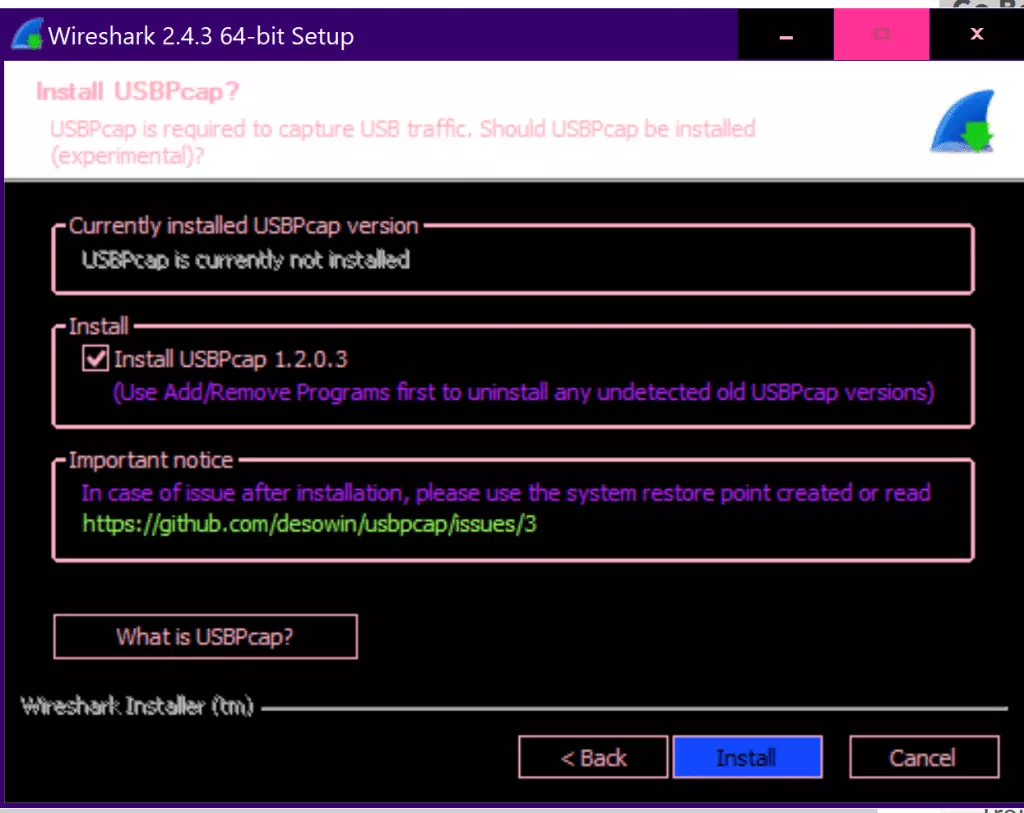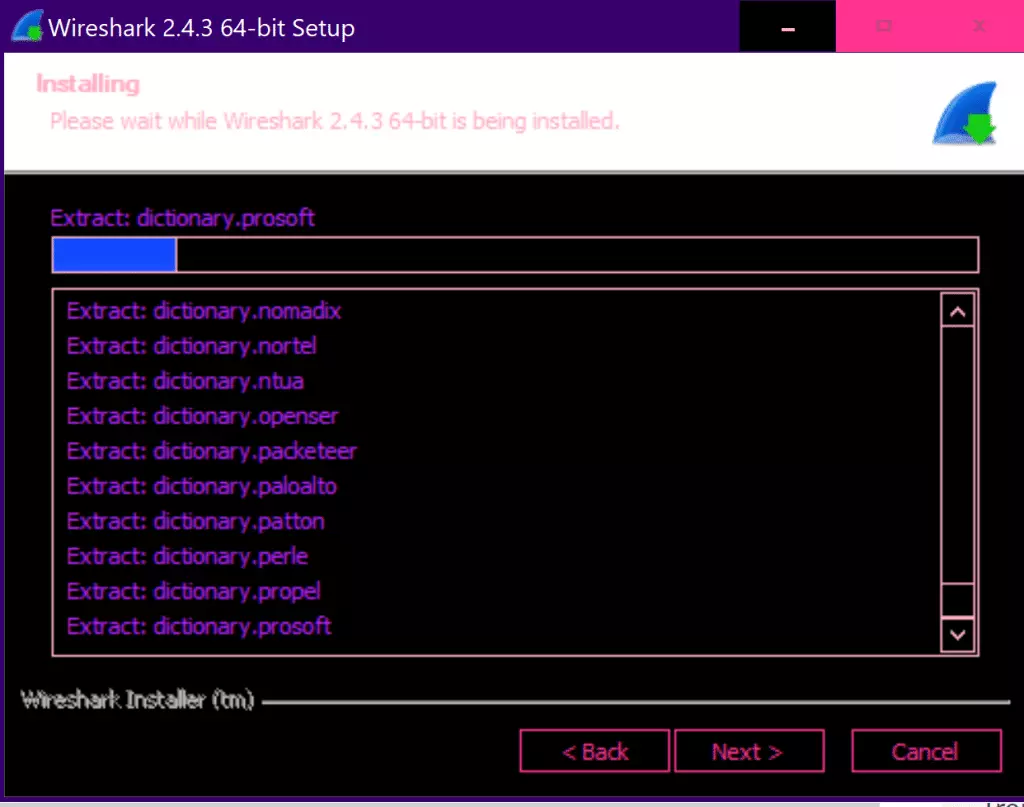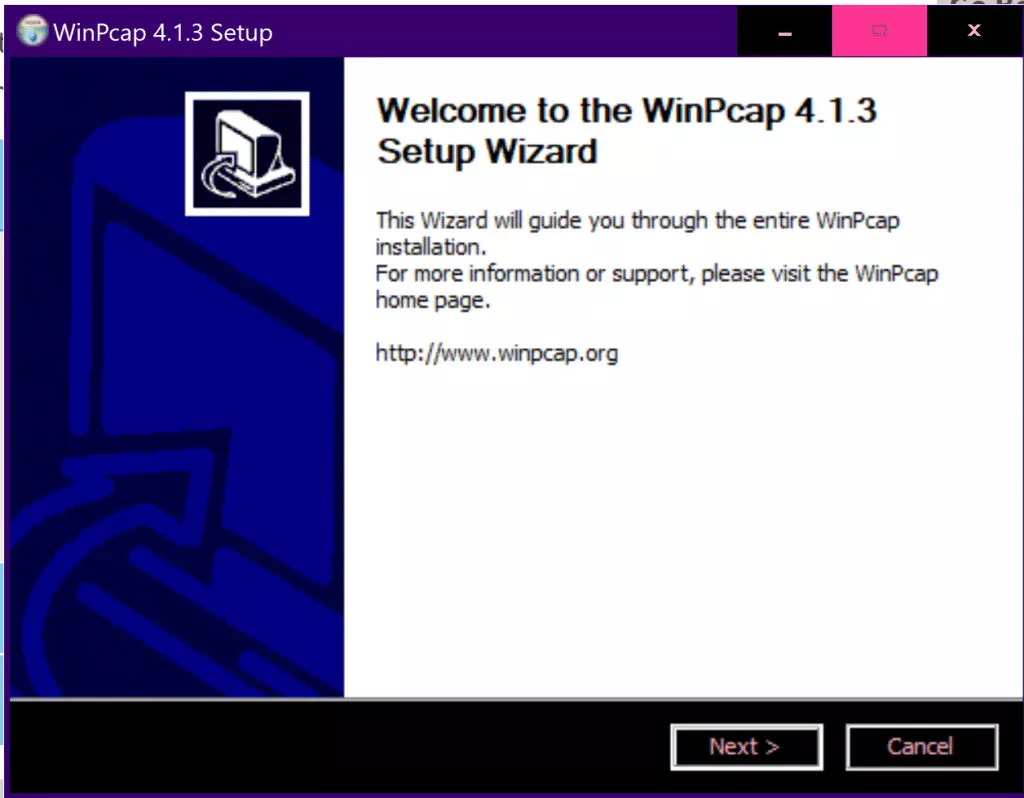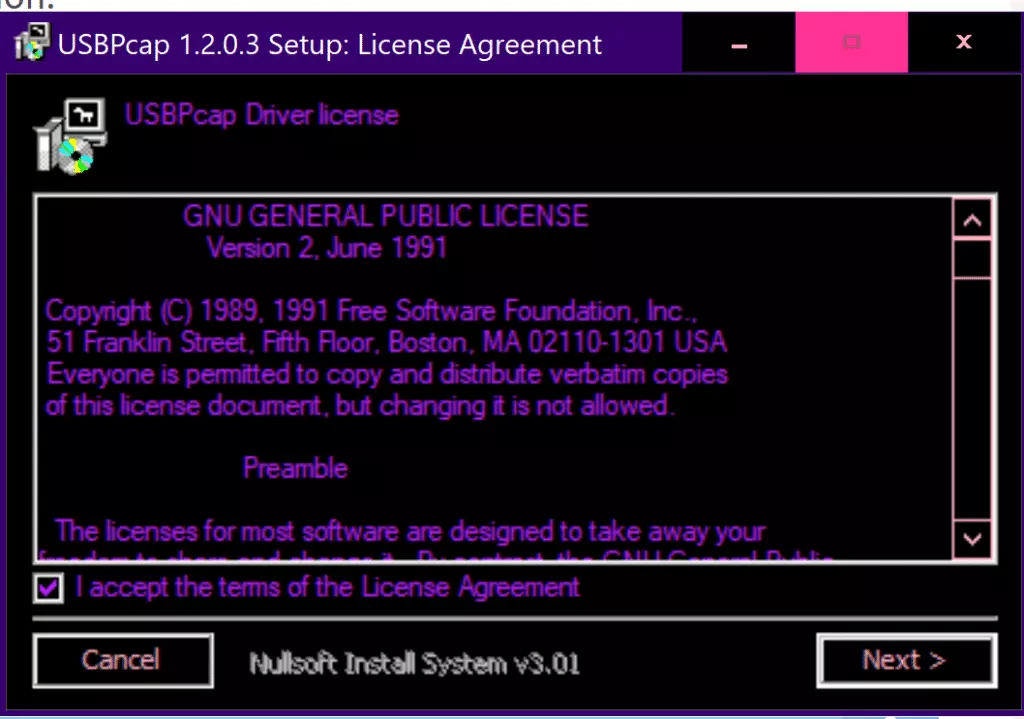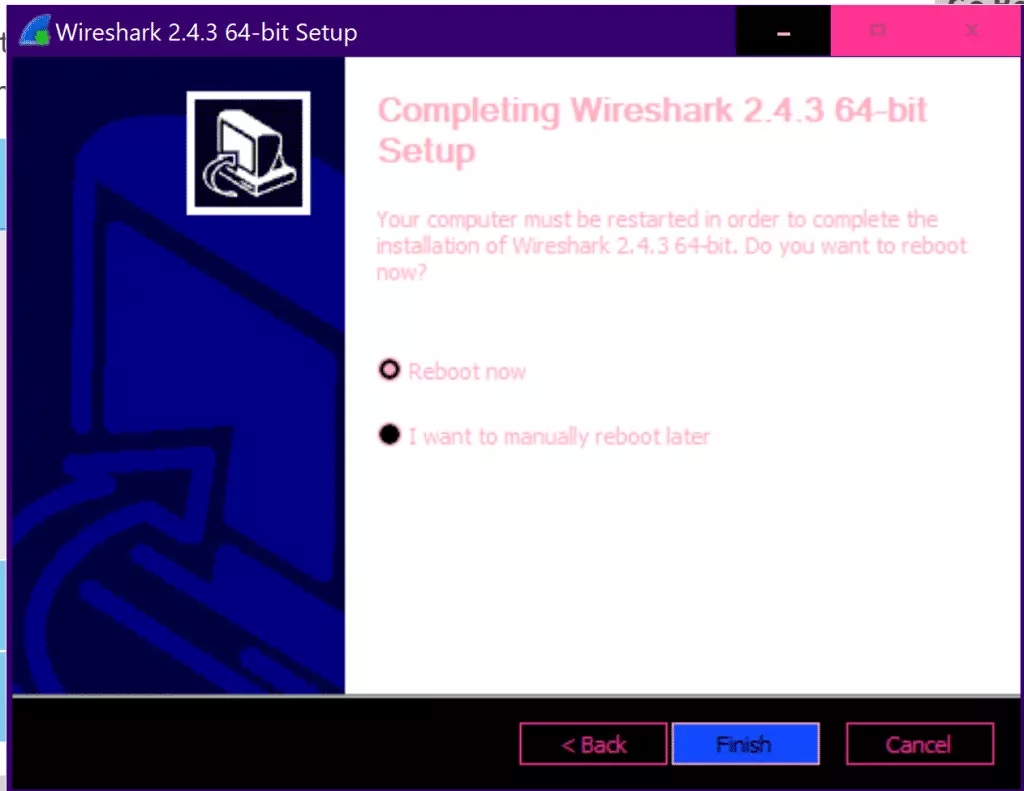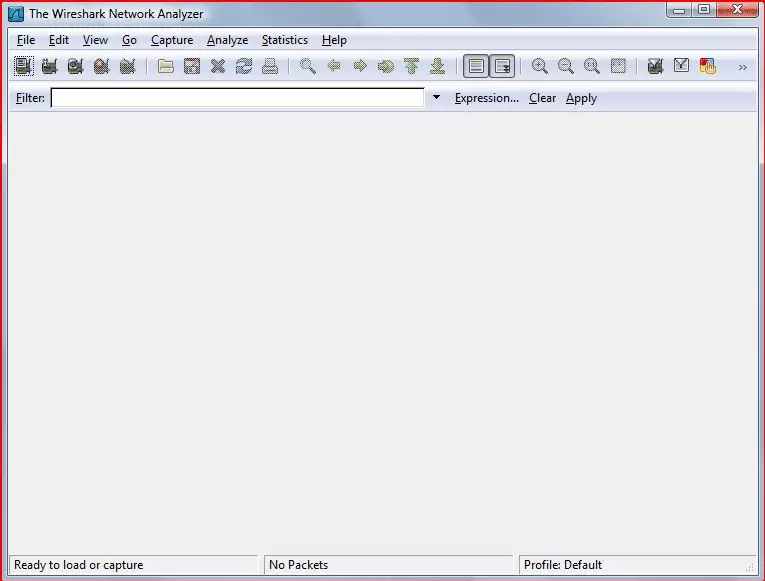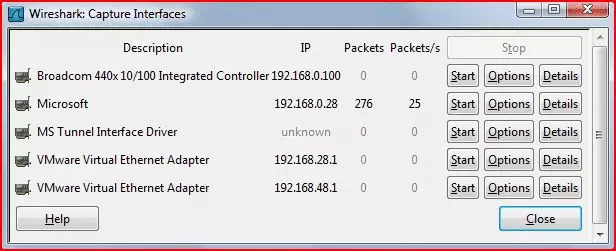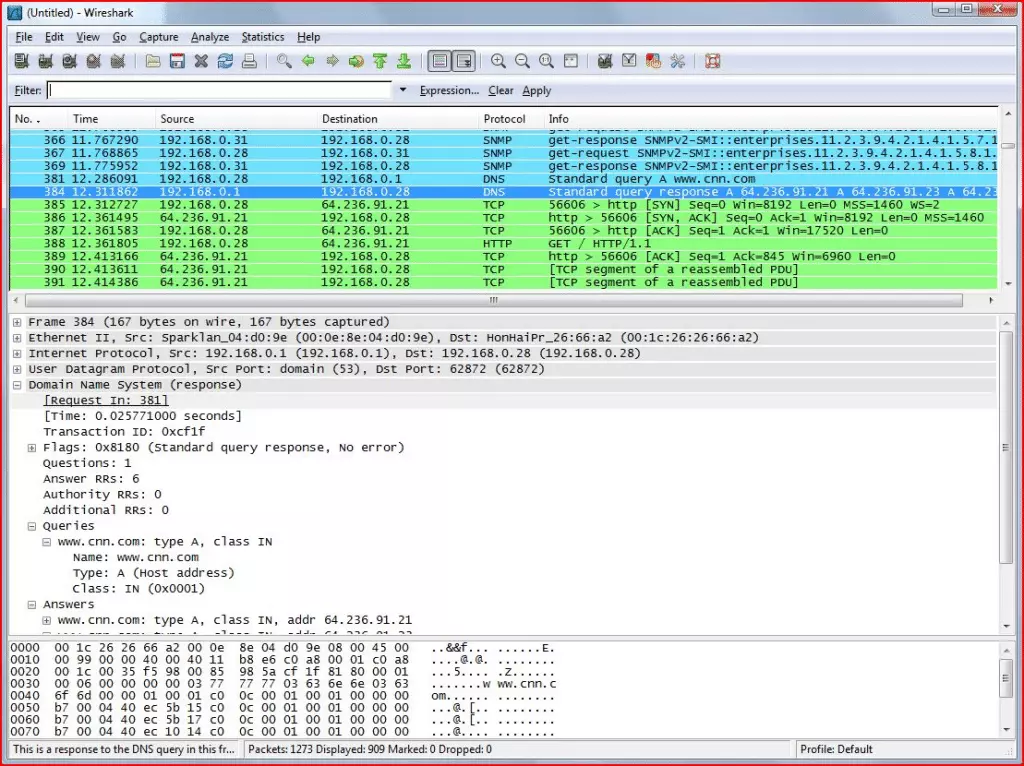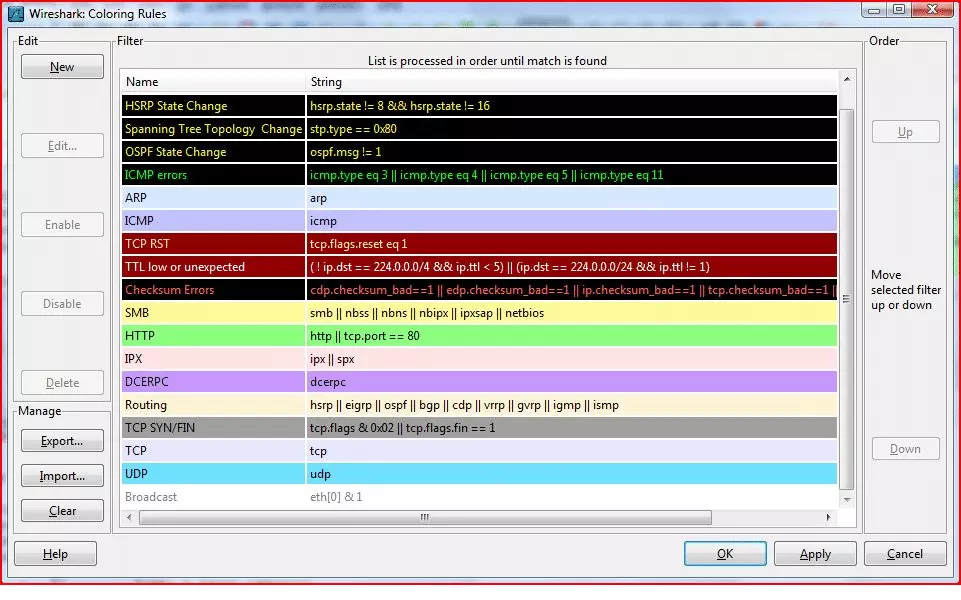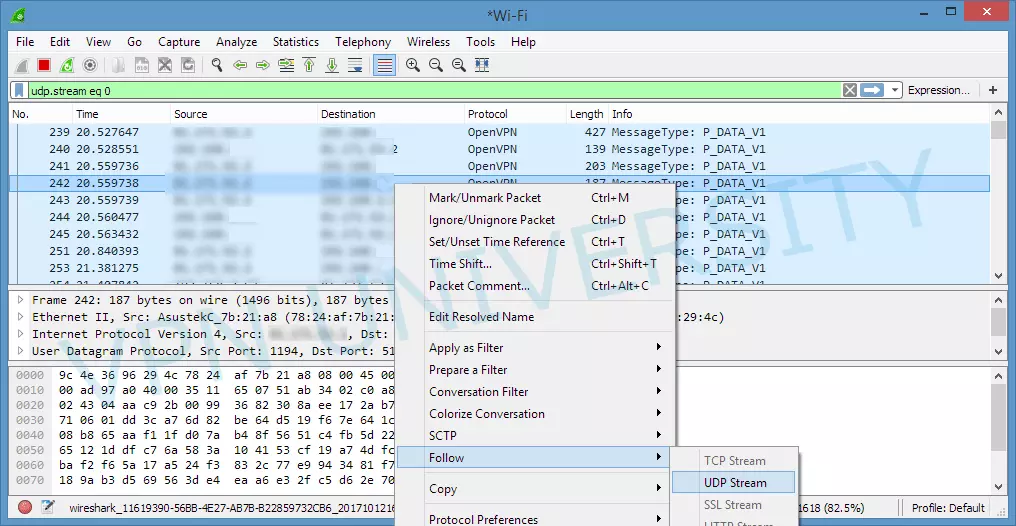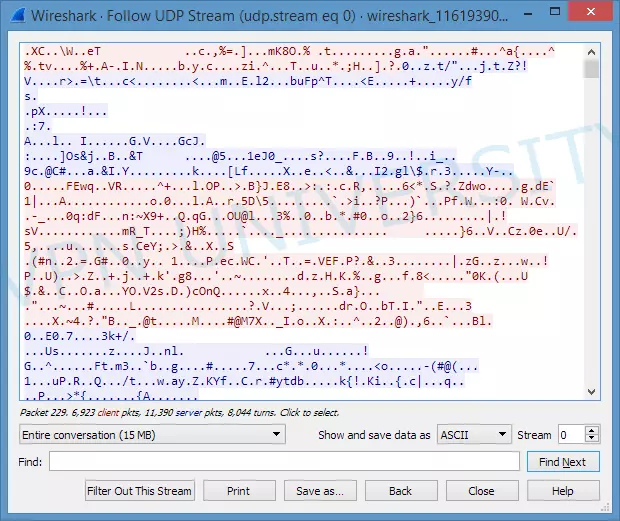Wireshark VPN: Introduction
VPNs are the top choice for staying secure online. By adding an extra layer of protection to your online browsing, VPNs can prevent many things – from internet service providers (ISPs) logging your internet activity to a variety of other network vulnerabilities. This is why, when using a VPN, it’s important to ensure that it’s operating as it should.
VPNs can be subject to false advertising. Some VPNs claim to encrypt your data- the main point of using a VPN in the first place - only for users to find out that their network traffic wasn't encrypted when the VPN was turned on after all. Luckily, packet sniffers like Wireshark can be used to verify exactly that.
At ProPrivacy.com, we want to provide you with the proper means to ensure that your VPN is acting exactly as it should. This handy guide will help you do just that.
What is a packet sniffer?
Packet sniffers – otherwise known as protocol analyzers or packet analyzers – are tools that are used for identifying network-related problems. While packet sniffers are sometimes used to collect user traffic and/or passwords by cyber criminals, they are also used for things like finding network solutions by technicians and system administrators.
Whether it’s being used for troubleshooting network problems or identifying network intrusions, packet sniffers are extremely useful. For example, a packet sniffer is a great tool for a system administrator to use to identify why network traffic is slower than usual. They can also help businesses monitor network activity to ensure productivity and they can assist individual users like you in keeping your network secure.
Packet sniffers can also be used with VPNs. From sniffing network traffic to verifying your VPN’s encryption, packet sniffers have a multitude of uses. Luckily, at ProPrivacy.com, we want you to understand how to use this tool to improve your online security. This is why we put together this guide on using the packet sniffer Wireshark with VPN technology!
What is a VPN?
A virtual private network (VPN) is a piece of software that allows users to establish a secure connection to another network over the web. In other words, a VPN allows you to send and receive data in a safe online environment by encrypting your connection via a remote server. While VPNs are a must for digital privacy, they can also be used for things like accessing blocked websites or other regionally restricted content.
Unfortunately, the quest to find a grade A VPN provider is not always easy. You always want to verify that your choice is operating as it should – which means you want to verify that your connection is actually encrypted. If your VPN is failing in encrypting your data, its entire purpose is defeated. This is where a Wireshark VPN comes in handy.
What is Wireshark?
Wireshark is a network packet analyzer (or packet sniffer) that captures network packets and then displays the captured packet data in detail for the user. Wireshark has many different uses – from troubleshooting network problems to examining security vulnerabilities.
Most commonly, Wireshark is used by network administrators, network security engineers, developers, and individuals like you and me. Unfortunately, Wireshark can also be used by hackers looking to infiltrate systems by sniffing their network traffic and data and collecting passwords and other private information.
When paired with a VPN, Wireshark can confirm that a connection is encrypted and working as it should. It can also be used to collect traffic from your network and VPN tunnel. Check out our what is Wireshark page for more information about it.
What is the cost of Wireshark?
While in the past packer sniffers were sold with a high bounty on their heads, that is not the case anymore: Wireshark is free for use at any time. As a free software, Wireshark works to provide all users with access to its features as a whole. When downloaded, users will be using the full version of Wireshark.
What protocols are supported by Wireshark?
In addition to troubleshooting network problems and examining security vulnerabilities, Wireshark can also be used to debug protocol implementations or to learn network protocol internals. As such, there are literally hundreds of protocols supported by Wireshark. If you have a specific protocol in mind, chances are Wireshark supports it.
If Wireshark does not support the protocol you favor, they offer a HowToEdit page that offers tips on adding missing protocols. For more information on the protocols supported by Wireshark, check out their Protocol Reference page.
Installing a Wireshark VPN
A Wireshark VPN can be installed on any operating system. Despite there being a slight difference in the installation on Windows/Linux vs. Mac, both installations are easy to do.
Installing Wireshark on PC
To set up a Wireshark VPN on PC, you’ll need a few things:
- Router/Firewall that allows VPN connections
- Your IP address (grab it at www.ipchicken.com)
- A Wireshark VPN
When the requirements are met, you can proceed to your Wireshark VPN setup.
- Navigate to your VPN’s website
- Choose the corresponding installation file
![Choose OS for VPN Choose OS for VPN]()
- Download the installation file
![Air VPN download Air VPN download]()
- Follow the installation directions provided by your VPN provider
![AirVPN Instructions AirVPN Instructions]()
- Review terms & conditions
- Find your VPN application & launch it to begin configuration
![AirVPN start menu AirVPN start menu]()
- Register a username and password
![AirVPN start up window AirVPN start up window]()
- Connect to a recommended server
![AirVPN connection server AirVPN connection server]()
- Run your Wireshark VPN & enjoy digital privacy
![AirVPN connected AirVPN connected]()
Installing Wireshark on Mac
Similar to Windows/Linux, you’ll need a few things before you can configure your Wireshark VPN using Mac:
- Server IP address or eligible domain
- Username & password
- Connection type (L2TP/PPTP)
After obtaining the requirements necessary, you can proceed to your Wireshark VPN’s setup.
- Select System Preferences
- Select Network
- Click on the +button
- Under interface, select VPN
- Specify your connection type as PPTP or L2TP
- Select Configuration
- Choose the Add Configuration option
- Name it "Server 1”
- Type your VPN server’s IP address/FQDN and username
- Select Authentication Settings
- Enter your password
- If your connection is L2TP, enter the shared secret
- Select Show VPN status in menu bar
- Select Apply
- Enjoy your Wireshark VPN!
By default, Mac only passes necessary Wireshark VPN traffic through your Wireshark VPN. If you want to pass all traffic through it, you need to complete a few extra steps.
- Go to System Preferences
- Select Advanced
- Tick Send all traffic over VPN connections
- Select Ok
- Select the drop down cog menu
- Select Set Service Order
- Drag the services so your VPN is at the top
- Enjoy your Wireshark VPN!
Installing Wireshark
Installation for Wireshark is fairly straight forward. Depending on your OS, you simply need to download the corresponding installation file and then execute it.
Installation on Windows
-
Navigate to Wireshark’s download page & select Windows 32 or 64-bit
![Wireshark installation page Wireshark installation page]()
-
Let the installation file complete its download & then click on it
![Wireshark Download Wireshark Download]()
-
Wireshark Setup will appear – select "Next”
![Wireshark Config Wireshark Config]()
-
When prompted with the License Agreement, select "I Agree”
![Wireshark Installation Prompt Wireshark Installation Prompt]()
- Choose the components you’d like to install & select "Next”
![Wireshark Applications to Install Wireshark Applications to Install]()
-
Tick any shortcuts you’d like to make & select "Next”
![Wireshark shortcuts Wireshark shortcuts]()
- Choose your Destination Folder & select "Next”
![Wireshark directory Wireshark directory]()
- When prompted, tick the option to install WinPcap & select "Next”
![Wireshark install add on Wireshark install add on]()
- OPTIONAL: tick the option to install USBPcap & select "Next”
![Wireshark install usb Wireshark install usb]()
- Wireshark will begin installation
![Wireshark installation Wireshark installation]()
- Setup for WinPcap will pop up – follow the installation prompts
![WinPCap install WinPCap install]()
- Setup for USBPcap will pop up (if you chose to install it) – follow the prompts
![USBPcap Install USBPcap Install]()
- After Wireshark Setup is complete, reboot your system by ticking it and selecting "Finish”
![Wireshark Finish Installation Wireshark Finish Installation]()
- After the reboot, you’re ready to use Wireshark!
Installing Wireshark on Linux
- Open up Terminal by selecting CTRL+ALT+T
- Type (without quotations): "sudo apt-get update”
- And then "sudo apt-get install wireshark”
- Wait for installation to complete & type "wireshark”
- The Wireshark application will open up!
Installing Wireshark on Mac
- Select Command+Space
- Type "Terminal”
- Select Enter/Return
- Type in the Terminal (without quotations): "ruby -e "$(curl -fsSL https://raw.githubusercontent.com/Homebrew/install/master/install)" < /dev/null 2> /dev/null”
- Select Enter/Return
- After the command is complete, type "brew install wireshark”
If that installation brings up issues, you can try:
- Downloading Wireshark straight from the website
- Mount the disk image
- Follow the installation prompts
- Once installation is complete, drag the Wireshark app to your Applications folder
- Open your Utilities Folder via the disk image
- Drag the Startup folder to your desktop
- Eject the disk image
- Open the copied Startup folder
- Delete "README.macosx”
- Rename the folder to ChmodBPF
- Open your Library folder (NOT the one in your home directory)
- Look for a folder called StartupItems
- If the folder is not there, create it
- Open Terminal & type (without quotations) "cd Desktop”
- Type "sudo mv ChmodBPF /Library/StartupItems/
- Type in your account password
- After setup is complete, restart your computer
- Wireshark is ready to go!
Using Wireshark
Due to Wireshark’s multitude of uses, using it can be a bit overwhelming in the beginning. We want to start out small, as pairing a VPN with Wireshark is only the beginning of its capabilities. Luckily, the beginning steps are easy to master.
Sniffing Network Traffic
The basic use of Wireshark is to capture network packets by sniffing your network traffic. In order to verify your Wireshark VPN encryption, you need to know how to run a simple packet capture.
-
tart Wireshark
![Wireshark Default Screen Wireshark Default Screen]()
-
Select the interface to scan from the Capture menu
![Wireshark Interface Selection Wireshark Interface Selection]()
- Select the Start button
![Wireshark Network Sniffing Wireshark Network Sniffing]()
-
Analyze the information by referring to Wireshark’s default color codes
![Wireshark Color Codes Wireshark Color Codes]()
VerifyingWiresharkVPN Encryption
Wireshark is probably the best tool to use when verifying that your VPN is encrypting data. By inspecting the data packets that your computer is sending and receiving, you are able to see with your own eyes that your Wireshark VPN is working as it should. Luckily, it’s also easy to do.
- Open your VPN
- Start Wireshark
- Select your network interface (WiFi/Ethernet) to record
- Begin recording
- Search for the packets that have the "Protocol” as "OpenVPN”
- Right click on the OpenVPN packet
-
Select "Follow...UDP/TCP stream”
![Wireshark Selecting Interface Wireshark Selecting Interface]()
-
Review the full stream to verify encryption – it will appear as nonsense
![Wireshark Encryption VPN Traffic Wireshark Encryption VPN Traffic]()
Protect Yourself from Packet Sniffers
The intended use of packet sniffers is to assist network technicians and system administrators in identifying network problems. Unfortunately, that doesn’t mean that criminals don’t abuse packet sniffers like Wireshark for their own sinister use. If you want to stay secure online, consider following these tips to help you avoid packet sniffing:
- Double check that you’re using HTTPS by looking in the upper left corner of your browser
- Use a DD-WRT Router
- Use email encryption when applicable (think PGP encryption)
- Try remote computing
- Use tools like Antisniff
- Use one of ourbest vpn services!
Wireshark VPN:Conclusion
If you want to have the ultimate in online security, you’ll use a Wireshark VPN. With a Wireshark VPN, you can browse the internet in complete anonymity while verifying that your Wireshark VPN traffic is actually being encrypted. Don’t waste another second putting your privacy and security at risk - install one of our best VPNs for Wiresharktoday!