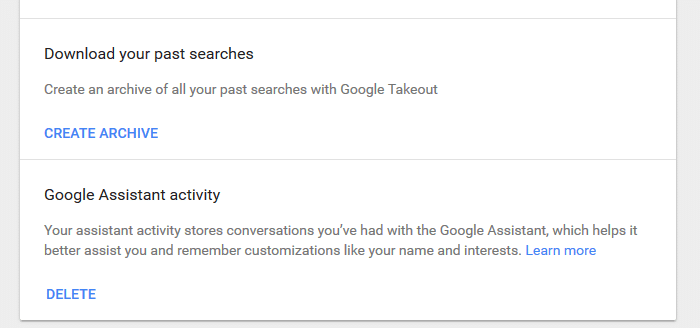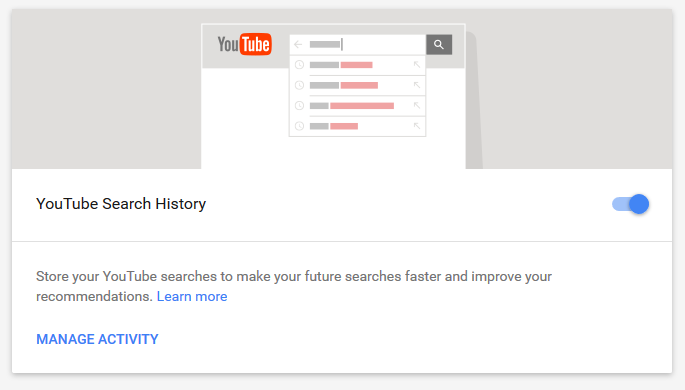Let’s face it: there are few things more embarrassing than your Google Search history. That’s why you periodically clear out your browser history in case someone asks to use your computer, only to find out that your most recent search was "mysterious red bump on arm" and that a forum for kite-flying aficionados is the first website that pops up when they type in the letter "k".
By clearing out your browser history, you can keep these things your little secret, right?
Wrong.
What if we told you that clearing out your browser history does not actually delete your Google search history? That clearing out your browser history only removes what’s stored on your personal computer, and in no way affects the history Google has stored on their servers?
Worse yet, what if we told you that Google has peoples’ search history stored all the way back from 2005?
Yes, I said "2005".
Let that sink in for a minute.
Are you done having horrific flashbacks to all the embarrassing things you were probably searching for back then? Good. Then let’s move on to this definitive guide from ProPrivacy.com on how to delete your Google search history permanently so that you can remove a large chunk of your digital footprint, improve your online privacy, and – thank goodness – get rid of those cringe-worthy searches forever.
How to Download Your Google Web History Before Deletion
While they don’t flaunt it, Google has a feature that allows you to download your entire search history prior to deleting it. While this may seem like a rather odd feature at first, it does serve a function beyond sentimentality, which I’ll delve into in more detail further on in this guide. For now, here are the simple steps you must follow to download and save your Google search history:
- Navigate to the My Activity page of your Google account.
- Click the vertical ellipsis in the upper right corner, then click on "Other Google activity."
![Google archive]()
- Scroll down the page until you reach the topic "Download your past searches." Click "Create Archive."
![googlearchive 3]()
- Select the data that you would like to include. It automatically selects everything, but if it's just searches that you're after, you can find it fourth from the bottom.
![googlearchive 4]()
- Customize your archive format. Optional file types are .zip, .tgz, and .tbz, while your archive size can be 1 GB, 2 GB, 5 GB, 10 GB, or 50 GB.
![googlearchive 5]()
- Select your preferred delivery method. You can have it sent as a download link via email, or alternatively added to Drive, Dropbox, or OneDrive.
- Click "Create archive." Check your email or online backup to ensure that the archive has been received.
![googlearchive 6]()
How to Delete and Disable Your Google Search History
Now that your Google search history is safely tucked away in an email or online backup, you can finally go about deleting and disabling the function. We walk you through each process step-by-step in the two sections below.
Delete Your Google History
To purge your activity logs, follow these four steps:
- Return to your My Activity page. Click on the vertical ellipsis and select "Delete activity by."
![delete Google search history]()
- In "Delete by date," select "All time."
![googledelete 2]()
- In the section directly below, leave "All products" selected. Alternatively, if you only want to delete something specific, you can do so in this drop-down menu. That said, we strongly recommend that you delete it all!
![googledelete 3]()
- Click "DELETE". Click "OK" on the next page when prompted by Google to reconsider.
![googledelete 4]()
If successful, you should no longer see any logs on the My Activity page.
Disable Google Activity Logging
To prevent Google from keeping track of any future activity of yours on their search engine, disable their ability to do so by following these steps:
- Return to the My Activity page. Click on the vertical ellipsis and select "Activity controls."
![disable Google data collection]()
- Swipe the blue switch next to "Web & App Activity" to the left.
![googledisable 2]()
- A pop-up will appear that says "Pause Web & App Activity?". Thoroughly read the information provided and then click "PAUSE."
![googledisable 3]()
- If successful, the switch next to "Web & App Activity" will be gray and it will clearly say that activity has been paused.
![googledisable 4]()
- If you continue scrolling down the page, you will be presented with the options to pause "Location History," "Device Information," "Voice & Audio Activity," "YouTube Search History," and "YouTube Watch History." If the switches are gray, leave them be. If they are blue, swipe them to the left to pause them.
![googledisable 5]()
- If successful, all switches will now be gray and will clearly say that activity has been paused.
Unlike the deletion of your search history, the disabling of the logging of your Google activity can be reversed. However, we dissuade our readers from doing so, as all they really lose by pausing all the above functions is personalized search results (and all the targeted advertising that comes with it).
Why Should I Clear my Google History?
If the reasons in the introduction to this guide weren't enough to convince you to delete your browsing history permanently, and you need some extra convincing, here you have it.
Through your search history, Google knows everything about you. It knows every image and link that you’ve clicked on, every website that you’ve visited, and everything that you’ve ever entered into their search engine.
By using this data – which they’ve been collecting and storing for over ten years – they’re able to put together an incredibly precise picture of you. This includes your age, gender, which languages you speak, where you’re from, your hobbies and interests, which school you attended, and much, much more. Using this profile, they’re able to make you a target for specific ads and direct you to certain websites.
Not to sound too paranoid, but this treads pretty far into Orwellian territory. What if this vast amount of information about you ever ended up in the wrong hands? You owe it to yourself to take the necessary safety precautions and make sure your online browsing is as secure and private as possible.
Other Ways to Improve Your Online Privacy
Deleting your Google search history is only the tip of the online privacy iceberg. While we go in-depth on how to improve your online privacy in the Ultimate Privacy Guide from ProPrivacy.com, here are some bite-sized tips you can take away from this article:
Use an anonymous search engine
Google is undeniably the king of online search engines, but it's not the only option. I'm not suggesting you use the likes of Yahoo! or Bing, here. Rather, I urge you to look into search engines that don't track or keep logs of your search activity, such as StartPage or DuckDuckGo.
Delete unused accounts
Everyone has old accounts from forums, online shopping sites, and the like that they've forgotten about or abandoned. This is a dangerous move, as if someone manages to hack into one of these accounts, they could easily use it to hack into more important accounts such as your Gmail or Facebook. As such, I recommend that you make use of that Google search history that you downloaded (I told you it could come in handy!) to check for sites you have old accounts on. Afterward, you can backtrack and delete them.
Sign up for a VPN service
Once your Google My Activity function is squeaky clean and disabled, you can give your future online browsing activities an extra dose of security by signing up with a VPN provider. A good service (such as ExpressVPN or NordVPN) will use top-of-the-line encryption and put a number of different servers around the globe at your disposal.
Check out ProPrivacy.com's in-depth VPN reviews section to find the perfect VPN for you, or read our page on VPNs for beginners to learn all you need to know about what they are and how they function.
How to Delete Your Google Search History Conclusion
Given that the search engine giant has been storing your data for over a decade, it's about time you gave your Google search history a good scrub. Not only will deleting and disabling your My Activity function do away with targeted advertising and get rid of any trace of your more embarrassing searches, but it will also greatly improve your online privacy. For more information on how to give your online security a boost, feel free to read through our guides. Or, if you have any tips of your own to add, help out your fellow readers by leaving them in the comment box below.
Delete Bing search history
Check out our how to delete Bing search history guide for step-by-step instructions on how to do it.