These VPNs can beat the Netflix VPN block
If you have purchased a VPN to watch Netflix and you are seeing the dreaded Netflix proxy error message, it can be immensely frustrating. Thankfully, there are things that you can do if Netflix doesn't work with your VPN. In this guide, we look at why Netflix blocks VPNs and give you 10 tried and tested tips so you can beat the Netflix VPN block.
Before we start, it's important to make sure your chosen VPN is compatible with Netflix. If this isn't the case, you may want to consider subscribing to one of our recommended Netflix VPNs, or checking out our best VPNs for Netflix guide for some alternatives.
Netflix VPN block fixes
If your VPN isn't working with Netflix then try these 10 tips to troubleshoot the issue. Click the links below to find out more information.
What is the Netflix Proxy Error message?
Netflix's "proxy error" is the message that Netflix serves users when they detect a proxy is being used to access their service. If this happens, you will typically see the following message.
"Oops, something went wrong...
Streaming Error
You seem to be using an unblocker or proxy. please turn off any of these services and try again. For more help, visit netflix.com/proxy"
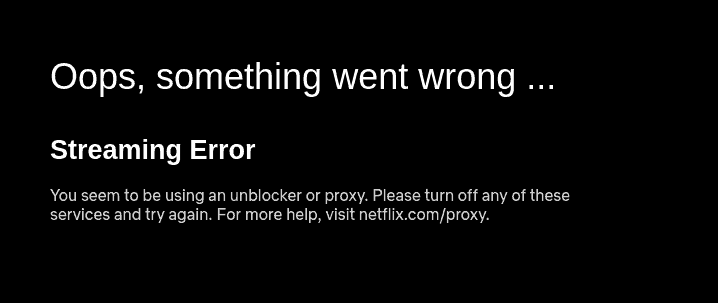
Why do I get the Netflix proxy error message?
The reason you are seeing this message is because either Netflix blocked your IP (or rather the IP of your VPN server), or because your VPN provider doesn't work with Netflix.
Netflix blocks hundreds, if not thousands, of IP addresses that belong to VPNs. For this reason, very few VPNs actually work with Netflix. Even the VPNs that do work with Netflix only actually unblock Netflix on a few servers and in many cases only to specific Netflix regions (usually the US, UK, Canada, and Japan).
This means that even if you subscribe to a VPN known to work with Netflix - connecting to the wrong server could cause you to get the Netflix proxy error.
Check out our VPN for Netflix article if you are looking for a VPN that works with Netflix.
How does Netflix ban VPNs?
Netflix purchases lists of known IP ranges that belong to VPNs and it blocks those IP addresses. This means that even connecting to a VPN server in your own country may result in an inability to connect to Netflix. If this is the case, disconnect the VPN and try again!
Netflix can also monitor each IP address to see how many individual devices are connected. If an unusual number of people all connect to Netflix from the same VPN server, then Netflix may suspect that server of being a VPN and may block that IP address.
Netflix VPN ban troubleshooting - How to fix the Netflix proxy error
If your VPN isn't working with Netflix, then try to troubleshoot it using the following tips:
-
Turn it off and back on again
It’s the oldest cliche in the book, but the first thing to do is disconnected from the VPN and reconnect to it. Once you’ve done this, it’s time to run some tests to see if the VPN is providing access to Netflix again.
-
Check that streaming is allowed with the local Network administrator
If the local network admin has blocked Netflix and other streaming services, you may be get a netflix network error unless you use a VPN. In some cases, the network admin may also block all VPN traffic using deep packet inspection. For this reason, you may need to enable VPN cloaking (also known as obfuscation or stealth). Check out our guide to accessing Netflix at school & on restricted networks for more information.
If your Network admin claims that it is not restricting access to streaming sites, then this is unlikely to be the reason that you can't access Netflix.
-
Contact support
This might seem like a pathetic thing to include in a troubleshooting guide, but it’s usually worth contacting the VPN’s support team. Unblocking Netflix is an ever evolving landscape and they might be able to tell you straight away if they are experiencing issues with Netflix and suggest other servers you can try in the meantime.
Many providers now offer 24/7 live chat support, so it’s worth checking in with them just to be sure everything is working as it should.
-
Update your software
Your VPN app is more than a pretty face. It manages the VPN connection behind the scenes and a provider may make changes that require an update. Keeping your software up to date is good practice and can help with ironing out issues.
-
Connect to a different server
Try another server located in the country where you need it. If your VPN provider has a server that is marked "Netflix” or "streaming,” then try that first. If, after this, you still can't find a server that works, you will need to contact customer support directly.
-
Test for leaks
A VPN works with Netflix because it is able to mask your true IP address and replaces it with one that belongs to the VPN provider. However, IP addresses and other information can sometimes leak. Any mismatch will result in VPN ban by Netflix and you will get the dreaded proxy error.
Test Your VPN For Leaks
Click through to our VPN Leak testing tool and follow the instructions on the page to test your VPN service for leaks.
There are a couple of things you can do if you are experiencing leaks. First, contact the support team of your VPN provider.
-
Disabling WebRTC
Web Real-Time Communication (WebRTC) is a collection of technologies that allow web browsers to communicate with each other directly without the need for an intermediate server. This can improve the performance of web apps like video chat, file transfer, and live streaming.
In order for two devices to talk to each other directly via WebRTC, they need to know each other’s real IP addresses. Netflix can, therefore, exploit the WebRTC in your browser to detect your real IP address and block your VPN from their service.
In Firefox, it is very easy to disable WebRTC altogether. In Chrome, plugging a WebRTC leak is as easy as installing an extension called Easy WebRTC Block. Using that extension will stop Chrome from leaking location data to Netflix via the WebRTC leak.
-
Use a private browser (incognito)
Another possible problem is that your browser is leaking geo-location data to Netflix. If, for example, your VPN is telling Netflix that you are in Los Angeles - but Chrome is telling Netflix that you are in Dubai - this could cause Netflix to show you the proxy error message.
To avoid this, connect to your VPN and then open a fresh private browser. This will ignore any location data that is cached by your browser and can aid in bypassing a Netflix VPN ban.
-
Clear your cookies and cache
If Netflix works in a private browser, you should clean your browser cache and delete cookies. Then close your browser, reopen and try again. For more information check out our guide on clearing your browser cookies.
-
Get a dedicated IP address
Dedicated VPN IPs can actually work in one of two ways. The most common description of a dedicated IP is an IP address that is reserved for use by one customer only. This kind of VPN IP address is usually purchased as an extra or "add-on".
However, one VPN that provides access to Netflix (PrivateVPN) actually provides dynamic, dedicated IPs every time their subscribers connect to a server using the default encryption option (OpenVPN TUN+UDP+1194). This is a fantastic workaround, that explains how PrivateVPN is often able to stay ahead of Netflix's blocks - a testament to their commitment, and the value for money of the service!
Netflix says I'm using a proxy/unblocker but I'm not
It can be confusing to see Netflix’s unblocker/proxy error message if you haven’t tried to access geo-restricted content, but there’s usually an easy explanation behind it all.
If you are getting a netflix streaming error, all you need to do is access Netflix on a different device connected to the same WiFi network. If you can connect, there’s a good chance the problem lies with your original device. If you still cannot connect, the problem likely lies with your IP address.
Malware is the main cause of this error for most, infecting systems through malicious browser add-ons and deeper file-corrupting viruses. While you could narrow down where the bad actor is, we recommend doing a full sweep of your system with excellent antivirus software.
This is best done when disconnected from the internet and booting your device into safe mode before scanning. Once the malware has been deleted, reboot everything normally and don’t forget to change all your passwords, preferably with a password manager. Check out our what is safe mode blog for more information about what it is and how to boot your machine up in safe mode.
In some rare cases, the mistake can be due to an incorrect Netflix IP address block of an internet service provider (ISP) or your ISP making some sudden changes that cause the unexpected outage.
If your IP address is the problem, the best course of action is to report the issue to your provider and convince them to start a dialog with Netflix about whitelisting its addresses. Some ISPs use VPN-like software for web filtering, which can cause issues and needs to be highlighted that it is not trying to unblock content.
Netflix error codes
These are the common codes that Netflix serves users when they experience a problem. Some of these codes may be caused by the Netflix VPN ban, however, that is not always the case. Netflix error codes are designed to allow subscribers to contact Netflix support and get help quickly by allowing their support agents to narrow the problem down. Here are some of the most common codes (and what you can do to try to fix them):
How to Fix Error Code 60, 102, 200, 300, and 600
These errors codes are all Netflix service unavailable codes. These are served to users to let them know that Netflix is temporarily unavailable for some reason. If you are served one of these codes, it is worth turning your VPN off to see if it resolves the issue. If Netflix is down with both the VPN on and off, it is likely that Netflix is experiencing issues and there is no troubleshooting that will work.
How to Fix Error Code UI-103
This error code is caused due to information that is stored on your local device that needs to be refreshed. If you get this error, it is worth restarting your device, signing back into Netflix, restarting your router, or connecting your device directly to your router via ethernet. If you are using a public WiFi network when you experience this error, it is possible that the network administrator has blocked Netflix, and for this reason you will need to use a VPN.
How to Fix Error code N8106, 154, 5008
These error codes are typically caused due to network connectivity issues on the customer's end. This can be caused by bandwidth limitations on a cellular connection, so if you are using your cellular data, try connecting via WiFi instead. If you are using a VPN and you receive one of these codes, it is worth disconnecting the VPN to see if the problem continues. If it is only occurring with the VPN on, check with your VPN provider to ensure you are using the correct server. If you are using the correct server, you may need to follow the troubleshooting tips above.
How to Fix Error Code 5009
This network connectivity error code usually is experienced by Apple TV and iOS users. It means that your device is unable to connect to Netflix's servers for some reason. This may be caused by the local network administrator blocking Netflix. If the local network is blocking Netflix, you will need to use a VPN to bypass those restrictions.
How to Fix Error code U7353
This is usually experienced by Netflix users on a Windows computer or tablet. It is usually caused by the need to refresh data on the device. To fix this issue, you will usually need to go into Netflix' Advanced Settings to click Reset.
How to Fix Error code m7111-1331-5059, m7111-5059
These usually come with a message that explains you are using a proxy or unblocker. If you are using a VPN, you will need to check that the VPN works with Netflix. And, if it does, connect to the appropriate server.
How to Fix Error code 40104
This usually means that there is some connectivity issue stopping an iPhone or iPad from connecting to Netflix. This is most commonly caused by Netflix being temporarily down. However, some people experience the issue when they are attempting to airplay. If you are using airplay, check to see if it is working without. If this does not help, try restarting your device. If you are only experiencing this error on downloaded titles, try downloading them again.
Netflix VPN block FAQs
Will any VPN work with Netflix?
No. The vast majority of VPNs have already been blocked by popular streaming services. This means that they will not work to access Netflix or any other streaming platforms you can think of.
Streaming services know that consumers use VPNs to bypass region locks. This is why they try to block as many VPNs as possible. In 2024, this has resulted in a very small list of VPNs that still work to watch Netflix.
Thankfully, a few premium VPNs know how to stay ahead of the Netflix VPN blocks. These VPNs spend a lot of money and time finding ways to keep providing access to streams for their users.
The important thing to remember is that you must stick to a VPN that is known to work with Netflix. The services at that link have all been tested and will let you watch Netflix abroad, at work, in school, or anywhere else where it is unavaliable.
Do I need a fast VPN to watch Netflix?
Yes. The vast majority of consumer-facing VPNs have slow servers that are not suitable for streaming. Those VPNs will cause a huge amount of buffering and poor video quality when you try to stream.
This is why it is important to stick to fast VPNs that work to watch streams, torrent, play games, and make video calls. All of the VPNs we recommend for Netflix have fast servers that are reliable.
